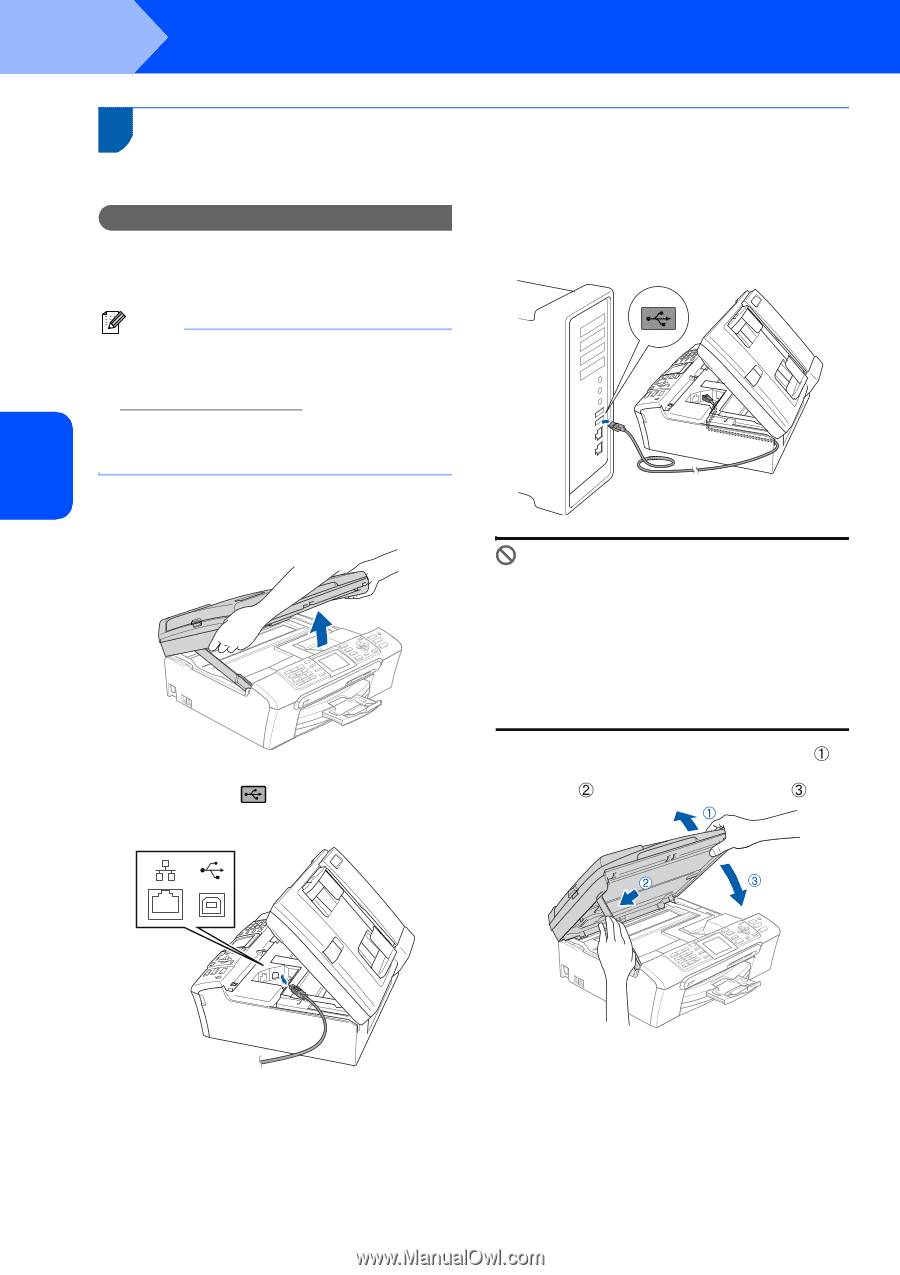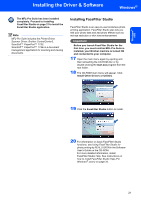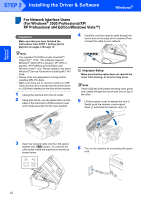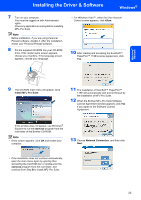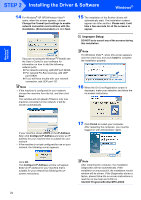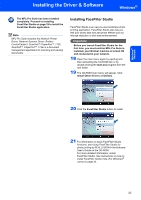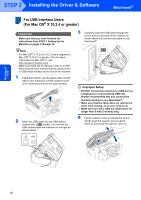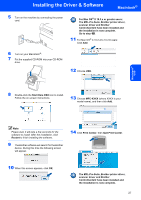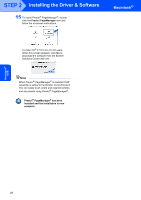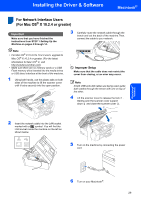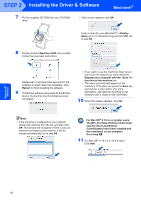Brother International MFC-465CN Quick Setup Guide - English - Page 28
Macintosh®, For USB Interface Users (For Mac OS® X 10.2.4 or greater), Setting Up the, Machine - driver mac
 |
UPC - 012502618218
View all Brother International MFC-465CN manuals
Add to My Manuals
Save this manual to your list of manuals |
Page 28 highlights
Macintosh® USB STEP 2 Installing the Driver & Software Macintosh® For USB Interface Users 3 (For Mac OS® X 10.2.4 or greater) Important Make sure that you have finished the instructions from STEP 1 Setting Up the Machine on pages 4 through 14. 3 Carefully route the USB cable through the trench and out the back of the machine as shown below and connect the cable to your Macintosh®. Note • For Mac OS® X 10.2.0 to 10.2.3 users, upgrade to Mac OS® X 10.2.4 or greater. (For the latest information for Mac OS® X, visit http://solutions.brother.com) • Make sure there are no memory cards or a USB Flash memory drive inserted into the media drives or USB direct interface at the front of the machine. 1 Using both hands, use the plastic tabs on both sides of the machine to lift the scanner cover until it locks securely into the open position. 2 Insert the USB cable into the USB socket marked with a symbol. You will find the USB socket inside the machine on the right as shown below. Improper Setup • DO NOT connect the machine to a USB port on a keyboard or a non-powered USB hub. Brother recommends that you connect the machine directly to your Macintosh®. • Make sure that the cable does not restrict the cover from closing, or an error may occur. • Make sure you use a USB 2.0 cable that is no longer than 6 feet (2 meters) long. 4 Lift the scanner cover to release the lock . Gently push the scanner cover support down and close the scanner cover . 26