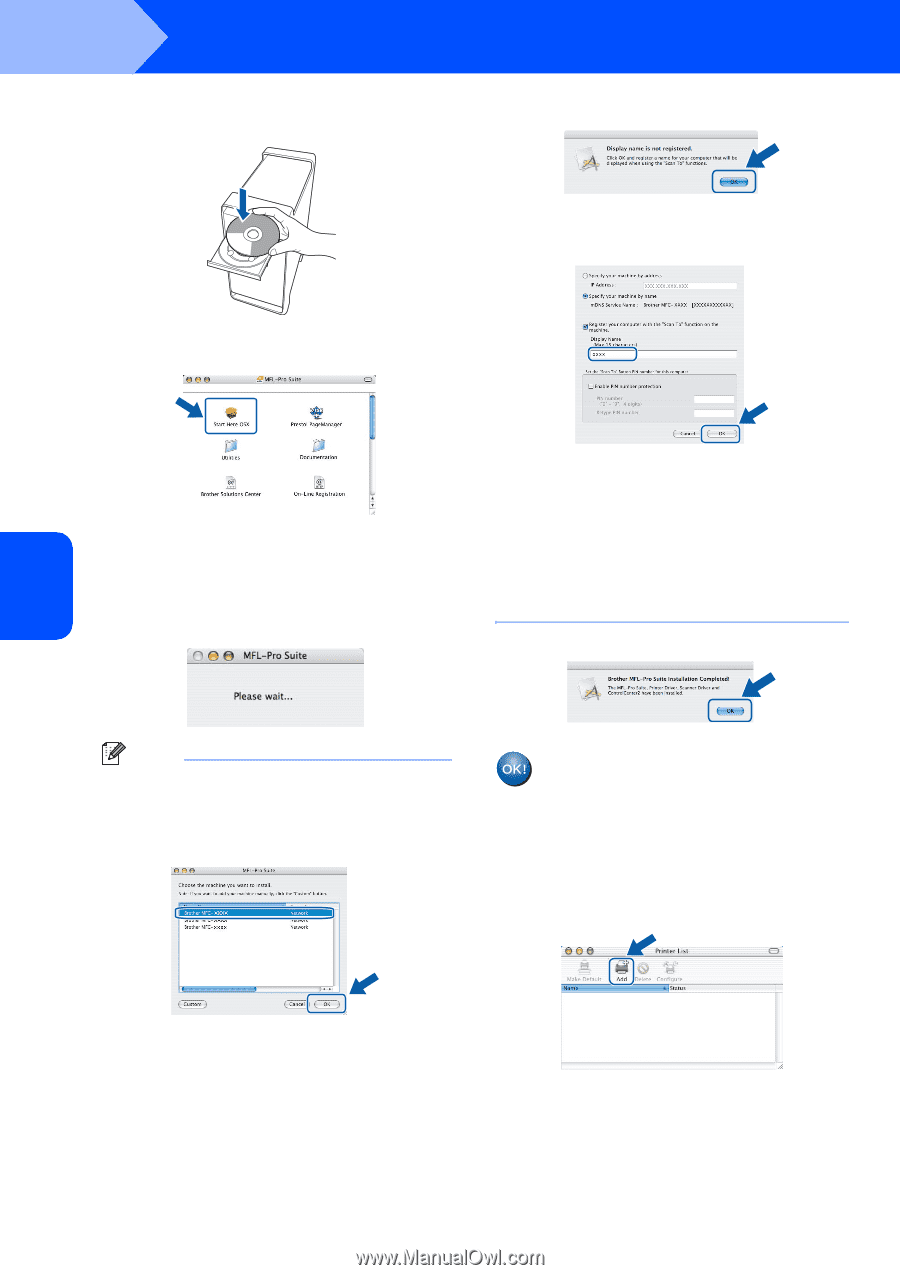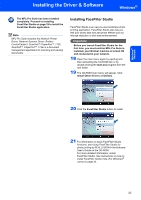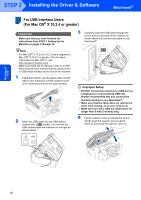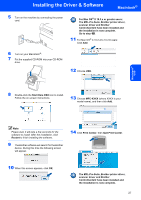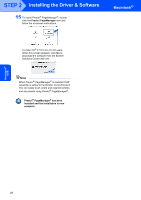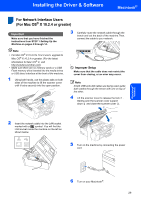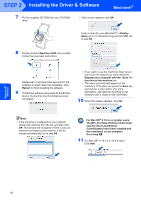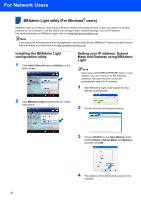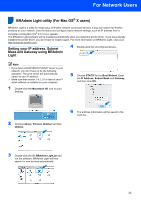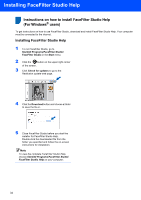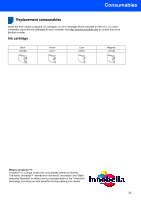Brother International MFC-465CN Quick Setup Guide - English - Page 32
Macintosh, Start Here OSX - driver for mac
 |
UPC - 012502618218
View all Brother International MFC-465CN manuals
Add to My Manuals
Save this manual to your list of manuals |
Page 32 highlights
STEP 2 Installing the Driver & Software Macintosh® 7 Put the supplied CD-ROM into your CD-ROM drive. • If this screen appears click OK. Enter a name for your Macintosh® in Display Name up to 15 characters long and click OK. Go to step 10. 8 Double-click the Start Here OSX icon to install. Follow the on-screen instructions. Please wait, it will take a few seconds for the software to install. After the installation, click Restart to finish installing the software. 9 The Brother software will search for the Brother device. During this time the following screen will appear. • If you want to use the machine's Scan key to scan over the network you must check the Register your computer with the "Scan To" function on the machine box. • The name you enter will appear on the machine's LCD when you press the Scan key and choose a scan option. (For more information, see Network Scanning in the Software User's Guide on the CD-ROM.) 10 When this screen appears, click OK. Note • If the machine is configured for your network, choose the machine from the list, and then click OK. This window will not appear if there is only one machine connected on the network, it will be chosen automatically. Go to step 10. For Mac OS® X 10.3.x or greater users: The MFL-Pro Suite, Brother printer driver, scanner driver and Brother ControlCenter2 have been installed and the installation is now complete. Go to step 15. 11 For Mac OS® X 10.2.4 to 10.2.8 users: Click Add. Macintosh® Network 30