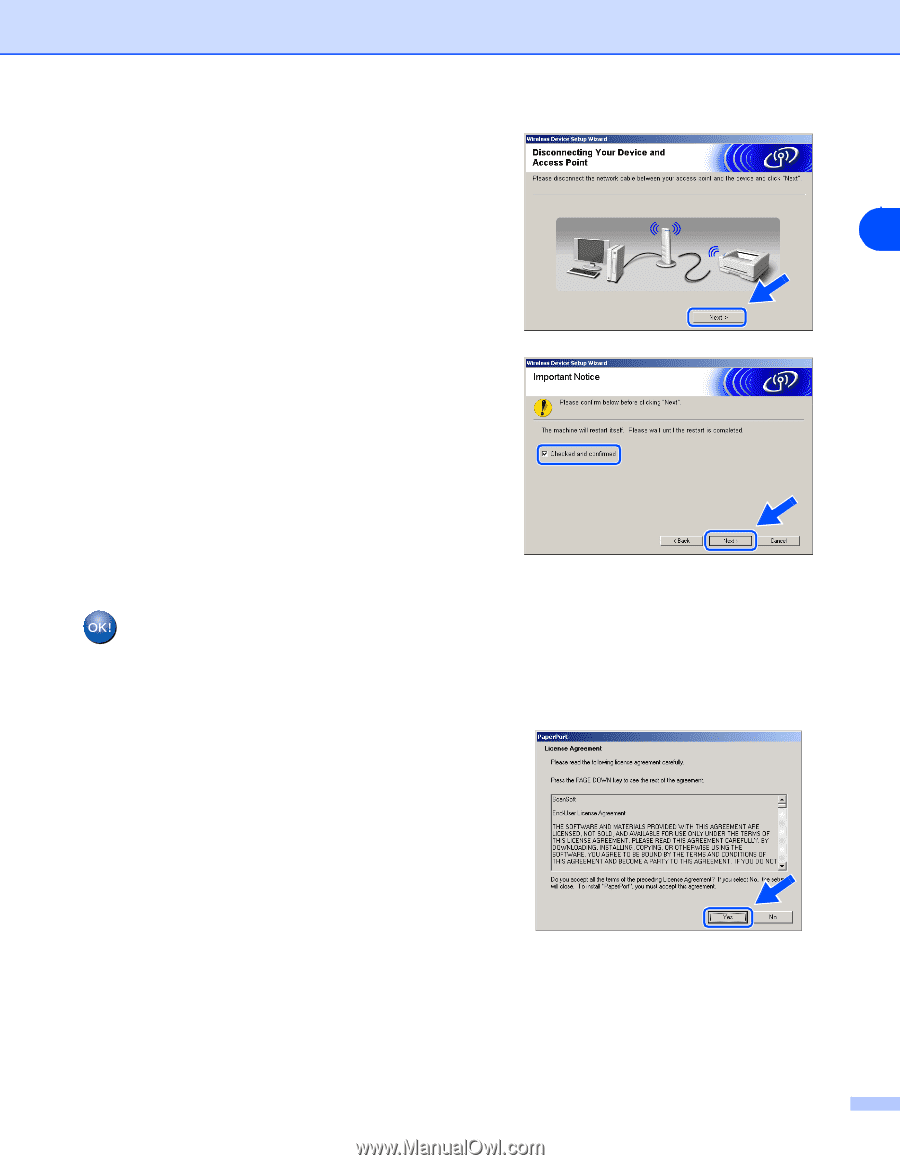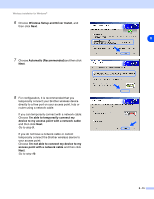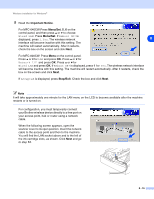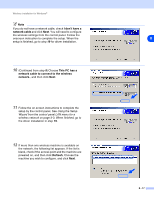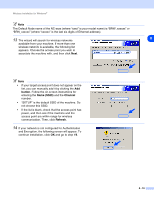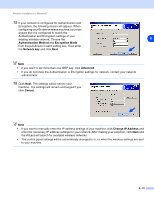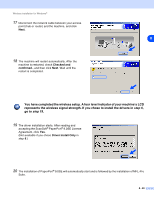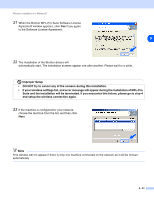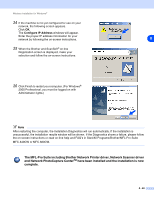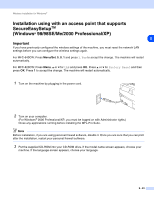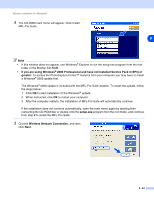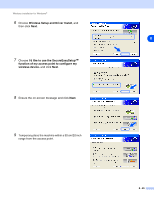Brother International MFC 640CW Network Users Manual - English - Page 91
represents the wireless signal strength. If you chose to install the drivers in, step 6, go to step 19 - paperport
 |
UPC - 012502614036
View all Brother International MFC 640CW manuals
Add to My Manuals
Save this manual to your list of manuals |
Page 91 highlights
Wireless installation for Windows® 17 Disconnect the network cable between your access point (hub or router) and the machine, and click Next. 8 18 The machine will restart automatically. After the machine is restarted, check Checked and confirmed., and then click Next. Wait until the restart is completed. You have completed the wireless setup. A four level indicator of your machine's LCD represents the wireless signal strength. If you chose to install the drivers in step 6, go to step 19. 19 The driver installation starts. After reading and accepting the ScanSoft® PaperPort® 9.0SE License Agreement, click Yes. (Not available if you chose Driver Install Only in step 6.) 20 The installation of PaperPort® 9.0SE will automatically start and is followed by the installation of MFL-Pro Suite. 8 - 20