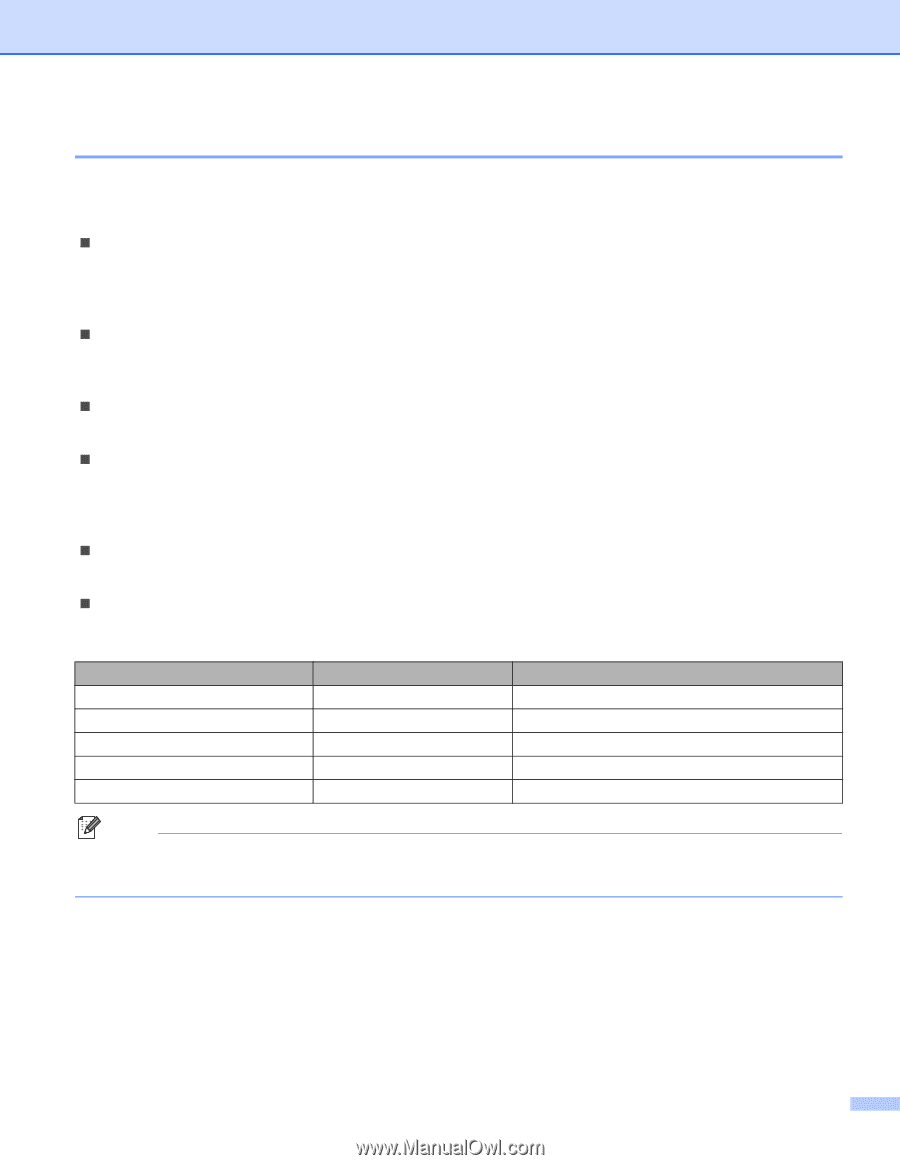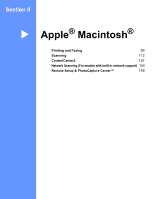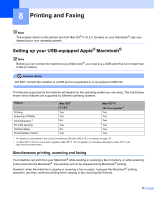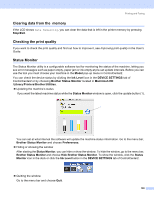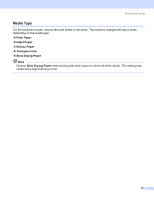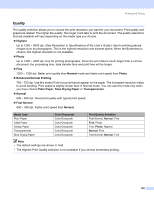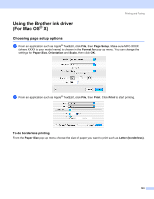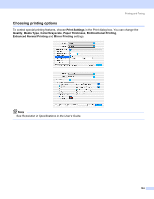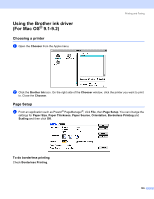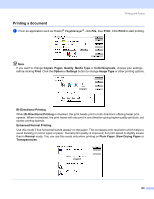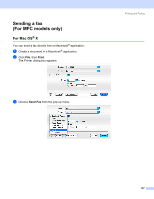Brother International MFC 640CW Software Users Manual - English - Page 108
Quality, Media Type, Color/Grayscale, Print Quality Selection, Normal, Photo
 |
UPC - 012502614036
View all Brother International MFC 640CW manuals
Add to My Manuals
Save this manual to your list of manuals |
Page 108 highlights
Printing and Faxing Quality 8 The quality selection allows you to choose the print resolution you want for your document. Print quality and speed are related. The higher the quality, the longer it will take to print the document. The quality selections that are available will vary depending on the media type you choose. „ Highest Up to 1200 × 6000 dpi. (See Resolution in Specifications of the User's Guide.) Use for printing precise images such as photographs. This is the highest resolution and slowest speed. When the Borderless is chosen, this highest resolution is not available. „ Photo Up to 1200 × 2400 dpi. Use for printing photographs. Since the print data is much larger than a normal document, the processing time, data transfer time and print time will be longer. „ Fine 1200 × 1200 dpi. Better print quality than Normal mode and faster print speed than Photo. „ Enhanced Normal Printing 750 × 750 dpi. Use this mode if fine horizontal bands appear on the paper. The increased resolution helps to avoid banding. Print speed is slightly slower than in Normal mode. You can use this mode only when you have chosen Plain Paper, Slow Drying Paper or Transparencies. „ Normal 600 × 600 dpi. Good print quality with typical print speed. „ Fast Normal 600 × 300 dpi. Faster print speed than Normal. Media Type Plain Paper Inkjet Paper Glossy Paper Transparencies Slow Drying Paper Color/Grayscale Color/Grayscale Color/Grayscale Color/Grayscale Color/Grayscale Color/Grayscale Print Quality Selection Fast Normal, Normal, Fine Fine, Photo Fine, Photo, Highest Normal, Fine Fast Normal, Normal, Fine Note • The default settings are shown in bold. • The Highest Print Quality selection is not available if you choose borderless printing. 102