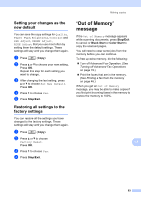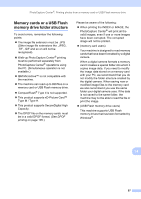Brother International MFC 685CW Users Manual - English - Page 108
Contrast, Color Saturation, Paper Options, Paper Type
 |
UPC - 012502618225
View all Brother International MFC 685CW manuals
Add to My Manuals
Save this manual to your list of manuals |
Page 108 highlights
Chapter 13 Contrast 13 You can adjust the copy contrast to help an image look sharper and more vivid. a Press (Copy). b Load your document. c Enter the number of copies you want. d Press a or b to choose Contrast. e Press c to increase the contrast or press d to decrease the contrast. Press OK. f If you do not want to change additional settings, press Black Start or Color Start. Color Saturation 13 a Press (Copy). b Load your document. c Enter the number of copies you want. d Press a or b to choose RED Adjust, GREEN Adjust or BLUE Adjust. e Press c to increase the color saturation, or press d to decrease the color saturation. Press OK. f Press a or b to change the Color saturation. „ If you do not want to change additional settings, press Black Start or Color Start. Paper Options 13 Paper Type 13 If you are copying on special paper, set the machine for the type of paper you are using to get the best print quality. a Press (Copy). b Load your document. c Enter the number of copies you want. d Press a or b to choose Paper Type. e Press d or c to choose Plain Paper, Inkjet Paper, Brother Photo, Other Photo or Transparency. Press OK. f If you do not want to change additional settings, press Black Start or Color Start. Paper Size 13 If copying on paper other than Letter size, you will need to change the paper size setting. You can copy only on Letter, Legal, A4, A5 or Photo [4 in. (W) × 6 in. (H) or 10 cm (W) × 15 cm (H)] paper. a Press (Copy). b Load your document. c Enter the number of copies you want. d Press a or b to choose Paper Size. e Press d or c to choose Letter, Legal, A4, A5 or 4"x6". Press OK. f If you do not want to change additional settings, press Black Start or Color Start. 92