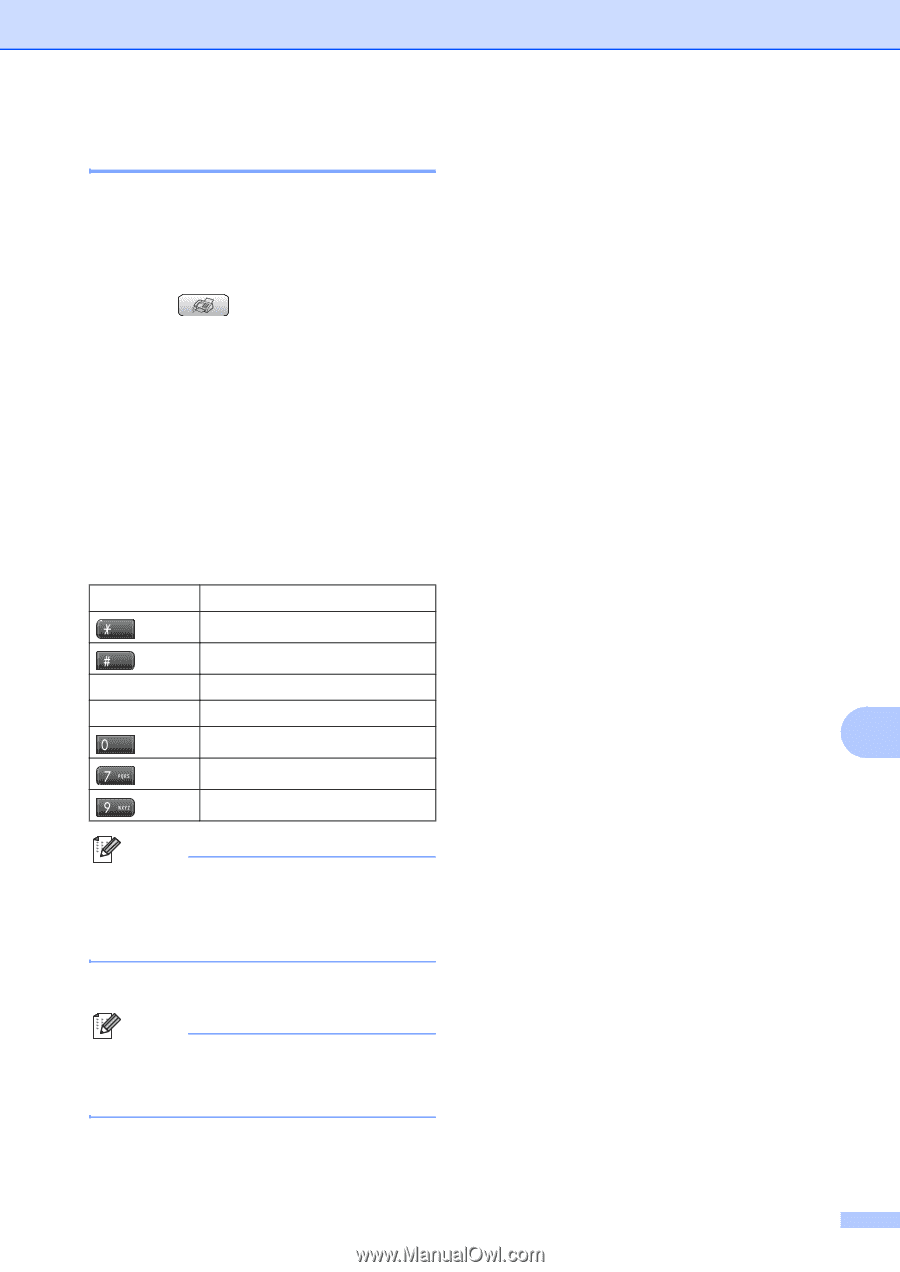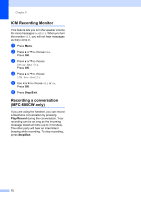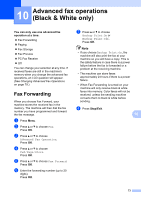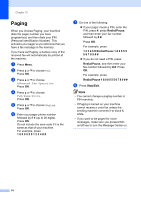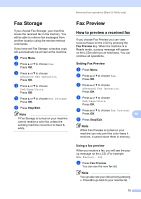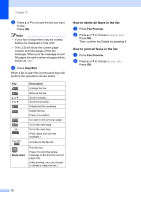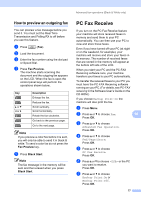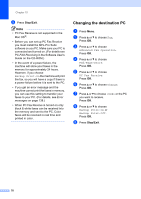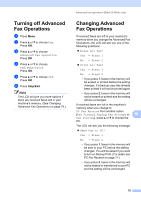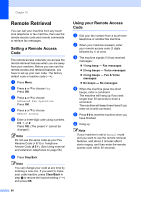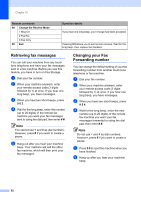Brother International MFC 685CW Users Manual - English - Page 93
How to preview an outgoing fax, PC Fax Receive - software
 |
UPC - 012502618225
View all Brother International MFC 685CW manuals
Add to My Manuals
Save this manual to your list of manuals |
Page 93 highlights
Advanced fax operations (Black & White only) How to preview an outgoing fax 10 You can preview a fax message before you send it. You must set the Real Time Transmission and Polling RX to off before you use this feature. a Press (Fax). b Load the document. c Enter the fax number using the dial pad or Speed Dial. d Press Fax Preview. The machine starts scanning the document and the outgoing fax appears on the LCD. When the fax is open the control panel keys will perform the operations shown below. Key a or b d or c Description Enlarge the fax. Reduce the fax. Scroll vertically. Scroll horizontally. Rotate the fax clockwise. Go back to the previous page. Go to the next page. Note If you preview a color fax before it is sent, you will only be able to send it in black & white. To send a color fax do not press the Fax Preview key. e Press Black Start. Note The fax message in the memory will be sent and then erased when you press Black Start. PC Fax Receive 10 If you turn on the PC-Fax Receive feature your machine will store received faxes in memory and send them to your PC automatically. You can then use your PC to view and store these faxes. Even if you have turned off your PC (at night or on the weekend, for example), your machine will receive and store your faxes in its memory. The number of received faxes that are stored in the memory will appear at the bottom left side of the LCD. When you start your PC and the PC-FAX Receiving software runs, your machine transfers your faxes to your PC automatically. To transfer the received faxes to your PC you must have the PC-FAX Receiving software running on your PC. (For details, see PC-FAX receiving in the Software User's Guide on the CD-ROM.) If you choose Backup Print:On the machine will also print the fax. a Press Menu. b Press a or b to choose Fax. 10 Press OK. c Press a or b to choose Advanced Fax Operation. Press OK. d Press a or b to choose Fwd/Page/Store. Press OK. e Press a or b to choose PC Fax Receive. Press OK. f Press a or b to choose or the PC you want to receive. Press OK. g Press a or b to choose Backup Print:On or Backup Print:Off. Press OK. 77