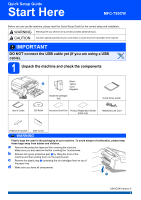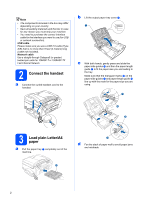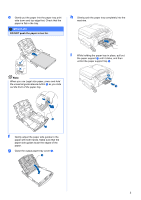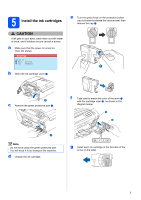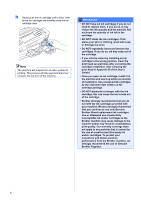Brother International MFC 795CW Quick Setup Guide - English
Brother International MFC 795CW - Color Inkjet - All-in-One Manual
 |
UPC - 012502623311
View all Brother International MFC 795CW manuals
Add to My Manuals
Save this manual to your list of manuals |
Brother International MFC 795CW manual content summary:
- Brother International MFC 795CW | Quick Setup Guide - English - Page 1
the components Black 2 Yellow Cyan Magenta Starter Ink Cartridges [x4] Quick Setup Guide User's Guide CD-ROM Accessory Order Form Product Registration Sheet (USA only) Telephone Line Cord Telephone Handset Side Cover WARNING Plastic bags are used in the packaging of your machine. To - Brother International MFC 795CW | Quick Setup Guide - English - Page 2
the tray. Make sure that the triangular marks c on the paper side guides a and paper length guide b line up with the mark for the paper size you are using. 1 3 2 3 Load plain Letter/A4 paper a Pull the paper tray a completely out of the machine. 3 d Fan the stack of paper well to avoid paper jams - Brother International MFC 795CW | Quick Setup Guide - English - Page 3
into the paper tray print side down and top edge first. Check that the paper is flat in the tray. IMPORTANT DO NOT push the paper in too far. h Slowly push the paper tray completely into the machine. i While holding the paper tray in place, pull out the paper support a until it clicks, and - Brother International MFC 795CW | Quick Setup Guide - English - Page 4
If you are sharing one telephone line with an machine. 1 2 b Connect the telephone line cord. Connect one end of the telephone line cord to the jack on the machine machine marked LINE. 4 1 Set the receive mode to Manual if you have an external answering machine. See Choose the correct Receive Mode - Brother International MFC 795CW | Quick Setup Guide - English - Page 5
a. f Take care to match the color of the lever a with the cartridge color b, as shown in the diagram below. 1 2 1 Note Do not throw away the green protective part. You will need it if you transport the machine. d Unpack the ink cartridge. g Install each ink cartridge in the direction of the arrow - Brother International MFC 795CW | Quick Setup Guide - English - Page 6
. • If you mix the colors by installing an ink cartridge in the wrong position, clean the print head several times after correcting the cartridge installation. (See Cleaning the print head in Appendix B of the User's Guide.) • Once you open an ink cartridge, install it in the machine and use it up - Brother International MFC 795CW | Quick Setup Guide - English - Page 7
No After pressing Yes or No for both black and color, the LCD shows: Start Cleaning? Press Start e Press Color Start, the machine will then start cleaning the colors. f After cleaning is finished, press Color Start. The machine starts printing the Print Quality Check Sheet again. Go back to - Brother International MFC 795CW | Quick Setup Guide - English - Page 8
external TAD and fax messages are printed. Choose Manual as your receive mode. See the instructions below. Will you be using your Brother machine on a dedicated fax line? Your machine automatically answers every call as a fax. Choose Fax Only as your receive mode. See the instructions below. Will - Brother International MFC 795CW | Quick Setup Guide - English - Page 9
is on, it overrides your Receive Mode setting. The built-in digital Message Center answers voice calls. If the call is a fax, you can receive a fax automatically. For details, see Message Center in Chapter 9 of the User's Guide. 10 Set the date and time The machine displays the time, and if you - Brother International MFC 795CW | Quick Setup Guide - English - Page 10
transmission was successful. If you want to use the Fax Transmission Report feature, see Printing Reports in Chapter 10 of the User's Guide. 13 Set tone or pulse dialing mode Your machine comes set for Tone dialing service. If you have Pulse dialing service (rotary), you need to change the dialing - Brother International MFC 795CW | Quick Setup Guide - English - Page 11
phone line compatibility If you are connecting the machine to a VoIP service you need to change the compatibility setting. Note Time You can set the machine to change automatically for daylight savings time. It will reset itself forward one hour in the Spring and backward one hour in the Fall. a - Brother International MFC 795CW | Quick Setup Guide - English - Page 12
CD-ROM or visit http://www.brother.com/registration/. a Fill out the Product Registration Sheet. c Make sure (Fax) is illuminated in Blue. d Enter the toll-free fax number: 1-877-268-9575. e Press Black Start. Note You will receive a confirmation fax of your Product Registration. b Put the - Brother International MFC 795CW | Quick Setup Guide - English - Page 13
your connection type For USB interface cable Windows®, go to page 14 Macintosh, go to page 18 For Wired Network Windows®, go to page 21 Macintosh, go to page 26 Note For Windows Server® 2003/ 2008, see the Network User's Guide on the CD-ROM. For Wireless Network Windows® and Macintosh, go to page 29 - Brother International MFC 795CW | Quick Setup Guide - English - Page 14
running, close them. • Make sure there are no memory cards or a USB Flash memory drive inserted into the machine. • The screens may differ depending on your operating system. • The supplied CD-ROM includes ScanSoft™ PaperPort™ 11SE. This software supports Windows® 2000 (SP4 or greater), XP (SP2 or - Brother International MFC 795CW | Quick Setup Guide - English - Page 15
appears, click Yes if you agree to the Software License Agreement. d The installation of ScanSoft™ PaperPort™ 11SE will automatically start and is followed by the installation of MFL-Pro Suite. e When the Brother MFL-Pro Suite Software License Agreement window appears, click Yes if you agree to the - Brother International MFC 795CW | Quick Setup Guide - English - Page 16
computer. a Using both hands, use the plastic tabs on both sides of the machine to lift the scanner cover until it locks securely into the open position. Windows® c Carefully route the USB cable through the trench and out the back of the machine as shown below and connect the cable to your computer - Brother International MFC 795CW | Quick Setup Guide - English - Page 17
page 41. Note XML Paper Specification Printer Driver The XML Paper Specification Printer Driver is the most suitable driver when printing from applications that use the XML Paper Specification documents. Please download the latest driver by accessing the Brother Solutions Center at http://solutions - Brother International MFC 795CW | Quick Setup Guide - English - Page 18
on both sides of the machine to lift the scanner cover until it locks securely into the open position. IMPORTANT Make sure that the cable does not restrict the cover from closing, or an error may occur. d Lift the scanner cover to release the lock a. Gently push the scanner cover support down b and - Brother International MFC 795CW | Quick Setup Guide - English - Page 19
Windows® Macintosh USB USB 20 Install MFL-Pro Suite a Put the supplied CD-ROM into your CD-ROM drive. Macintosh e The Brother software will search for the Brother device. f Choose the machine from the list, and then click OK. b Double-click the Start Here OSX icon to install. g When this screen - Brother International MFC 795CW | Quick Setup Guide - English - Page 20
! PageManager is installed OCR capability is added to Brother ControlCenter2. You can easily scan, share and organize photos and documents using Presto! PageManager. a Double-click the Presto! PageManager icon and follow the on-screen instructions. Finish The installation is now complete. Macintosh - Brother International MFC 795CW | Quick Setup Guide - English - Page 21
running, close them. • Make sure there are no memory cards or a USB Flash memory drive inserted into the machine. • The screens may differ depending on your operating system. • The supplied CD-ROM includes ScanSoft™ PaperPort™ 11SE. This software supports Windows® 2000 (SP4 or greater), XP (SP2 or - Brother International MFC 795CW | Quick Setup Guide - English - Page 22
cover from closing, or an error may occur. d Lift the scanner cover to release the lock a. Gently push the scanner cover support down b and close the scanner cover c. 1 2 3 Note If the Brother screen does not appear automatically, go to My Computer (Computer), double-click the CD-ROM icon, and - Brother International MFC 795CW | Quick Setup Guide - English - Page 23
. See the instructions provided with your firewall software for information on how to add the following network ports. „ For network scanning, add UDP port 54925. „ For network PC-Fax receiving, add UDP port 54926. „ If you still have trouble with your network connection, add UDP port 137. Windows - Brother International MFC 795CW | Quick Setup Guide - English - Page 24
window will not appear if there is only one machine connected on the network, it will be chosen automatically. h The installation of the Brother drivers will automatically start. The installation screens appear one following the on-screen instructions. • If the IP address of the machine is not yet - Brother International MFC 795CW | Quick Setup Guide - English - Page 25
The XML Paper Specification Printer Driver is the most suitable driver when printing from applications that use the XML Paper Specification documents. Please download the latest driver by accessing the Brother Solutions Center at http://solutions.brother.com/. Windows® Macintosh Wired Network 25 - Brother International MFC 795CW | Quick Setup Guide - English - Page 26
brother.com/. • For Mac OS X 10.3.0 to 10.3.8 users, upgrade to Mac OS X 10.3.9 - 10.5.x. • Make sure there are no memory cards or a USB Flash memory drive inserted into the machine. • If you have previously set up your machine for a wireless both sides of the machine to lift the scanner cover until - Brother International MFC 795CW | Quick Setup Guide - English - Page 27
, or an error may occur. Note If both USB and LAN cables are being used, guide both cables through the trench with one on top of the other. d Lift the scanner cover to release the lock a. Gently push the scanner cover support down b and close the scanner cover c. 1 2 3 b Double-click the Start - Brother International MFC 795CW | Quick Setup Guide - English - Page 28
-screen instructions. Enter a name for your Macintosh in Display Name up to 15 characters long and click OK. Go to g. The name you enter will appear on the machine's LCD when you press the Scan key and choose a scan option. (For more information, see Network Scanning in the Software User's Guide on - Brother International MFC 795CW | Quick Setup Guide - English - Page 29
USB for the fastest throughput speed. Although the Brother MFC-795CW can be used in both a wired and wireless network, only one of the connection methods can be used at a time. IMPORTANT If you have previously configured the wireless settings of the machine you must reset the network (LAN) settings - Brother International MFC 795CW | Quick Setup Guide - English - Page 30
Network Users 19 Confirm your network environment (Infrastructure Mode) The following instructions will offer two methods for installing your Brother machine in a wireless network environment. Both methods are for infrastructure mode, using a wireless access point/router that uses DHCP to assign - Brother International MFC 795CW | Quick Setup Guide - English - Page 31
. If your access point does not have DHCP enabled you will need to manually configure the IP address, subnet mask and gateway of the machine to suit your network. See Chapter 6 of the Network User's Guide for details. Wireless setup is now complete. A four level indicator at the left of your - Brother International MFC 795CW | Quick Setup Guide - English - Page 32
For Wireless Network Users For Windows® Users: Now go to Page 35 For Machintosh Users: Now go to Page 39 32 - Brother International MFC 795CW | Quick Setup Guide - English - Page 33
Connection Error, a session overlap was detected. The machine has detected 2 or more wireless access points/routers on your network that have the SecureEasySetup™, Wi-Fi Protected Setup mode or AOSS™ mode enabled. Make sure that only one wireless access point/router has one of these modes enabled - Brother International MFC 795CW | Quick Setup Guide - English - Page 34
For Wireless Network Users Wireless setup is now complete. To install MFL-Pro Suite, continue to step 21. For Windows® Users: Now go to Page 35 For Macintosh Users: Now go to Page 39 34 - Brother International MFC 795CW | Quick Setup Guide - English - Page 35
running, close them. • Make sure there are no memory cards or a USB Flash memory drive inserted into the machine. • The screens may differ depending on your operating system. • The supplied CD-ROM includes ScanSoft™ PaperPort™ 11SE. This software supports Windows® 2000 (SP4 or greater), XP (SP2 or - Brother International MFC 795CW | Quick Setup Guide - English - Page 36
or Windows® Firewall is off, this screen may appear. See the instructions provided with your firewall software for information on how to add the following network ports. „ For network scanning, add UDP port 54925. „ For network PC-Fax receiving, add UDP port 54926. „ If you still have trouble with - Brother International MFC 795CW | Quick Setup Guide - English - Page 37
there is more than one machine connected to the network, choose your machine from the list, and then click Next. This window will not appear if there is only one machine connected on the network, it will be chosen automatically. i The installation of the Brother drivers will automatically start - Brother International MFC 795CW | Quick Setup Guide - English - Page 38
page 41. Note XML Paper Specification Printer Driver The XML Paper Specification Printer Driver is the most suitable driver when printing from applications that use the XML Paper Specification documents. Please download the latest driver by accessing the Brother Solutions Center at http://solutions - Brother International MFC 795CW | Quick Setup Guide - English - Page 39
Restart to finish installing the software. f The Brother software will search for the Brother device. g If the machine is configured for your network, choose the machine from the list, and then click OK. b Double-click the Start Here OSX icon to install. Windows® Macintosh Wireless Network 39 - Brother International MFC 795CW | Quick Setup Guide - English - Page 40
using Presto! PageManager. a Double-click the Presto! PageManager icon and follow the on-screen instructions. The name you enter will appear on the machine's LCD when you press the Scan key and choose a scan option. (For more information, see Network Scanning in the Software User's Guide on the CD - Brother International MFC 795CW | Quick Setup Guide - English - Page 41
Windows® 1 Install FaceFilter Studio supported by Reallusion, Inc FaceFilter Studio is an easy-to-use borderless photo printing application. FaceFilter Studio also lets you edit your photo data and add photo effects such as red eye reduction or skin tone enhancement. IMPORTANT • The machine - Brother International MFC 795CW | Quick Setup Guide - English - Page 42
Enhancer software cleans up and enhances text and images from photos taken of your whiteboard. (Internet access required.) IMPORTANT • The machine must be ON and connected to the computer. • The computer must be connected to the Internet. • This application is not available for Windows Server - Brother International MFC 795CW | Quick Setup Guide - English - Page 43
on BRAdmin Light, visit us at http://solutions.brother.com/. Note If you require more advanced printer management, use the latest Brother BRAdmin Professional utility version that is available as a download from http://solutions.brother.com/. Install the BRAdmin Light configuration utility a Click - Brother International MFC 795CW | Quick Setup Guide - English - Page 44
. It also can search for Brother products on your network, view the status and configure basic network settings, such as IP address from a computer running Mac OS X 10.3.9 - 10.5.x. The BRAdmin Light software will be installed automatically when you install the printer driver. If you have already - Brother International MFC 795CW | Quick Setup Guide - English - Page 45
Print/Scan server to factory default, please follow the steps below. a Make sure the machine is not operating, then disconnect all the cables from the machine to confirm. g The machine will restart, re-connect cables once this is complete. Entering Text for Wireless Settings When you are setting - Brother International MFC 795CW | Quick Setup Guide - English - Page 46
ink cartridges, an error message will be indicated on the LCD. For more information about the ink cartridges for your machine, visit http://www.brother.com/original/ or contact your local Brother re-seller. Ink cartridge Black whose software title is mentioned in this manual has a Software License
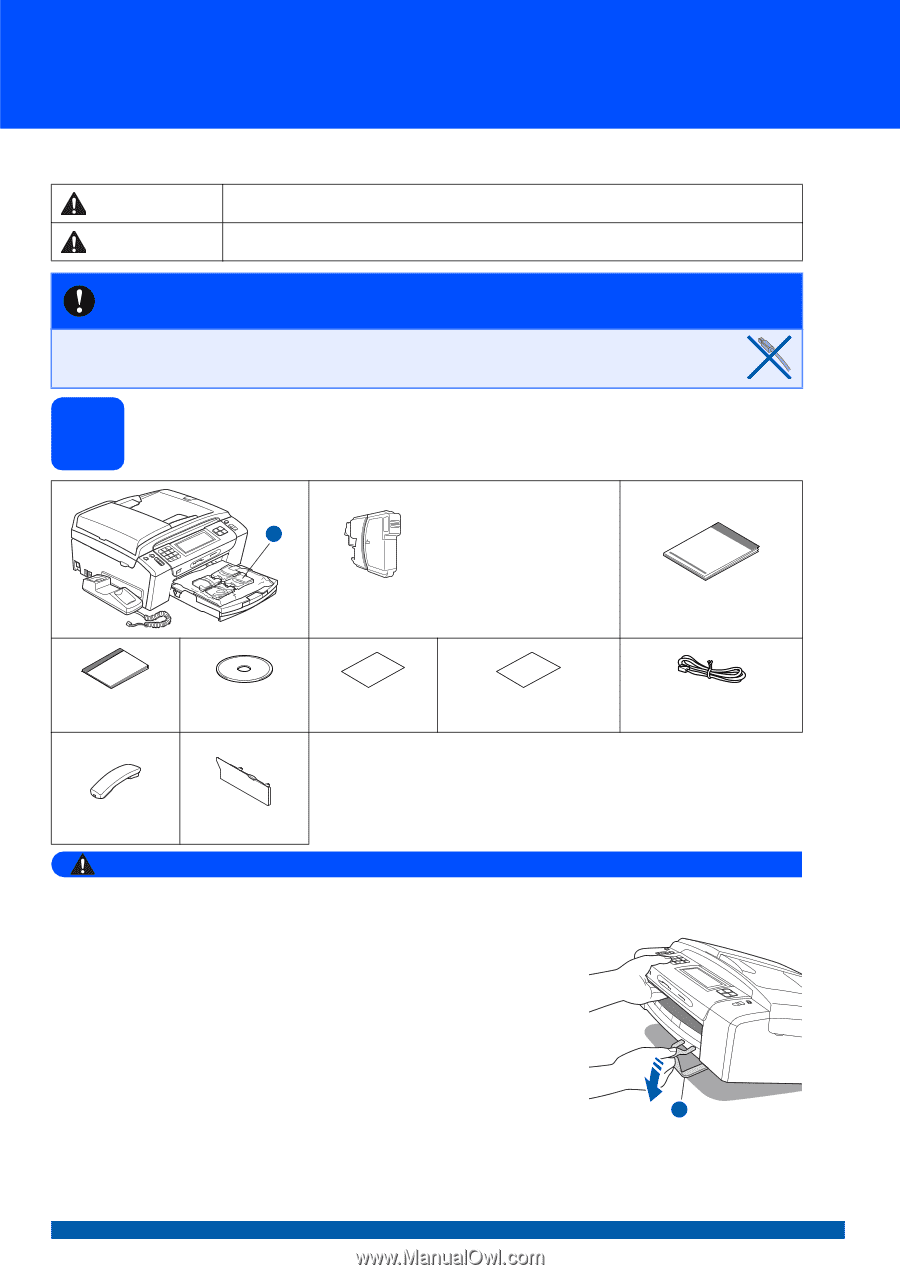
1
Start Here
Quick Setup Guide
USA/CAN Version 0
MFC-795CW
Before you can use the machine, please read this Quick Setup Guide for the correct setup and installation.
1
Unpack the machine and check the components
WARNING
Plastic bags are used in the packaging of your machine. To avoid danger of suffocation, please keep
these bags away from babies and children.
a
Remove the protective tape and film covering the machine.
Make sure you also remove the film covering the Touchscreen.
b
Remove the green protective part
a
by lifting the front of the
machine and then pulling down on the packing part.
c
Remove the plastic bag
b
containing the ink cartridges from on top of
the paper tray.
d
Make sure you have all components.
WARNING
Warnings tell you what to do to prevent possible personal injury.
CAUTION
Cautions specify procedures you must follow or avoid to prevent possible minor injuries.
IMPORTANT
DO NOT connect the USB cable yet (if you are using a USB
cable).
Starter Ink Cartridges
[x4]
Black
Yellow
Cyan
Magenta
Quick Setup Guide
User’s Guide
CD-ROM
Accessory Order Form
Product Registration Sheet
(USA only)
Telephone Line Cord
Telephone Handset
Side Cover
2
1