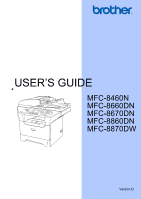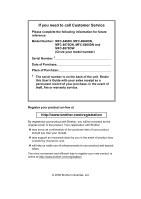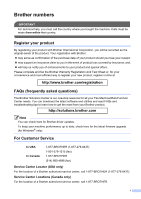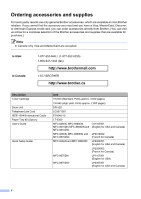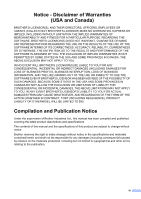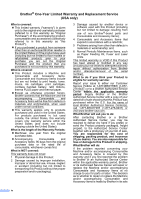Brother International MFC-8460n Users Manual - English
Brother International MFC-8460n - Network All-in-One Laser Printer Manual
 |
UPC - 012502617365
View all Brother International MFC-8460n manuals
Add to My Manuals
Save this manual to your list of manuals |
Brother International MFC-8460n manual content summary:
- Brother International MFC-8460n | Users Manual - English - Page 1
USER'S GUIDE MFC-8460N MFC-8660DN MFC-8670DN MFC-8860DN MFC-8870DW Version D - Brother International MFC-8460n | Users Manual - English - Page 2
Service Please complete the following information for future reference: Model Number: MFC-8460N, MFC-8660DN, MFC-8670DN, MFC-8860DN and MFC-8870DW (Circle your model number) Serial Number: 1 Date of Purchase: Place of Purchase: 1 The serial number is on the back of the unit. Retain this User's Guide - Brother International MFC-8460n | Users Manual - English - Page 3
all your Fax Machine/Multi-Function Center needs. You can download the latest software and utilities and read FAQs and troubleshooting tips to learn how to get the most from your Brother product. http://solutions.brother.com Note You can check here for Brother driver updates. To keep your machine - Brother International MFC-8460n | Users Manual - English - Page 4
brother.ca Description Toner Cartridge Drum Unit Telephone Line Cord IEEE-1284 Bi-directional Cable Paper Tray #2 (Option) User's Guide Quick Setup Guide Item TN-550 (Standard, Prints approx. 3,500 pages) TN-580 (High yield, Prints approx. 7,000 pages) DR-520 LG3077001 F2A046-10 LT-5300 MFC - Brother International MFC-8460n | Users Manual - English - Page 5
THE LIKE) ARISING OUT OF THE USE OR INABILITY TO USE THE SOFTWARE EVEN IF BROTHER'S LICENSOR HAS BEEN ADVISED OF THE POSSIBILITY OF SUCH DAMAGES. BECAUSE SOME Compilation and Publication Notice Under the supervision of Brother Industries Ltd., this manual has been compiled and published, covering the - Brother International MFC-8460n | Users Manual - English - Page 6
Brother®-brand parts and Consumable and Accessory Items); 4 Consumable and Accessory Items that expired in accordance with a rated life; 5 Problems arising from other than defects in materials or workmanship; and, 6 Normal Periodic Maintenance Items, such as Paper Feeding Kit, Fuser and Laser Units - Brother International MFC-8460n | Users Manual - English - Page 7
you have delivered the Machine to an Authorized Service Center, the Authorized Service Center will provide you with a replacement Machine after receiving one from Brother. If you are dealing directly with Brother, Brother will send to you a replacement Machine with the understanding that you will - Brother International MFC-8460n | Users Manual - English - Page 8
a "Brother" Authorized Service Centre, together with your Canadian Proof of Purchase in the form of a Sales Receipt. When shipping or transporting your MFC/Fax machine, please refer to your Operation Manual for the proper packaging procedures. For Laser units: Failure to remove the Toner Cartridge - Brother International MFC-8460n | Users Manual - English - Page 9
and conventions used in the documentation 2 Accessing the complete User's Guide 2 Viewing documentation 2 Accessing Brother Support (For Windows 5 Control panel overview 6 Status LED indications 9 2 Loading documents and paper 11 Loading documents 11 Using the ADF 11 Using the scanner - Brother International MFC-8460n | Users Manual - English - Page 10
fax from the ADF 30 Sending a 2-sided fax from the ADF (MFC-8670DN, MFC-8860DN and MFC-8870DW only 30 Sending a fax from the scanner glass 31 Faxing Mode 40 Using Receive Modes 41 Fax Only ...41 Fax/Tel ...41 Manual ...41 External TAD 41 Receive Mode settings 42 Ring Delay ...42 F/T Ring - Brother International MFC-8460n | Users Manual - English - Page 11
fax at the end of a conversation 45 Printing a fax from the memory 45 7 Phone services and external devices 46 Phone line services 46 Voice 55 How to Dial ...55 Manual dialing 55 One-Touch dialing 55 Speed-Dialing 55 Search ...56 LDAP Search (MFC-8860DN and MFC-8870DW only 56 Fax redial - Brother International MFC-8460n | Users Manual - English - Page 12
Fax Forwarding number 68 Remote fax commands 69 10 Printing reports 70 Fax reports...70 Transmission verification MFC-8670DN, MFC-8860DN and MFC-8870DW only 81 Sorting copies using the ADF 83 Adjusting contrast 83 Tray Select ...84 Out of Memory message 84 Section IV Software 13 Software - Brother International MFC-8460n | Users Manual - English - Page 13
faxes to your PC 120 Document jams 121 Paper jams 122 Routine maintenance 126 Cleaning the outside of the machine 126 Cleaning the scanner glass 128 Cleaning the laser scanner window 128 Cleaning the corona wire 130 Cleaning the drum unit 131 Replacing the toner cartridge (TN-550/TN-580 - Brother International MFC-8460n | Users Manual - English - Page 14
Print media...160 Fax ...161 Copy ...162 Scan...163 Print ...164 Interfaces ...164 Computer requirements 165 Consumable items 166 Ethernet wired network 167 Ethernet wireless network (MFC-8870DW only 168 Authentication and encryption for wireless users only 169 Wi-Fi Alliance certification 170 - Brother International MFC-8460n | Users Manual - English - Page 15
Section I General I General information 2 Loading documents and paper 11 General setup 18 Security features 24 - Brother International MFC-8460n | Users Manual - English - Page 16
and then click User's Guide. If you have not installed the software, you can find the documentation by following the instructions below: a Turn on your PC. (MFC-8460N, MFC-8860DN and MFC-8870DW) Insert the Brother CD-ROM labeled Windows® into your CD-ROM drive. (MFC-8660DN and MFC-8670DN) Insert the - Brother International MFC-8460n | Users Manual - English - Page 17
How to find Scanning instructions 1 There are several ways you can scan documents. You can find the instructions as 1 follows: Software User's Guide: 1 „ Scanning a document using the TWAIN driver in Chapter 2 „ Scanning a document using the WIA driver (For Windows® XP and Windows Vista®) in - Brother International MFC-8460n | Users Manual - English - Page 18
(MFC-8460N, MFC-8860DN and MFC-8870DW) Insert the Brother CD-ROM labeled Macintosh® into your CD-ROM drive. (MFC-8660DN and MFC-8670DN) Insert the Brother CD-ROM into your CD-ROM drive. b The following window will appear. Software User's Guide: 1 „ Scanning from a Macintosh® in Chapter 9 (For Mac - Brother International MFC-8460n | Users Manual - English - Page 19
®) 1 You can find all the contacts you will need, such as Web support (Brother Solutions Center), Customer Service and Brother Authorized Service Centers on page i and on the Brother CD-ROM. „ Click Brother Support on the main menu. The following screen will appear: General information 1 „ To - Brother International MFC-8460n | Users Manual - English - Page 20
Chapter 1 Control panel overview 1 MFC-8460N, MFC-8660DN, MFC-8670DN, MFC-8860DN and MFC-8870DW have similar control panel keys. 1 2 3 11 10 9 1 One-Touch keys These 20 keys give you instant access an operation or exits from a menu. 7 Start Starts sending a fax, copying or scanning. 6 - Brother International MFC-8460n | Users Manual - English - Page 21
which tray will be used for the next copy. Sort Sorts multiple copies using the ADF. 8 7 N in 1 You can choose N in 1 to copy 2 or 4 pages onto one page. 9 Mode keys Fax Puts the machine in Fax mode. Scan Puts the machine in Scan mode. (For details about scanning, see the Software User's Guide - Brother International MFC-8460n | Users Manual - English - Page 22
10 up numbers stored in the dialing memory and LDAP server* (*MFC-8860DN and MFC-8870DW only). You can search the stored number by alphabetically. memory when you enter your four-digit password. (For details about using the Secure key, see the Software User's Guide on the CD-ROM.) Job Cancel Cancels - Brother International MFC-8460n | Users Manual - English - Page 23
General information Status LED indications 1 The Status LED (light emitting diode) will flash and change color depending on the machine's 1 status. The LED indications shown in the table below are used in the illustrations in this chapter. LED LED Status LED is off. LED is on. Green - Brother International MFC-8460n | Users Manual - English - Page 24
after turning the machine back on, please call Brother Customer Service. (See Brother numbers on page i.) The front cover or fuser cover is open. Close the cover. Replace the toner cartridge with a new one. Put paper in the tray or clear the paper jam. Check the LCD message. Check that the scanner - Brother International MFC-8460n | Users Manual - English - Page 25
fax, scan or copy sheets of paper. (80 g/m2)]. 2-sided Document (MFC-8670DN, MFC-8860DN and MFC-8870DW only) When you load a support flap (1). 2 1 b Fan the pages well. c Place your documents face up, top edge first in the ADF until you feel them touch the feed roller. d Adjust the paper guides - Brother International MFC-8460n | Users Manual - English - Page 26
glass to fax, scan, or copy the pages of a book or single sheets of paper. Documents can be laser printers. „ When using transparencies remove each sheet immediately to prevent smudging or paper jams. „ Avoid touching the printed surface of the paper immediately after printing. „ Use long grain paper - Brother International MFC-8460n | Users Manual - English - Page 27
for laser printing. „ Only use sharply creased envelopes. Improper Setup Do not use any of the following paper, as they will cause paper feed problems: damaged, coated, curled, wrinkled, highly textured, irregularly shaped, or paper that has previously been printed on by a printer. 1 0.08 - Brother International MFC-8460n | Users Manual - English - Page 28
of the paper tray 2 Paper Tray (Tray #1) Multi-purpose tray (MP tray) Paper Tray (Tray #2) Paper size Paper types No. of sheets A4, Letter, Legal, Executive, A5, A6, B5, B6 and Folio 1 Plain paper, Recycled paper and Bond paper Transparency up to 250 [20 lb (80 g/m2)] up to 10 Width: 2.75 - Brother International MFC-8460n | Users Manual - English - Page 29
use the MP tray (Multi-purpose tray). Loading paper 2 a Unfold the output paper tray support flap. b Pull the paper tray completely out of the machine. Loading documents and paper d Fan the stack of paper well to avoid paper feeding problems. 2 e Insert the paper into the paper tray with the top - Brother International MFC-8460n | Users Manual - English - Page 30
and sides of the envelopes to make them as flat as possible. b Pull out the MP tray support. CAUTION Do not use the following types of envelopes, as they will cause paper feed problems: • That are of a baggy construction. • That are embossed (have raised writing on them). • That have clasps - Brother International MFC-8460n | Users Manual - English - Page 31
the top and bottom and 0.09 in. (2.3 mm) from both sides of the paper. 2 2 1 Printable Area when printing from a computer 2 When using the default driver the printable area is smaller than the paper size, as shown below. 2 Portrait 2 2 1 1 1 0.12 in. (3 mm) 2 0.09 in. (2.3 mm) Note - Brother International MFC-8460n | Users Manual - English - Page 32
of the options below: „ To set the paper type for the MP Tray press Menu, 1, 2, 1. „ To set the paper type for Tray#1 press Menu, 1, 2, 2. „ To set the paper type for Tray#2 press Menu, 1, 2, 3 if you installed the optional tray. 12.Paper Type 1.MP Tray a Plain b Thick Select ab & OK b Press a or - Brother International MFC-8460n | Users Manual - English - Page 33
#1 Only, MP Only or Tray#2 Only 1, the machine loads the paper only from that tray. If the selected tray is out of paper, No Paper will appear on the 3 LCD. Insert the paper in the empty tray. To change the tray setting follow the instructions below: a Press Menu, 1, 7, 1. 17.Tray Use 1.Copy a MP>T1 - Brother International MFC-8460n | Users Manual - English - Page 34
Note • The setting in the printer driver will take priority over the setting made on the control panel. • If the control panel is set to Tray#1 Only, Tray#2 Only, MP Only or MP>T1>T2 and you choose 'Auto Select' in the printer driver, the tray use will be MP>T1>T2. If the control panel is set to T1 - Brother International MFC-8460n | Users Manual - English - Page 35
the next. The machine will keep the new setting until you change it. You can also change the volume through the menu, by following the instructions below: a Press Menu, 1, 4, 1. 14.Volume 1.Ring a Med b High Select ab & OK b Press a or b to select Off, Low, Med or High. Press OK. c Press Stop - Brother International MFC-8460n | Users Manual - English - Page 36
select On, or Off. Press OK. c Press Stop/Exit. Ecology features 3 Toner save 3 You can save toner using this feature. When you set toner save to On, print appears lighter. The default setting is Off. a Press Menu, 1, 6, 1. 16.Ecology 1.Toner Save a On b Off Select ab & OK b Press a or b to choose - Brother International MFC-8460n | Users Manual - English - Page 37
computer data, or makes a copy, the timer will be reset. The default setting is 05 minutes. While the machine is in sleep mode the LCD will display Sleep. When printing or copying in sleep mode, there will be a short delay while the fuser warms up. a Press Menu 1, 6, 2. 16.Ecology 2.Sleep Time Sleep - Brother International MFC-8460n | Users Manual - English - Page 38
your password. If you forget it, please call Brother Customer Service. While setting lock is On, it is not possible to change the following settings without a password: „ Date/Time „ Station ID „ Quick-Dial settings „ Mode Timer „ Paper Type „ Paper Size „ Volume „ Auto Daylight „ Ecology „ Tray Use - Brother International MFC-8460n | Users Manual - English - Page 39
be enabled by creating a restricted user. Restricted users must select the stored name and enter a password to use the machine. Make a careful note of your password. If you forget it, please call Brother Customer Service. Note • You can set up to 25 individual users and one Public user. • When you - Brother International MFC-8460n | Users Manual - English - Page 40
. c Enter the administrator password. Press OK. 19.Security Setup User a Public b User01 Select ab & OK d Press a or b to select Public. Press OK. e Press a or b to select Enable or Disable for Fax Tx. Press OK. After you have set Fax Tx, repeat this step for Fax Rx, Copy, Scan and PCprint 1. Press - Brother International MFC-8460n | Users Manual - English - Page 41
, Copy and Scan. Press OK. h Repeat d to g for entering each additional user and password. i Press Stop/Exit. Turning Secure Function Lock on/off 4 If you enter the wrong password when following the instructions below, the LCD will show Wrong password. Re-enter the correct password. Turning Secure - Brother International MFC-8460n | Users Manual - English - Page 42
a John b Mary Select ab & OK b Press a or b to select the registered name of the user to be logged on. Press OK. c Enter your four-digit password. Press OK. 28 - Brother International MFC-8460n | Users Manual - English - Page 43
Section II Fax II Sending a fax 30 Receiving a fax 40 Phone services and external devices 46 Dialing and storing numbers 55 Remote fax options 63 Printing reports 70 Polling 72 - Brother International MFC-8460n | Users Manual - English - Page 44
ADF. c Dial the fax number. See How to Dial on page 55. d Press Start. The machine will now scan and send your document. Sending a 2-sided fax from the ADF (MFC-8670DN, MFC-8860DN and MFC-8870DW only) 5 You can send the 2-sided document from the ADF. To cancel a fax in progress press Stop - Brother International MFC-8460n | Users Manual - English - Page 45
number. See How to Dial on page 55. d Press Start. e After the machine scans the page, the LCD will prompt you to choose one of the options below: Flatbed glass 5 When faxing legal size documents, you need to set the scan glass size to Legal/Folio otherwise a portion of your faxes will be - Brother International MFC-8460n | Users Manual - English - Page 46
. You can use either a One-Touch, Speed-Dial, a Group number, or a number manually entered using the dial pad. See How to Dial on page 55. d Repeat c until print a broadcast report to let you know the results. Note • The scan profile of the One-Touch, Speed-Dial or Group number you chose first - Brother International MFC-8460n | Users Manual - English - Page 47
go to the next step. Electronic cover page 5 This feature will not work unless you have already programmed your Station ID. (See the Quick Setup Guide.) You can automatically send a cover page with every fax. Your cover page includes your Station ID, a comment, and the name stored in the One - Brother International MFC-8460n | Users Manual - English - Page 48
Chapter 5 Send a cover page for the next fax 5 If you want to send a cover page only for the next fax, your machine will ask you to enter the number of pages you are sending so it can be printed on the cover page. a Make sure you are in Fax mode . b Load your document. c Press Menu, 2, 2, 7. - Brother International MFC-8460n | Users Manual - English - Page 49
Make sure you are in Fax mode . b Load your document. c Press Resolution, then a or b to select the resolution. Press OK. 5 To change the default fax resolution 5 a Make sure you are in Fax mode . b Press Menu, 2, 2, 2. 22.Setup Send 2.Fax Resolution a Standard b Fine Select ab & OK c Press - Brother International MFC-8460n | Users Manual - English - Page 50
the machine is sending from memory, receiving faxes or printing PC data. The LCD shows the new job number. The number of pages you can scan into the memory will vary depending on the data that is printed on them. Note If the Out of Memory message appears while - Brother International MFC-8460n | Users Manual - English - Page 51
example, enter 19:45 for 7:45 PM) 22.Setup Send 3.Delayed Fax Set Time=19:45 Enter & OK Key The number of pages you can scan into the memory depends on the amount of data printed on each page. 37 - Brother International MFC-8460n | Users Manual - English - Page 52
show No Jobs Waiting. You can cancel a fax job that is stored and waiting in the memory. a Press Menu, 2, 6. 26.Remaining Jobs a #001 12:34 BROTHER #002 15:00 BIC b #003 17:30 ABCDEFG Select ab & OK The number of jobs still to be sent will be displayed. b Choose one of - Brother International MFC-8460n | Users Manual - English - Page 53
fax manually 5 Manual transmission 5 Manual transmission fax tone, press Start. Sending a fax at the end of a conversation 5 At the end of a conversation you can send a fax to the other you get an Out of Memory message while scanning the first page of a fax, press Stop/Exit to cancel - Brother International MFC-8460n | Users Manual - English - Page 54
when receiving incoming calls. See Voice Mail on page 46 for instructions on setting up your machine using this service. Will you be using a Telephone Answering Device on the same telephone line as your Brother machine? Your external telephone answering device (TAD) will automatically answer every - Brother International MFC-8460n | Users Manual - English - Page 55
Ring Time on page 42 and Ring Delay on page 42. Manual 6 Manual mode turns off all automatic answering functions unless you are using the Distinctive Ring Receive feature . To receive a fax in manual mode press Start when you hear fax tones (short repeating beeps). You - Brother International MFC-8460n | Users Manual - English - Page 56
phones on the same line as the machine or subscribe to the telephone company's Distinctive Ring service, keep the Ring Delay setting of 4. (See Operation from extension telephones on page 52 and another telephone wall jack, just replace the handset and your machine will receive the fax. 42 - Brother International MFC-8460n | Users Manual - English - Page 57
Receiving a fax If this feature is set to on, but your machine does not connect a fax call when you lift the handset of an extension or external phone, press the Fax Receive Code l51. Note If you use a modem, or send faxes from a computer, on the same line and your machine intercepts them, set - Brother International MFC-8460n | Users Manual - English - Page 58
-8670DN, MFC-8860DN and MFC-8870DW only) 6 If you set Duplex to On for fax receive the machine will print received faxes on both sides of the paper. You can use A4, Letter, Legal or Folio (8"×13") size of paper for this function. a Make sure you are in Fax mode . b Press Menu, 2, 1, 9. 21 - Brother International MFC-8460n | Users Manual - English - Page 59
You can set the machine to print the received date and time in the top center of each received fax page. a Make sure you are in Fax mode . MFC-8860DN and MFC-8870DW only). • Make sure you have set the current date and time in the machine. Receiving a fax at the end of a conversation 6 At the end - Brother International MFC-8460n | Users Manual - English - Page 60
services 7 Your machine supports the Caller ID and Distinctive Ring subscriber telephone services that some telephone companies offer. Features like Voice Mail, Call Waiting, Call Waiting/Caller ID, RingMaster, answering services Set your Brother machine's Receive Mode to "Manual". Manual Mode - Brother International MFC-8460n | Users Manual - English - Page 61
7 Your telephone company's Distinctive Ring service allows you to have more than work together without any problems. If each one has a a new fax number, make sure you reset this feature. Before you choose the ring ring patterns below are supported by your Brother machine. Register the - Brother International MFC-8460n | Users Manual - English - Page 62
Stop/Exit. Note If you turn off Distinctive Ring, the machine will stay in Manual receive mode. You will need to set the Receive Mode again. (See Choose the on page 40.) Caller ID 7 Caller ID is a subscriber service offered by many telephone companies. Call your telephone company for specific - Brother International MFC-8460n | Users Manual - English - Page 63
Phone services and external devices Viewing Caller ID List 7 Your machine stores information for the last thirty calls in the Caller ID list. You can view or print this list. When the thirty-first call comes in to the machine, it replaces information about the first call. a Press Menu, 2, 0, 3. - Brother International MFC-8460n | Users Manual - English - Page 64
of your message. This allows your machine time to listen for fax tones. b Limit your speaking to 20 seconds. c End your 20-second message by giving your Fax Receive Code for people sending manual faxes. For example: "After the beep, leave a message or send a fax by pressing l51 and Start." Note We - Brother International MFC-8460n | Users Manual - English - Page 65
Phone services and external devices Two-line phone system 7 A two-line phone system is nothing your machine into the L2 jack of the triplex adapter. Plug the other end into the LINE jack on the back of the machine. Plug one end of the first telephone line cord for your TAD into the L1 jack of - Brother International MFC-8460n | Users Manual - English - Page 66
receives telephone calls. If all incoming calls will be answered by a switchboard operator we recommend that you set the Receive Mode to Manual. We cannot guarantee that your machine will operate properly under all circumstances when connected to a PBX. Any difficulties with sending or receiving - Brother International MFC-8460n | Users Manual - English - Page 67
Phone services and external devices For Fax/Tel mode only 7 When the machine is your machine 7 to receive it by dialing the fax receive code l51. Wait for the chirping sounds then replace the handset. See Easy Receive on page 42. Telephone Answer Code 7 If you receive a voice call and the - Brother International MFC-8460n | Users Manual - English - Page 68
Chapter 7 Changing the remote codes 7 The preset fax receive code is l51. The preset telephone answer code is #51. If you are always disconnected when accessing your external TAD, try changing the three-digit remote codes, for example ### and 999. a Make sure you are in Fax mode . b Press Menu - Brother International MFC-8460n | Users Manual - English - Page 69
8 Dialing and storing numbers 8 How to Dial Speed-Dialing 8 8 Manual dialing 8 Use the dial pad to enter all the digits of the telephone number. Hold down Shift as you press Search/Speed Dial and then - Brother International MFC-8460n | Users Manual - English - Page 70
and MFC-8870DW only) 8 If the machine is connected to your LDAP server, you can search for information such as fax numbers and E-mail addresses from your server. (For details about how to set up LDAP see the Network User's Guide on the CD-ROM.) Fax redial 8 If you are sending a fax manually - Brother International MFC-8460n | Users Manual - English - Page 71
if you stored it, or the number. A scan profile can also be stored along with the Shift as you press the One-Touch key. MFC-8460N, MFC-8660DN and MFC-8670DN: 8 a Press Menu, 2, 3, OK. „ Press OK if you don't want to change the default resolution. f Choose one of the options below: „ To store - Brother International MFC-8460n | Users Manual - English - Page 72
8 MFC-8860DN and MFC-8870DW or E-mail address without a name. f If you want to save a fax/scan resolution along with the number, choose one of the options below: „ If then go to h. „ Press OK if you don't want to change the default resolution. Go to h. g Choose one of the options below: If you - Brother International MFC-8460n | Users Manual - English - Page 73
The machine can store 300 Speed-Dial numbers. MFC-8460N, MFC-8660DN and MFC-8670DN: 8 a Press Menu, 2, 3, „ Press OK if you don't want to change the default resolution. f Choose one of the options below: „ To store use the E-mail address when you are in Scan mode. If you selected IFAX and save the - Brother International MFC-8460n | Users Manual - English - Page 74
Press OK if you don't want to change the default resolution. Go to h. g If you selected Black you create a group or broadcast using Scan to E-mail only B/W200x100 and B/ & OK (MFC-8460N, MFC-8660DN and MFC-8670DN) Go to c. (MFC-8860DN and MFC-8870DW) Go to b. b (MFC-8860DN and MFC-8870DW only) - Brother International MFC-8460n | Users Manual - English - Page 75
a fax/scan resolution along with the number. Do one of the following: (MFC-8460N, MFC-8660DN and MFC-8670DN) „ To store the fax resolution, press a or b to select Std, Fine, S.Fine or Photo. Press OK. „ Press OK if you don't want to change the default resolution. (MFC-8860DN and MFC-8870DW - Brother International MFC-8460n | Users Manual - English - Page 76
you create a group or broadcast using Scan to E-mail only B/W200x100 and B/W200dpi Start. Numbers can be added manually by entering them on the instructions below. If you have Touch Tone service, you will not need this feature to send tone signals. a Press Hook. b Press # on the machine's control - Brother International MFC-8460n | Users Manual - English - Page 77
and MFC-8870DW only) You can also enter an E-mail address if your machine has been configured for the Internet Fax feature. (For details about Internet Fax, see the Network User's Guide on the CD-ROM. For information about Fax Forward to E-mail, see the Brother Solutions Center at http://solutions - Brother International MFC-8460n | Users Manual - English - Page 78
Chapter 9 Paging When Paging is selected, your machine dials the pager number you've programmed, and then dials your Personal Identification Number (PIN). This activates your pager so you will know that you have a fax message in the memory. a Press Menu, 2, 5, 1. 25.Remote Fax Opt 1.Fwd/Page/Store - Brother International MFC-8460n | Users Manual - English - Page 79
or a problem at the receiving machine. The machine can store faxes up to 4 days if there is a power failure. • PC Fax Receive is not supported in Windows NT® workstation Version 4.0 when the machine is connected on a network or in Mac OS®. (See PC Fax receiving in the Software User's Guide on 9 the - Brother International MFC-8460n | Users Manual - English - Page 80
setting changes. Faxes in the memory will be sent to your PC when the PC-Fax Receive icon is active on your PC. See the Software User's Guide on the CD-ROM. „ If you press 2, faxes in the memory will not be erased or transferred to your PC and the setting will - Brother International MFC-8460n | Users Manual - English - Page 81
use the remote access and retrieval features, you have to set up your own code. The default code is an inactive code: - - -l. a Press Menu, 2, 5, 2. 25.Remote 9 e Press 9 0 to reset the machine when you have finished. f Hang up. Note If your machine is set to Manual mode and you want to use - Brother International MFC-8460n | Users Manual - English - Page 82
the # key. Changing the Fax Forwarding number You can change the default setting of your fax forwarding number from another telephone or fax machine using forwarded followed by ## (up to 20 digits). e Press 9 0 to reset the machine when you have finished. f Hang up after you hear your machine - Brother International MFC-8460n | Users Manual - English - Page 83
one long beep, your change has been accepted. 2 Fax/Tel 3 Fax Only 90 Exit Press 9, 0 to exit remote retrieval. Wait for the long beep, then replace the handset. 69 - Brother International MFC-8460n | Users Manual - English - Page 84
and fax journal) can be printed automatically or manually. Transmission verification report 10 You can use the transmission report as proof intervals (every 50 faxes, 6, 12 or 24 hours, 2 or 7 days). The default setting is Every 50 Faxes, this means that your machine will print the journal when the - Brother International MFC-8460n | Users Manual - English - Page 85
(TX: transmit.) (RX: receive.) 5 User Settings Print a list of your current settings. 6 Network Config Lists your network settings. How to print a report 10 a Press Menu, 5. 5.Print Reports 1.Transmission 2.Help List 3.Tel Index List Select ab & OK b Choose one of the options below: „ Press a or - Brother International MFC-8460n | Users Manual - English - Page 86
, so you pay for the call. The polling feature needs to be set up on both machines for this to work. Not all fax machines support polling. Polling receive 11 Polling receive lets you call another fax machine to receive a fax. a Make sure you are in Fax mode . b Press Menu, 2, 1, 7. - Polling - Brother International MFC-8460n | Users Manual - English - Page 87
Polled transmit 11 Polled transmit lets you set up your machine to wait with a document so another fax machine can call and retrieve it. Setup for polled transmit 11 a Make sure you are in Fax mode . b Load your document. c Press Menu, 2, 2, 6. 22.Setup Send 6.Polled TX a On b Off Select ab & - Brother International MFC-8460n | Users Manual - English - Page 88
Chapter 11 74 - Brother International MFC-8460n | Users Manual - English - Page 89
Section III Copy III Making copies 76 - Brother International MFC-8460n | Users Manual - English - Page 90
12 Entering copy mode 12 Press (Copy) to enter Copy mode. 1 Contrast:- + 2 Quality :Auto 3 Enlg/Red:100% 01 4 Tray :MP>T1 Press ab or Start 5 1 Contrast 2 Quality 3 Copy Ratio 4 Tray Use 5 Number of Copies Making a single copy 12 a Make sure you are in Copy mode . b Load your document - Brother International MFC-8460n | Users Manual - English - Page 91
the copy settings temporarily for the next copy, use the Copy keys. You can use different combinations. (MFC-8460N and MFC-8660DN) (MFC-8670DN, MFC-8860DN and MFC-8870DW) The machine returns to its default settings one minute after copying, unless you have set the Mode Timer to 30 seconds or less - Brother International MFC-8460n | Users Manual - English - Page 92
-400%) allows you to enter a ratio from 25% to 400%. Auto sets the machine to calculate the reduction ratio that best fits the size of paper. To enlarge or reduce the next copy follow the steps below: a Make sure you are in Copy mode . b Load your document. c Use the dial pad - Brother International MFC-8460n | Users Manual - English - Page 93
to copy two or four pages onto one page, which lets you save paper. You can also make a poster. When you use the poster feature your . Repeat g and h for each page of the layout. i After all the pages have been scanned, 12 press 2 in g to finish. If you are copying from the ADF: 12 Insert your - Brother International MFC-8460n | Users Manual - English - Page 94
Chapter 12 „ 2 in 1 (L) „ 4 in 1 (P) „ 4 in 1 (P) „ 4 in 1 (L) „ 4 in 1 (L) „ Poster (3x3) You can make a poster size copy of a photograph. If you are copying from the scanner glass: 12 Insert your document face down in the direction shown below: „ 2 in 1 (P) „ 2 in 1 (L) 80 - Brother International MFC-8460n | Users Manual - English - Page 95
Duplex (2-sided) copying (MFC-8670DN, MFC-8860DN and MFC-8870DW only) 12 If you want to use the duplex copy available from the ADF. If you are using the scanner glass: f After the machine scans the page, press 1 to scan the next page. Flatbed Copy: Next Page? a 1.Yes b 2.No Select ab & - Brother International MFC-8460n | Users Manual - English - Page 96
Duplex copy using a 2-sided legal size document is not available from the ADF. If you are using the scanner glass: g After the machine scans the page, press 1 to scan the next page. Flatbed Copy: Next Page? a 1.Yes b 2.No Select ab & OK h Place the next page on the scanner glass. Press OK. Repeat - Brother International MFC-8460n | Users Manual - English - Page 97
-8460N and MFC-8660DN) Press Contrast. (MFC-8670DN, MFC-8860DN and MFC-8870DW) Press Contrast/Quality. Press a or b to choose Contrast. Press OK. Contrast:-nnonn+c Quality :Auto Enlg/Red:100% Tray :MP>T1 Select d c & OK e Press d or c to increase or decrease the contrast. Press OK. f Press Start - Brother International MFC-8460n | Users Manual - English - Page 98
the optional paper tray is installed. • To change the Tray Select setting, see Tray use in Copy mode on page 19. Out of Memory message 12 If the memory becomes full while you are making copies, the LCD message will guide you through the next step. If you get an Out of Memory message while scanning - Brother International MFC-8460n | Users Manual - English - Page 99
Section IV Software IV Software and Network features 86 - Brother International MFC-8460n | Users Manual - English - Page 100
Printing (See the Network User's Guide on the CD-ROM.) „ Network Scanning (For Windows®, see Chapter 4 in the Software User's Guide on the CD-ROM.) (For Macintosh®, see Chapter 11 in the Software User's Guide on the CD-ROM.) „ Wireless Network Users (MFC-8870DW only) (For details on connecting - Brother International MFC-8460n | Users Manual - English - Page 101
Section V Appendixes V Safety and Legal 88 Options 99 Troubleshooting and routine maintenance 102 Menu and Features 140 Specifications 159 Glossary 171 - Brother International MFC-8460n | Users Manual - English - Page 102
. Choose a location where the temperature remains between 50° F and 90.5° F (10° C and 32.5° C) and the humidity is between 20% to 80% (without or dust. Do not connect your machine to an AC power outlet controlled by wall switches or automatic timers. Disruption of power can wipe out information - Brother International MFC-8460n | Users Manual - English - Page 103
Safety and Legal To use the machine safely A Please keep these instructions for later reference and read them before attempting any maintenance. WARNING DO NOT touch the shaded parts shown in the illustration. The fuser unit is marked with a caution label. Please do not remove or damage the label. 89 - Brother International MFC-8460n | Users Manual - English - Page 104
the area shown in the illustrations. DO NOT use a vacuum cleaner to clean up scattered toner. Doing this might cause the toner dust to ignite inside the vacuum cleaner, potentially starting a fire. Please carefully clean the toner dust with a dry, lint-free cloth and dispose of it according to local - Brother International MFC-8460n | Users Manual - English - Page 105
surge protection device on the AC power line and on the telephone line, or unplug the cords during a lightning storm. WARNING IMPORTANT SAFETY INSTRUCTIONS When using your telephone equipment, basic safety precautions should always be followed to reduce the risk of fire, electric shock and injury to - Brother International MFC-8460n | Users Manual - English - Page 106
trouble is experienced with this equipment, for repair or warranty information, please contact Brother Customer Service. (See Brother numbers on page i.) If the equipment is causing harm to the telephone network, the telephone company may request that you disconnect the equipment until the problem - Brother International MFC-8460n | Users Manual - English - Page 107
disable alarm equipment, call your telephone company or a qualified installer. If you are not able to solve a problem with your machine, call Brother Customer Service. (See Brother numbers on page i.) WARNING For protection against the risk of electrical shock, always disconnect all cables from the - Brother International MFC-8460n | Users Manual - English - Page 108
Brother International Corporation 100 Somerset Corporate Boulevard Bridgewater, NJ 08807-0911 USA TEL: (908) 704-1700 declares, that the products Product Name: MFC-8460N, MFC-8660DN, MFC-8670DN, MFC-8860DN, MFC and used in accordance with the instructions, may cause harmful interference to radio - Brother International MFC-8460n | Users Manual - English - Page 109
to a LAN connection that is subject to over-voltages. Laser safety A This equipment is certified as a Class 1 laser product under the U.S. Department of Health and Human Services (DHHS) Radiation Performance Standard according to the Radiation Control for Health and Safety Act of 1968. This means - Brother International MFC-8460n | Users Manual - English - Page 110
attached to laser products marketed in the United States. Manufactured: BROTHER TECHNOLOGY ( laser products except for deviations pursuant to Laser Notice No. 50, dated July 26, 2001. WARNING Use of controls, adjustments or performance of procedures other than those specified in this manual - Brother International MFC-8460n | Users Manual - English - Page 111
points and other risks and may void your warranty. Refer all servicing to a Brother Authorized Service Center. For the location of your nearest Brother Authorized Service Center, please call: In USA: 1-877-BROTHER (1-877-276-8437) In Canada: 1-877-BROTHER. (See Brother numbers on page i.) 97 - Brother International MFC-8460n | Users Manual - English - Page 112
servicing to Brother Authorized Service Personnel under the following conditions: „ When the power cord is damaged or frayed. „ If liquid has been spilled into the product. „ If the product has been exposed to rain or water. „ If the product does not operate normally when the operating instructions - Brother International MFC-8460n | Users Manual - English - Page 113
B Options B Options B This machine has the following optional accessories. You can increase the capabilities of the machine with these items. Lower tray unit LT-5300 DIMM memory 99 - Brother International MFC-8460n | Users Manual - English - Page 114
Optional Paper Tray (LT-5300) B An optional lower tray can be installed, and it can hold up to 250 sheets of 20 lb (80 g/m2) paper. When an optional tray is installed, the machine can hold up to 550 sheets of plain paper. For setup, see the User's Guide that we have supplied with the lower tray unit - Brother International MFC-8460n | Users Manual - English - Page 115
Installing extra memory B a Turn off the machine's power switch. Unplug the telephone line cord. b Disconnect the interface cable from the machine, and then unplug the power cord from the AC power outlet. Note Be sure to turn off the machine's power switch before you install or remove the DIMM. - Brother International MFC-8460n | Users Manual - English - Page 116
machine. Check the chart below and follow the troubleshooting tips. You can solve most problems by yourself. If you need additional help, the Brother Solutions Center offers the latest FAQs and troubleshooting tips. Visit us at http://solutions.brother.com. Printing or Receiving Faxes Difficulties - Brother International MFC-8460n | Users Manual - English - Page 117
See the Quick Setup Guide.) Check all line cord connections. Check that the machine is plugged in and switched on. Send a manual fax by pressing Hook polling job (see Checking and canceling waiting jobs on page 38). If the problem continues, ask the telephone company to check your phone line. If you - Brother International MFC-8460n | Users Manual - English - Page 118
on. „ Check that the toner cartridge and drum unit are installed properly. (See Replacing the drum unit (DR-520) on page 135.) „ Check the interface cable connection on both the machine and your computer. (See the Quick Setup Guide.) „ Check that the correct printer driver has been installed and - Brother International MFC-8460n | Users Manual - English - Page 119
Check that the paper size setting in the application and in the printer driver are the same. Try to reduce the print resolution. (See Advanced tab in the Software User's Guide on the CD-ROM.) If you are using Windows® 98/98SE/Me, click Start, Settings, and then Printers. Right-click Brother MFC-XXXX - Brother International MFC-8460n | Users Manual - English - Page 120
put it back into the paper tray. „ Reduce the amount of paper in the paper tray, and then try again. „ Check that the MP tray mode is not chosen in the printer driver. „ If the LCD shows Paper Jam message and you still have a problem, see Paper jams on page 122. „ Fan the paper well and put it back - Brother International MFC-8460n | Users Manual - English - Page 121
CD-ROM.) „ If this problem occurs when making copies or printing received faxes, turn Toner Save mode to off in the machine menu settings. (See Toner save on page 22.) „ Set Toner Save mode to off in the Advanced tab in the printer driver. (See Advanced tab in the Software User's Guide on the CD-ROM - Brother International MFC-8460n | Users Manual - English - Page 122
necessary network connection. Follow the instructions below to configure your firewall. If you are using a personal firewall software, see the User's Guide for your software or contact the software manufacturer. For Windows® XP SP2 users: a Click the Start button, Control Panel, Network and Internet - Brother International MFC-8460n | Users Manual - English - Page 123
have trouble with your network connection such as network scanning or printing, check File and Printer Sharing box in the Exceptions tab and then click Apply. The firewall setting on your PC may be rejecting the necessary network connection. For details, see the instruction - Brother International MFC-8460n | Users Manual - English - Page 124
cause this problem. „ Make sure that you choose the proper media type in the printer driver or in the machine's Paper Type menu setting. (See Acceptable paper and other media on page 12 and Basic tab in the Software User's Guide on the CD-ROM.) „ Put in a new drum unit. (See Replacing the drum unit - Brother International MFC-8460n | Users Manual - English - Page 125
other media on page 12.) „ Choose Thick paper mode in the printer driver or in the machine's Paper Type menu setting, or use thinner paper than you are currently using. (See Paper Type on page 18 and Basic tab in the Software User's Guide on the CD-ROM.) „ Check the machine's environment. Conditions - Brother International MFC-8460n | Users Manual - English - Page 126
„ Make sure that you choose the proper media type in the printer driver or in the machine's Paper Type menu setting. (See Acceptable paper and other media on page 12 and Basic tab in the Software User's Guide on the CD-ROM.) „ The problem may disappear by itself. Print multiple pages to clear this - Brother International MFC-8460n | Users Manual - English - Page 127
do not use the machine often, the paper may have been in the paper tray too long. Turn over the stack of paper in the paper tray. Also, fan the paper stack and then rotate the paper 180° in the paper tray. „ Make sure that paper is loaded properly. „ Check the paper type and quality. (See Acceptable - Brother International MFC-8460n | Users Manual - English - Page 128
Examples of poor print quality ABCDEFG H abcdefghijk ABC D abcde 01234 Poor fixing Recommendation Open the back cover and make sure that the two blue levers on the left and right hand sides are in the down position. 114 - Brother International MFC-8460n | Users Manual - English - Page 129
Troubleshooting and routine maintenance Setting Dial Tone Detection C Setting the dial tone Basic or Normal (or High). „ Basic cuts the modem speed to 9600 bps. Unless interference is a recurring problem on your phone line, you may prefer to use it only when needed. „ Normal sets the modem speed at - Brother International MFC-8460n | Users Manual - English - Page 130
. Remove the jammed paper if there is any, and then close the fuser cover and the back cover. Disconnected The other person or other person's Try to send or receive again. fax machine stopped the call. Document Jam The document was not inserted or fed properly, or the document scanned from the - Brother International MFC-8460n | Users Manual - English - Page 131
on page 48. Drum Near End The drum unit is near the end of its Use the drum unit until you have a print quality life. problem; then replace the drum unit with a new one. See Replacing the drum unit (DR-520) on page 135. The drum counter was not reset when a new drum was installed. 1. Open - Brother International MFC-8460n | Users Manual - English - Page 132
in the paper tray of the machine. See Paper jams on page 122. See Paper jams on page 122. See Paper jams on page 122. See Paper jams on page 122. Paper Jam Tray2 Replace Fuser It is time to replace the fuser unit. Call Brother Customer Service to replace the fuser unit. Replace Laser It is - Brother International MFC-8460n | Users Manual - English - Page 133
Troubleshooting and routine maintenance Error Message Toner Life End Toner Low Too Many Trays Unable to Init. (Initialize) Unable to Print Unable to Scan Cause Action The toner cartridge and drum unit assembly is not installed properly, or the toner machine has a mechanical problem. Turn off the - Brother International MFC-8460n | Users Manual - English - Page 134
Suite on your PC, and then turn on PC Fax Receiving on the PC. (For details about PC Fax Receive, see Using Brother PC-FAX software (For Windows®) in the Software User's Guide on the CD-ROM.) c Make sure that you have set PC Fax Receive on the machine. (See PC Fax Receive on page - Brother International MFC-8460n | Users Manual - English - Page 135
Troubleshooting and routine maintenance Document jams C If the document is jammed, follow the steps below. Document is jammed in the top of the ADF unit C The document may get jammed if it is not inserted or fed properly, or if it is too long. Follow the steps below to clear a document jam. - Brother International MFC-8460n | Users Manual - English - Page 136
c Press Stop/Exit. Document is jammed in the duplex slot (MFC-8670DN, MFC-8860DN and MFC-8870DW only) C a Take out any paper from the ADF that is not jammed. b Pull the jammed document out to the right. Paper is jammed inside the machine C a Pull the paper tray completely out of the machine - Brother International MFC-8460n | Users Manual - English - Page 137
. d Slowly take out the drum unit and toner cartridge assembly. The jammed paper may be pulled out with the toner cartridge and drum unit assembly, or this may release the paper so you can pull it out of the paper tray opening. e Put the drum unit and toner cartridge assembly back in the machine - Brother International MFC-8460n | Users Manual - English - Page 138
to open the front cover. d Pull the tabs at the left and right hand sides toward you to open the fuser cover (1). 1 b Take out the drum unit and toner cartridge assembly. e Using both hands, gently pull the jammed paper out of the fuser unit. c Open the back cover. f Close the back cover. 124 - Brother International MFC-8460n | Users Manual - English - Page 139
drum unit and toner cartridge assembly back in the machine. Troubleshooting and routine maintenance c Put the duplex tray back in the machine. h Close the front cover. Paper is jammed in the duplex tray (MFC-8660DN, MFC-8670DN, MFC-8860DN and MFC-8870DW only) C a Pull the duplex tray completely - Brother International MFC-8460n | Users Manual - English - Page 140
toner cartridge out of the drum unit. Take out the jammed paper if there is any inside the drum unit. Routine maintenance C CAUTION The drum unit contains toner, so handle it carefully. If toner from the control panel. It may crack the panel. e Put the drum unit and toner cartridge assembly back in - Brother International MFC-8460n | Users Manual - English - Page 141
outside of the machine as follows: C a Pull the paper tray completely out of the machine. Troubleshooting and routine maintenance d Wipe the inside of the paper tray with a soft cloth to remove dust. e Re-load the paper and put the paper tray firmly back in the machine. b Wipe the outside of - Brother International MFC-8460n | Users Manual - English - Page 142
the laser scanner window. DO NOT touch the laser scanner window with your fingers. a Turn off the machine's power switch. Unplug the telephone line cord first, and then unplug the power cord from the AC power outlet. b Open the front cover and take out the drum unit and toner cartridge assembly - Brother International MFC-8460n | Users Manual - English - Page 143
clean the laser scanner window (1) by wiping it with a clean soft, dry lintfree cloth. Do not use isopropyl alcohol. 1 CAUTION To prevent damage to the machine from static electricity, DO NOT touch the electrodes shown in the illustration. d Put the drum unit and toner cartridge assembly back - Brother International MFC-8460n | Users Manual - English - Page 144
Cleaning the corona wire C We recommend that you put the drum unit and toner cartridge assembly on a piece of disposable paper or cloth in case you accidentally spill or scatter toner. a Open the front cover and take out the drum unit and toner cartridge assembly. c Return the blue tab and snap it - Brother International MFC-8460n | Users Manual - English - Page 145
the drum unit C a Take out the drum unit and toner cartridge assembly, and then take out the toner cartridge from the drum unit. b Put the print sample in front of the drum unit, and find the exact position of the poor print. Troubleshooting and routine maintenance CAUTION The OPC drum is - Brother International MFC-8460n | Users Manual - English - Page 146
office. We recommend that you clean the machine and corona wire of the drum unit when you replace the toner cartridge. (See Cleaning the laser scanner window on page 128 and Cleaning the corona wire on page 130.) Replacing the toner cartridge C HOT SURFACE After you have just used the machine, some - Brother International MFC-8460n | Users Manual - English - Page 147
Brand replacement toner cartridges (TN-550/TN-580). Use or attempted use of potentially incompatible toner and/or cartridges in the Brother machine may cause damage to the machine and/or may result in unsatisfactory print quality. Our warranty coverage does not apply to any problem that is caused - Brother International MFC-8460n | Users Manual - English - Page 148
. Be sure to return the blue tab to the home position (b). h Put the drum unit and toner cartridge assembly back in the machine. i Close the front cover. e Pull off the protective cover. f Put the new toner cartridge firmly into the drum unit until you hear it lock into place. If you put it in - Brother International MFC-8460n | Users Manual - English - Page 149
Troubleshooting and routine maintenance Replacing the drum unit (DR-520) C The machine uses a drum unit to create print images on paper. If the LCD shows Drum Near End, the drum unit is near the end of its life and it is time to buy a new one. Even if the LCD shows Drum Near End, you may be able to - Brother International MFC-8460n | Users Manual - English - Page 150
in the machine. Do not close the front cover. f Press Clear/Back. Replace Drum? a 1.Yes b 2.No Select ab & OK To confirm you are installing a new drum, press 1. g When the LCD shows Accepted, close the front cover. CAUTION If toner scatters on your hands or clothes, wipe or wash it off with cold - Brother International MFC-8460n | Users Manual - English - Page 151
glass. LCD message Description Replace PF KitMP Replace paper feeding kit for MP tray. Replace PF Kit1 Replace paper feeding kit for Tray 1. Replace PF Kit2 Replace paper feeding kit for Tray 2. Replace Fuser Replace fuser unit. Replace Laser Replace laser unit. Packing and shipping - Brother International MFC-8460n | Users Manual - English - Page 152
j Pack the drum unit and toner cartridge assembly, AC power cord and printed materials in the original carton as shown below. Note If you are returning your machine to Brother as part of the Exchange Service, pack only the machine. Keep all separate parts and printed materials to use with your ' - Brother International MFC-8460n | Users Manual - English - Page 153
3. 73.Parts Life 1.Drum 2.Fuser 3.Laser Select ab & OK b Press a or b to select 1.Drum, 2.Fuser, 3.Laser, 4.PF Kit MP, 5.PF Kit 1 or 6.PF Kit 2. Press OK. 73.Parts Life 1.Drum Remaining:100% Note The life check of a part will be accurate only if that part's life counter was reset when the new part - Brother International MFC-8460n | Users Manual - English - Page 154
. The LCD provides on-screen programming using the menu keys. We have created step by step on-screen instructions to help you program your machine. Simply follow the steps as they guide you through the menu selections and programming options. Menu table D You can program your machine without the - Brother International MFC-8460n | Users Manual - English - Page 155
the menu mode: a Press Menu. b Choose an option. „ Press 1 for General Setup menu. „ Press 2 for Fax menu. „ Press 3 for Copy menu. „ Press 4 for Printer menu. „ Press 5 for Print Reports menu. „ Press 6 for LAN menu. „ Press 7 for Machine Info. menu. „ Press 0 for Initial Setup. You can also scroll - Brother International MFC-8460n | Users Manual - English - Page 156
to Fax mode and the time the machine will change from individual user to public user when using Secure Function Lock. Sets the type of paper in the MP tray. Sets the type of paper in the paper tray. Sets the type of paper in the optional paper tray #2. Page 18 25 18 18 18 142 - Brother International MFC-8460n | Users Manual - English - Page 157
Off Low Med* High Menu and Features Descriptions Sets the size of the paper in the MP tray. Page 19 Sets the size of the paper 19 in the paper tray. Sets the size of the paper 19 in the optional paper tray #2. Adjusts the ring volume. 21 Adjusts the volume level of 21 the beeper - Brother International MFC-8460n | Users Manual - English - Page 158
page yield of the toner cartridge. Conserves power. 05 Min* Tray#1 Only Tray#2 Only Selects the tray that will be used for Copy mode. MP Only MP>T1>T2* T1>T2>MP (Tray#2 or T2 appears only if you installed the optional paper tray.) Tray#1 Only Tray#2 Only Selects the tray that will be used - Brother International MFC-8460n | Users Manual - English - Page 159
-nnonn+* -nonnn+ -onnnn+ 7.Polling RX 8.Fax Rx Stamp On Off* 9.Duplex (MFC-8670DN, MFC-8860DN and MFC-8870DW only) On Off* Descriptions Stops unauthorized users from changing the machine's current settings. Can the received faxes. Prints received faxes on 44 both sides of the paper. 145 - Brother International MFC-8460n | Users Manual - English - Page 160
Changes the lightness or darkness of faxes you send. Page 35 Sets the default resolution 35 for outgoing faxes. Sets the time of day in 24 37 having difficulty 37 sending faxes overseas, set this to on. Adjusts the scan area of 31 the scanner glass to the size of the document. Stores - Brother International MFC-8460n | Users Manual - English - Page 161
equalization for transmission difficulties. 2.Distinctive Basic Off* Set (On) 3.Caller ID Display#* Print Report Uses the telephone company's Distinctive Ring subscriber service to register the ring pattern with the machine. View or print a list of the last 30 Caller IDs stored in the memory - Brother International MFC-8460n | Users Manual - English - Page 162
1.Internal Font - 2.Configuration - 3.Reset - Printer 1.Reset 2.Exit 1.Transmission 1.View on LCD Software User's Guide on the CD-ROM. Prints a list of the machine's internal fonts. Prints a list of the machine's printer settings. Restores the printer settings to the original factory default - Brother International MFC-8460n | Users Manual - English - Page 163
Main Menu Submenu 6.LAN 1.TCP/IP (For MFC-8460N, MFC-8660DN, MFC-8670DN and MFC-8860DN) 2.Ethernet Menu Selections 1.BOOT Method 2.IP Chooses the BOOT method that best suits your needs. Page See Network User's Guide on the CD-ROM. Enter the IP address. Enter the Subnet mask. Enter - Brother International MFC-8460n | Users Manual - English - Page 164
MFC-8460N, MFC-8660DN, MFC-8670DN and MFC-8860DN) (Continued) See Network User's Guide on the CD-ROM. Main Submenu Menu 3.Setup IFAX (MFC Pwd 1.Auto Polling 2.Poll Frequency On* Off 10 MIN 3.Header All Subject+From+To 4.Del Error the mail box name. Enter the password to login to the POP3 server - Brother International MFC-8460n | Users Manual - English - Page 165
(Continued) Main Submenu Menu Menu Selections 4.Scan to Email (MFC-8860DN) 1.Color 2.B/W 3.Scan to FTP (MFC-8460N, MFC-8660DN and MFC-8670DN) 1.Color 2.B/W 5.Scan to FTP (MFC-8860DN) 6.Fax to Server (MFC-8860DN) 7.Time Zone (MFC-8860DN) 0.Factory 1.Reset Reset 2.Exit Options PDF* JPEG PDF - Brother International MFC-8460n | Users Manual - English - Page 166
you want to use the IPv6 protocol, visit http://solutions.brother.com for more information. Auto* 100B-FD Chooses the Ethernet link mode. 100B-HD 10B-FD 1.Reset 2.Exit 10B-HD 1.Yes 2.No On* Restore the wired network setting to factory default. Off 1.BOOT Method Auto* Static Chooses the BOOT - Brother International MFC-8460n | Users Manual - English - Page 167
to Default 3.SSID 4.Comm.Mode 1.Reset None You can see the current SSID. Ad-hoc You can see the current Communication Mode. Infrastructure 1.Yes 2.No Restore the wireless network setting to factory default. 2.Exit 5.WLAN Enable On Off* Enable or Disable the wireless LAN manually. 153 - Brother International MFC-8460n | Users Manual - English - Page 168
MFC-8870DW) (Continued) See Network User's Guide Mailbox Name 5.Mailbox Pwd 1.Auto Polling 2.Poll Frequency On* Off 10 MIN 3.Header All Subject+From+To 4.Del Error Mail None* server address. Enter the mail box name. Enter the password to login to the POP3 server. Automatically checks the POP3 - Brother International MFC-8460n | Users Manual - English - Page 169
6.LAN (MFC-8870DW) (Continued) See Network User's Guide on the CD-ROM. Main Submenu Menu 4.Scan to Email Menu Selections 1.Color 2.B/W 5.Scan to FTP 1.Color 2.B/W 6.Fax to Server 7.Time Zone 0.Factory Reset 1.Reset 2.Exit Menu and Features Options PDF* JPEG PDF* TIFF PDF* JPEG PDF* TIFF On - Brother International MFC-8460n | Users Manual - English - Page 170
1.Serial No. - 2.Page - Counter 0.Initial Setup 3.Parts Life 1.Drum 2.Fuser 3.Laser 4.PF Kit MP 5.PF Kit 1 1.Receive Mode 6.PF Kit 2 - 2.Date/Time - Options - Total Copy Print List/Fax - Fax Only* Fax/Tel External TAD Manual - 3.Station ID - 4.Tone/Pulse - (Canada only) 4.Dial - Brother International MFC-8460n | Users Manual - English - Page 171
Menu and Features Entering Text D When setting certain menu selections, such as the Station ID, you will need to type text characters. The dial pad keys have letters printed on them. The keys: 0, # and l do not have printed letters because they are used for special characters. Press the appropriate - Brother International MFC-8460n | Users Manual - English - Page 172
Special characters and symbols Press l, # or 0, then press d or c to move the cursor under the symbol or character you want. Press OK to select it. Press l for Press # for Press 0 for (space l + , - . / m 1 1 m is not available for I-Fax settings. 158 - Brother International MFC-8460n | Users Manual - English - Page 173
) Paper Tray 250 Sheets [20 lb (80 g/m2)] Printer Type Laser Print Method Electrophotography by semiconductor laser beam scanning LCD (liquid crystal display) 22 characters × 5 lines Power Source 100-120 V AC 50/60 Hz Power Consumption Copying: Average 660 W Sleep: Average 17 W (MFC-8460N - Brother International MFC-8460n | Users Manual - English - Page 174
16 to 28 lb (60 to 105 g/m2) „ Maximum paper tray capacity: Up to 250 sheets of 20 lb (80 g/m2) plain paper or up to 10 transparencies Multi-purpose tray (MP tray) „ Paper type: Plain paper, Recycled paper, Transparencies, Envelopes, Bond paper or Labels „ Paper size: Width: 2.75 to 8.5 in. (69.9 to - Brother International MFC-8460n | Users Manual - English - Page 175
MFC-8870DW only) Scanning Width Max. 8.2 in. (208 mm) Printing Width Max. 8.2 in. (208 mm) GrayScale 256 levels Polling Types Standard, Sequential Contrast Control Resolution Automatic/Light/Dark (manual of Paper Reception Up to 600 1 /500 2 pages 1 'Pages' refers to the 'Brother Standard - Brother International MFC-8460n | Users Manual - English - Page 176
ADF Length: 5.8 to 11.7 in. (148.0 to 297.0 mm) and MFC-8870DW only) Multiple Copies Stacks or Sorts up to 99 pages Reduce/Enlarge 25% to 400% (in increments of 1%) Resolution Up to 1200 × 600 dpi 1 First Copy Out Time Approx. 10.5 seconds 1 When making a copy from the scanner glass in text - Brother International MFC-8460n | Users Manual - English - Page 177
Color/Monochrome Yes Duplex Scanning Yes (MFC-8670DN, MFC-8860DN and MFC-8870DW only) TWAIN Compliant Yes (Windows® 98/98SE/Me/2000 Professional/XP/ Windows NT® Workstation Version 4.0/Windows Vista®) Mac OS® 9.1 - 9.2/Mac OS® X 10.2.4 or greater WIA Compliant Yes (Windows® XP) Color Depth - Brother International MFC-8460n | Users Manual - English - Page 178
3 IBM® Proprinter XL Epson® FX-850™ Brother GDI (Graphic Device Interface) printer driver support for Windows® 98/98SE/Me/2000 Professional/XP/ Windows NT® Workstation Version 4.0/Windows Vista® Brother Laser Driver for Mac OS® 9.1 - 9.2/Mac OS® X 10.2.4 or greater 1200 dpi 1, HQ1200 (2400 × 600 - Brother International MFC-8460n | Users Manual - English - Page 179
the Mac OS® X 10.2.4 or greater. 3 Network PC Fax Receive not supported in Windows NT® Workstation 4.0. 4 Network Scanning not supported in Windows NT® Workstation 4.0 and Mac OS® 9.1-9.2 (Scan to Email Server and Scan to FTP are supported). 5 For Wireless support on Windows - Brother International MFC-8460n | Users Manual - English - Page 180
Consumable items Toner Cartridge Life Drum Unit Life Expectancy TN-550: Standard Toner Cartridge: Approx. 3,500 pages 1 TN-580: High-Yield Toner Cartridge: Approx. 7,000 pages 1 DR-520: Approx. 25,000 pages 1 When printing Letter or A4 size paper at 5% print coverage 166 - Brother International MFC-8460n | Users Manual - English - Page 181
Send for Mac® 2 Mac OS® 9.1 - 9.2 (Brother Laser Driver over TCP/IP) Mac OS® X 10.2.4 or greater (mDNS) Dedicated 'Scan' key and direct Network Scanning supported in Mac OS® X 10.2.4 or greater. 3 For Windows Vista® Users only, BRAdmin Professional and Web BRAdmin are available as a download from - Brother International MFC-8460n | Users Manual - English - Page 182
1 PC Fax Send for Mac® 2 Mac OS® 9.1 - 9.2 (Brother Laser Driver over TCP/IP) Mac OS® X 10.2.4 or greater (mDNS) Dedicated 'Scan' key and direct Network Scanning supported in Mac OS® X 10.2.4 or greater. 3 Wireless LAN is not available for Mac OS® 9.1 - 9.2. 4 For Windows Vista® Users only, BRAdmin - Brother International MFC-8460n | Users Manual - English - Page 183
points using CKIP and CMIC encryptions. Encryption methods Encryption is used to secure the data that is sent over the wireless network. The Brother machine supports the following encryption methods: „ WEP By using WEP (Wired Equivalent Privacy), the data is transmitted and received with a secure - Brother International MFC-8460n | Users Manual - English - Page 184
e.g."WSLAN" (this is case sensitive). • 64 (40) bit hexadecimal: Uses 10 digits of hexadecimal data. e.g."71f2234aba" • 128 (104) bit ASCII: Uses 13 Alliance. The Wi-Fi Alliance certification ensures the interoperability of other wireless LAN products based on the IEEE 802.11 specification. For more - Brother International MFC-8460n | Users Manual - English - Page 185
Ring A subscriber service purchased from the telephone company that gives you another phone number on an existing phone line. The Brother machine uses the new number to simulate a dedicated fax line. Dual Access Your machine can scan outgoing faxes or scheduled - Brother International MFC-8460n | Users Manual - English - Page 186
machine. F/T Ring Time The length of time that the Brother machine rings (when the Receive Mode setting is Fax/Tel when you do not have the User's Guide with you. Journal Period The pre-programmed and time when the machine is idle. Manual fax When you lift the handset of software application converts an image of - Brother International MFC-8460n | Users Manual - English - Page 187
before the machine answers in Fax Only, Fax/Tel mode. Ring Volume Volume setting for the machine's ring. Scanning The process of sending an electronic image of a paper document into your computer. Search An electronic, alphabetical listing of stored One-Touch, Speed-Dial and Group numbers. Speed - Brother International MFC-8460n | Users Manual - English - Page 188
Temporary settings You can select certain options for each fax transmission and copy without changing the default settings. Tone A form of dialing on the telephone line used for Touch Tone telephones. Transmission The process of sending faxes over the phone lines from - Brother International MFC-8460n | Users Manual - English - Page 189
38 remote fax options 66 Cleaning corona wire 130 drum unit 131 laser scanner window 128 scanner glass 128 Connecting external telephone 52 two-line external TAD or telephone ......51 Control panel overview 2 ControlCenter2 See Software User's Guide on the CD-ROM. Copy Contrast key 83 - Brother International MFC-8460n | Users Manual - English - Page 190
. Error 116 No Paper Fed 117 Not Registered 55 Out of Memory 118 Unable to Init 119 Unable to Print 119 Unable to Scan 119 Extension telephone, 66 Fax, stand-alone receiving 40 at end of conversation 41, 45 backup print 63, 65 distinctive ring service 47 duplex print 44 Easy Receive 42 - Brother International MFC-8460n | Users Manual - English - Page 191
of parts ..........139 page counters 138 status LED 9 Macintosh® See Software User's Guide on the CD-ROM. Maintenance, routine 126 checking the remaining life of parts ....139 replacing drum unit 135 toner cartridge 132 Manual dialing 55 receive 40 transmission 39 Memory adding DIMM (option - Brother International MFC-8460n | Users Manual - English - Page 192
Restricted users 27 Ring Delay, setting 42 S Safety Instructions 97 Scanner glass, using 12 Scanning See Software User's Guide on the CD-ROM. Search/Speed Dial key 55, 56, 61 Secure key 8 Security Secure Function Lock 25 administrator password 26 Public user 26 restricted users 27 Setting - Brother International MFC-8460n | Users Manual - English - Page 193
102, 103, 104 scanning 105 software 105 paper jam 122 Two-line phone system 51 V Voice Mail 46 Volume, setting beeper 21 ring 21 speaker 21 W Warranties iii Canada vi Notice-Disclaimer iii USA iv Windows® See Software User's Guide on the CD-ROM. Wireless Network (MFC-8870DW only) See - Brother International MFC-8460n | Users Manual - English - Page 194
180 - Brother International MFC-8460n | Users Manual - English - Page 195
EQUIPMENT ATTACHMENT LIMITATIONS (Canada only) NOTICE This product meets the applicable Industry Canada technical specifications. NOTICE The Ringer Equivalence Number is an indication of the maximum number of devices allowed to be connected to a telephone interface. The termination on an interface - Brother International MFC-8460n | Users Manual - English - Page 196
Ormeaux, QC, Canada H9B 3H6 Visit us on the World Wide Web http://www.brother.com These machines are made for use in the USA and Canada only. We Regulations of that country and the power requirements of your multi-function center may not be compatible with the power available in foreign countries.
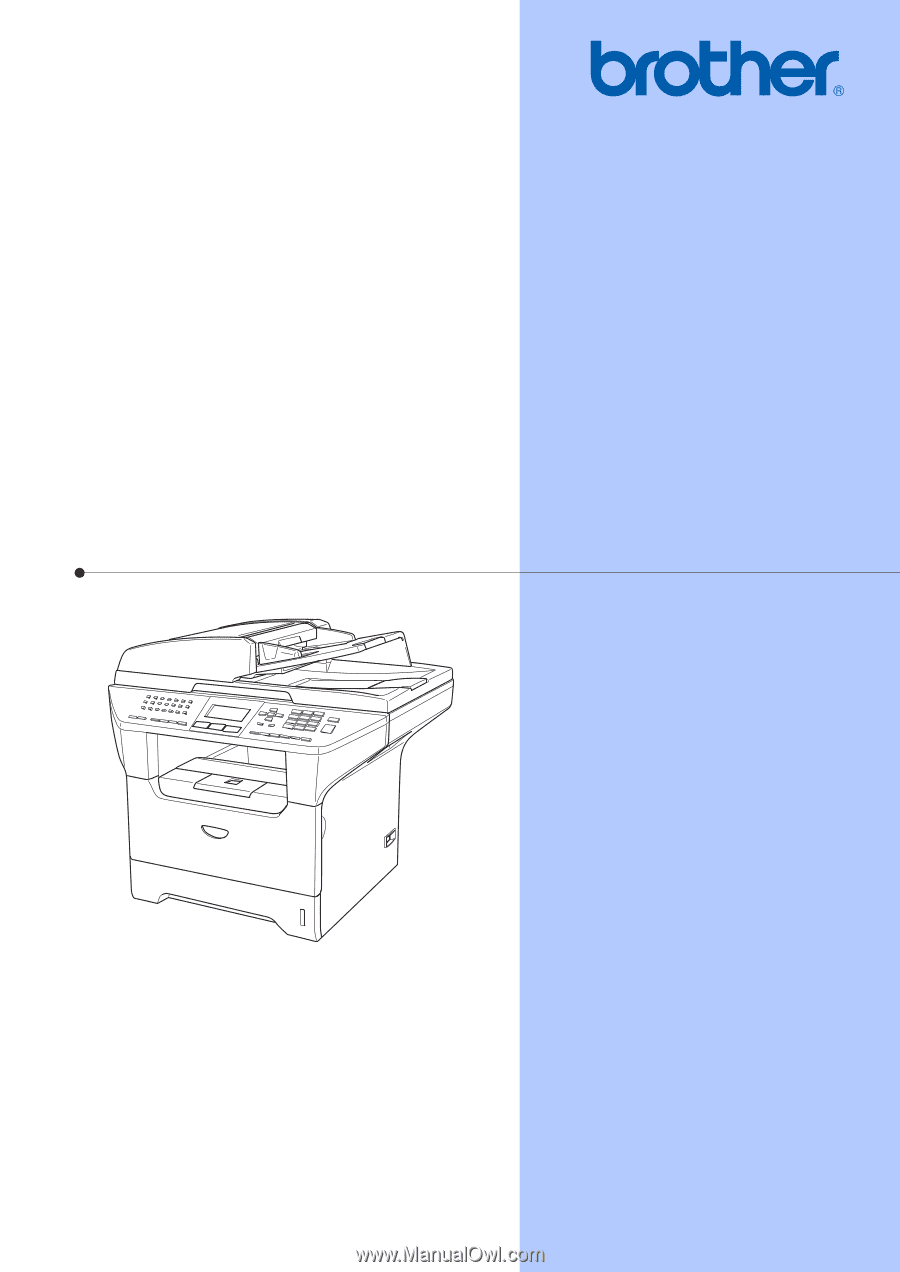
USER’S GUIDE
MFC-8460N
MFC-8660DN
MFC-8670DN
MFC-8860DN
MFC-8870DW
Version D