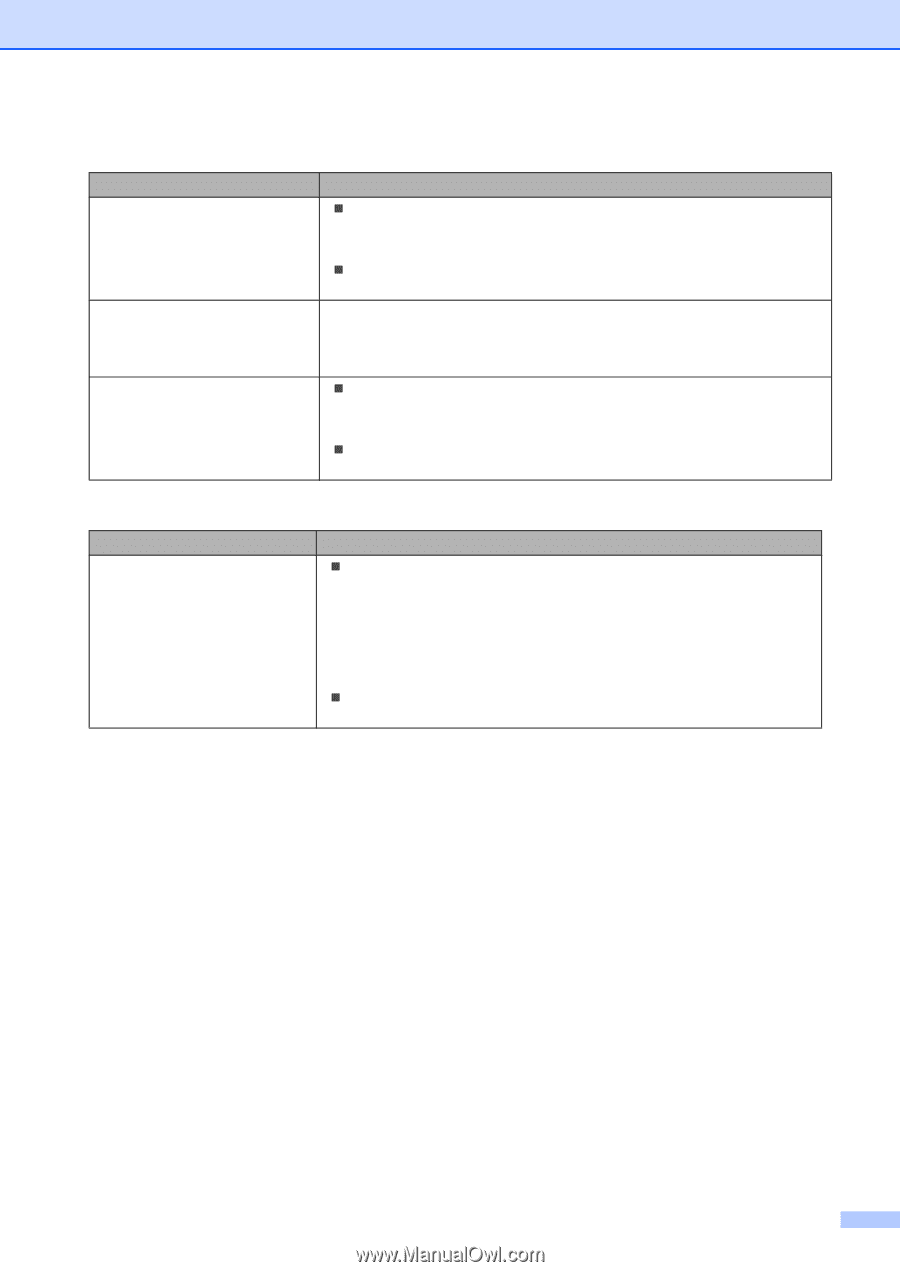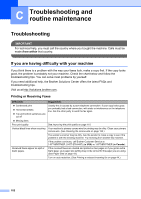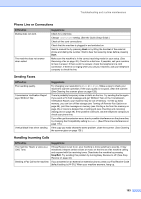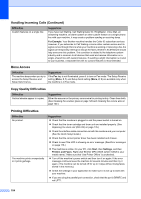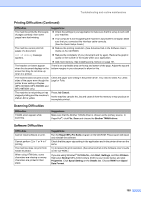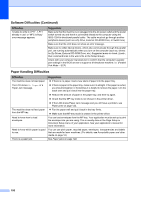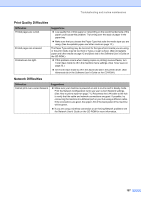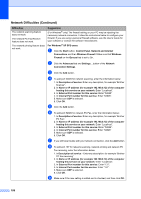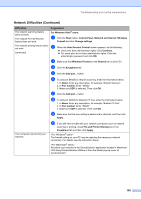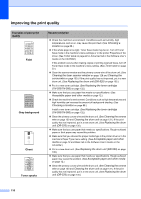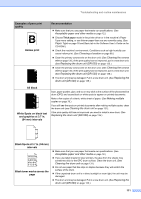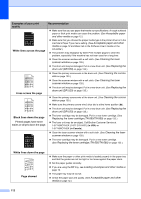Brother International MFC-8460n Users Manual - English - Page 121
Print Quality Difficulties, Network Difficulties - wireless set up
 |
UPC - 012502617365
View all Brother International MFC-8460n manuals
Add to My Manuals
Save this manual to your list of manuals |
Page 121 highlights
Troubleshooting and routine maintenance Print Quality Difficulties Difficulties Printed pages are curled. Printed pages are smeared. Printouts are too light. Suggestions „ Low quality thin or thick paper or not printing on the recommended side of the paper could cause this problem. Try turning over the stack of paper in the paper tray. „ Make sure that you choose the Paper Type that suits the media type you are using. (See Acceptable paper and other media on page 12.) The Paper Type setting may be incorrect for the type of print media you are using, or the print media may be too thick or have a rough surface. (See Acceptable paper and other media on page 12 and Basic tab in the Software User's Guide on the CD-ROM.) „ If this problem occurs when making copies or printing received faxes, turn Toner Save mode to off in the machine menu settings. (See Toner save on page 22.) „ Set Toner Save mode to off in the Advanced tab in the printer driver. (See Advanced tab in the Software User's Guide on the CD-ROM.) Network Difficulties Difficulties Suggestions Cannot print over a wired Network. „ Make sure your machine is powered on and is on-line and in Ready mode. Print the Network Configuration list to see your current Network settings. (See How to print a report on page 71.) Reconnect the LAN cable to the hub to verify that the cable and network connections are good. If possible, try connecting the machine to a different port on your hub using a different cable. If the connections are good, the upper LED of the back panel of the machine will be green. „ If you are using a wireless connection or are having Network problems see the Network User's Guide on the CD-ROM for more information. 107