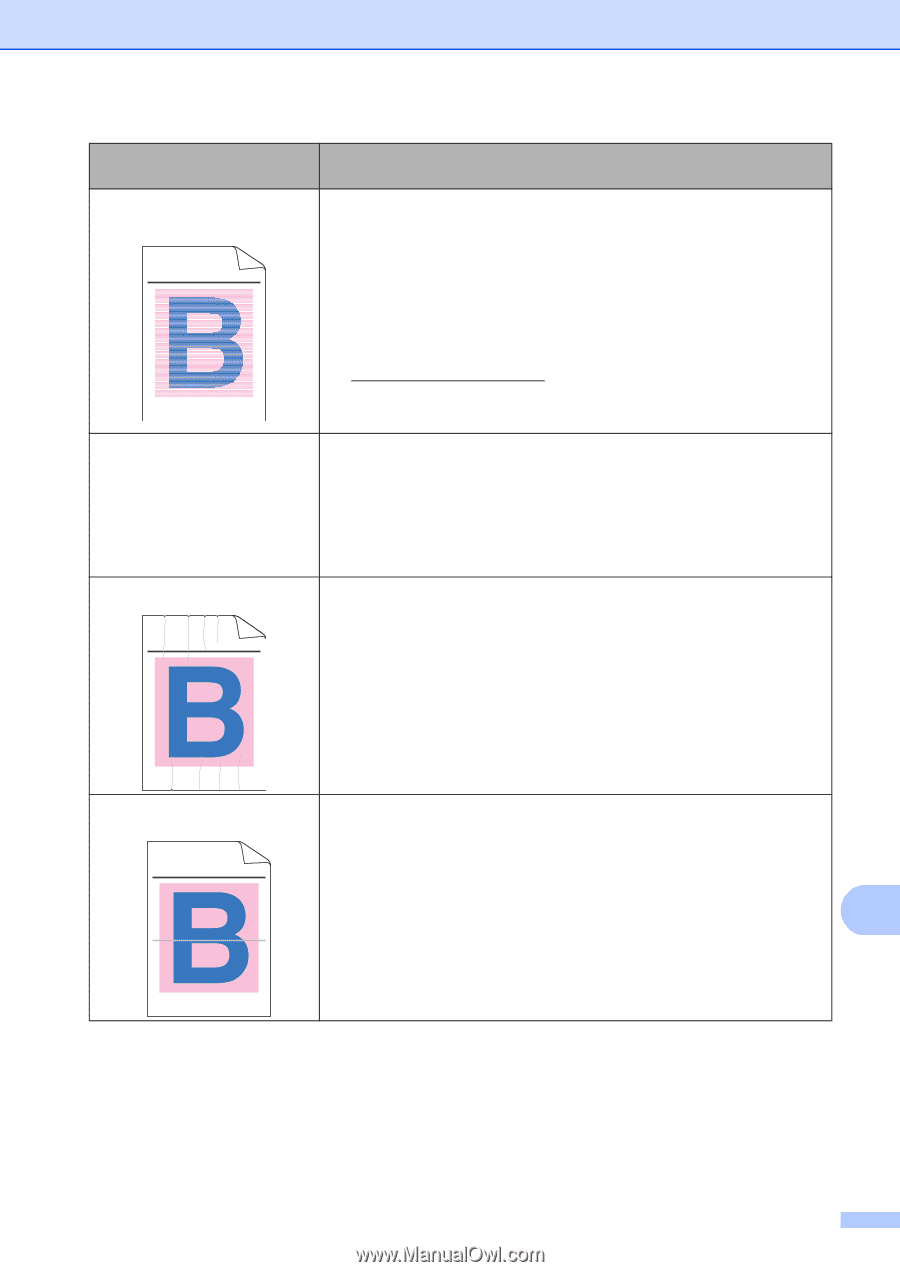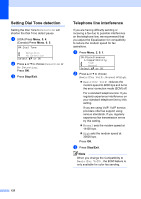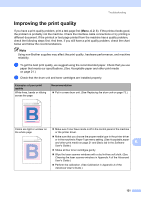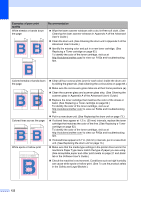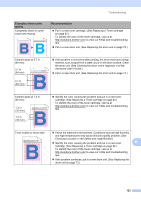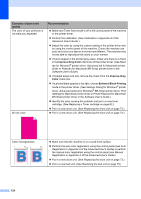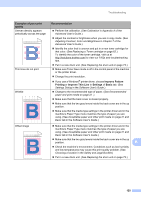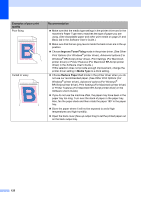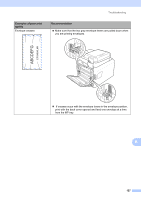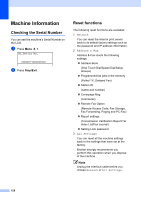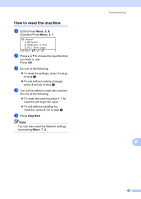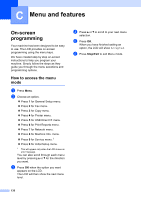Brother International MFC-9460CDN Users Manual - English - Page 162
Improve Pattern, Printing, Improve Thin Line, Settings, Basic, Examples of poor print, quality
 |
UPC - 012502625117
View all Brother International MFC-9460CDN manuals
Add to My Manuals
Save this manual to your list of manuals |
Page 162 highlights
Troubleshooting Examples of poor print quality Uneven density appears periodically across the page ABCDEFGHIJKLMNOPQRSTUVWXYZ. 0123456789. abcdefghijklmnopqrstuvwxyz. ABCDEFGHIJKLMNOPQRSTUVWXYZ. 0123456789. abcdefghijklmnopqrstuvwxyz. ABCDEFGHIJKLMNOPQRSTUVWXYZ. 0123456789. abcdefghijklmnopqrstuvwxyz. ABCDEFGHIJKLMNOPQRSTUVWXYZ. 0123456789. abcdefghijklmnopqrstuvwxyz. Thin lines do not print Wrinkle ABCDEFGHIJKLMNOPQRSTUVWXYZ. 0123456789. abcdefghijklmnopqrstuvwxyz. ABCDEFGHIJKLMNOPQRSTUVWXYZ. 0123456789. abcdefghijklmnopqrstuvwxyz. ABCDEFGHIJKLMNOPQRSTUVWXYZ. 0123456789. abcdefghijklmnopqrstuvwxyz. ABCDEFGHIJKLMNOPQRSTUVWXYZ. 0123456789. abcdefghijklmnopqrstuvwxyz. Recommendation Perform the calibration. (See Calibration in Appendix A of the Advanced User's Guide.) Adjust the contrast or brightness when you are in copy mode. (See Adjusting Contrast, Color and Brightness in Chapter 7 of the Advanced User's Guide.) Identify the color that is uneven and put in a new toner cartridge for that color. (See Replacing a Toner cartridge on page 62.) To identify the color of the toner cartridge, visit us at http://solutions.brother.com/ to view our FAQs and troubleshooting tips. Put in a new drum unit. (See Replacing the drum unit on page 73.) Make sure Toner Save mode is off in the control panel of the machine or the printer driver. Change the print resolution. If you use a Windows® printer driver, choose Improve Pattern Printing or Improve Thin Line in Settings of Basic tab. (See Settings Dialog in the Software User's Guide.) Change to the recommended type of paper. (See Recommended paper and print media on page 21 .) Make sure that the back cover is closed properly. Make sure that the two gray levers inside the back cover are in the up position. Make sure that the media type settings in the printer driver and in the machine's Paper Type menu matches the type of paper you are using. (See Acceptable paper and other print media on page 21 and Basic tab in the Software User's Guide.) Offset image ABCDEFGHIJKLMNOPQRSTUVWXYZ. 0123456789. abcdefghijklmnopqrstuvwxyz. ABCDEFGHIJKLMNOPQRSTUVWXYZ. 0123456789. abcdefghijklmnopqrstuvwxyz. ABCDEFGHIJKLMNOPQRSTUVWXYZ. 0123456789. abcdefghijklmnopqrstuvwxyz. ABCDEFGHIJKLMNOPQRSTUVWXYZ. 0123456789. abcdefghijklmnopqrstuvwxyz. ABCDEFGHIJKLMNOPQRSTUVWXYZ. 0123456789. abcdefghijklmnopqrstuvwxyz. ABCDEFGHIJKLMNOPQRSTUVWXYZ. 0123456789. abcdefghijklmnopqrstuvwxyz. ABCDEFGHIJKLMNOPQRSTUVWXYZ. 0123456789. abcdefghijklmnopqrstuvwxyz. ABCDEFGHIJKLMNOPQRSTUVWXYZ. 0123456789. abcdefghijklmnopqrstuvwxyz. Make sure that the media type settings in the printer driver and in the machine's Paper Type menu matches the type of paper you are using. (See Acceptable paper and other print media on page 21 and Basic tab in the Software User's Guide.) Make sure that the two gray levers inside the back cover are in the up position. B Check the machine's environment. Conditions such as low humidity and low temperatures may cause this print quality problem. (See Choosing a location in the Safety and Legal Booklet.) Put in a new drum unit. (See Replacing the drum unit on page 73.) 125