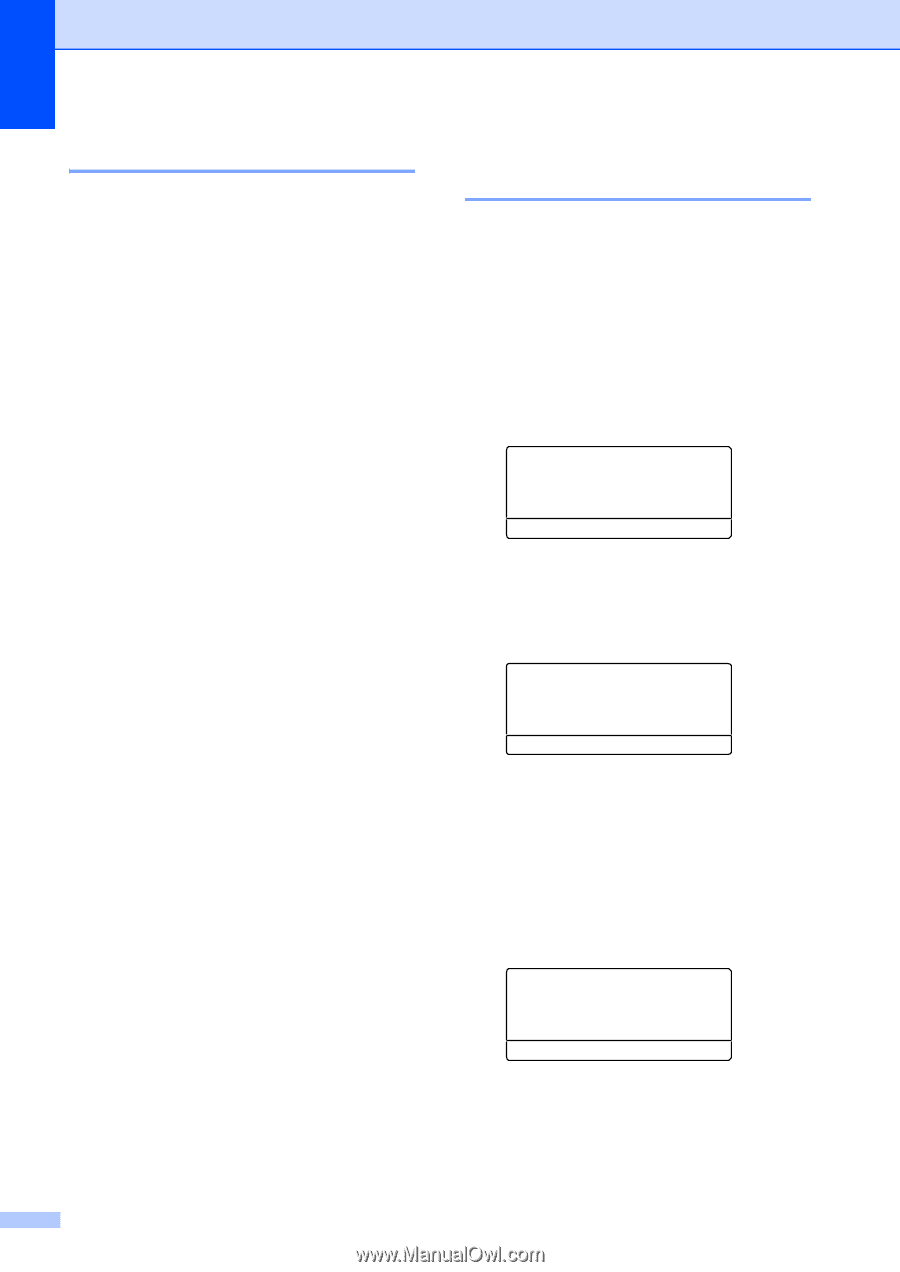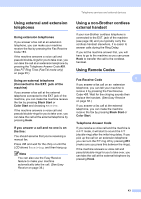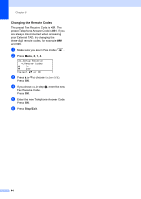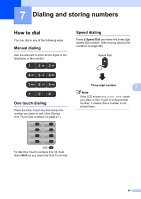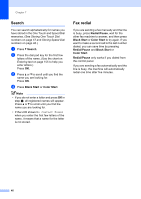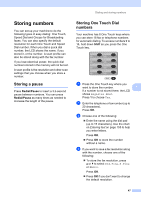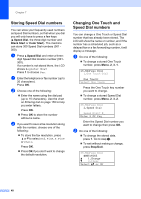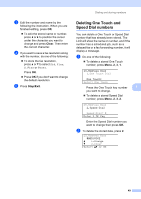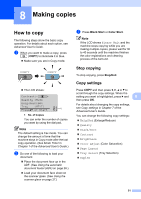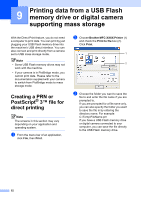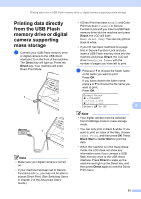Brother International MFC-9460CDN Users Manual - English - Page 85
Storing Speed Dial numbers, Changing One Touch and Speed Dial numbers, Speed Dial, Black Start
 |
UPC - 012502625117
View all Brother International MFC-9460CDN manuals
Add to My Manuals
Save this manual to your list of manuals |
Page 85 highlights
Chapter 7 Storing Speed Dial numbers 7 You can store your frequently used numbers as Speed Dial numbers, so that when you dial you will only have to press a few keys (a Speed Dial, the three-digit number and Black Start or Color Start). The machine can store 300 Speed Dial numbers (001 300). a Press a Speed Dial and enter a three- digit Speed Dial location number (001300). If a number is not stored there, the LCD shows Register Now? Press 1 to choose Yes. b Enter the telephone or fax number (up to 20 characters). Press OK. c Choose one of the following: Enter the name using the dial pad (up to 15 characters). Use the chart on Entering text on page 155 to help you enter letters. Press OK. Press OK to store the number without a name. d If you want to save a fax resolution along with the number, choose one of the following: To store the fax resolution, press a or b to select Std, Fine, S.Fine or Photo. Press OK. Press OK if you don't want to change the default resolution. Changing One Touch and Speed Dial numbers 7 You can change a One Touch or Speed Dial number that has already been stored. The LCD will show the name or number, and if the number has a scheduled job, such as a delayed fax or a fax forwarding number, it will display a message. a Do one of the following: To change a stored One Touch number, press Menu, 2, 3, 1. 23.Address Book 1.One Touch Dial One Touch: Select One Touch Press the One Touch key number you want to change. To change a stored Speed Dial number, press Menu, 2, 3, 2. 23.Address Book 2.Speed Dial Speed Dial? #_ Enter & OK Key Enter the Speed Dial number you want to change then press OK. b Do one of the following: To change the stored data, press 1. Go to step c. To exit without making a change, press Stop/Exit. 23.Address Book #005:MIKE a 1.Change b 2.Clear Select ab or OK 48