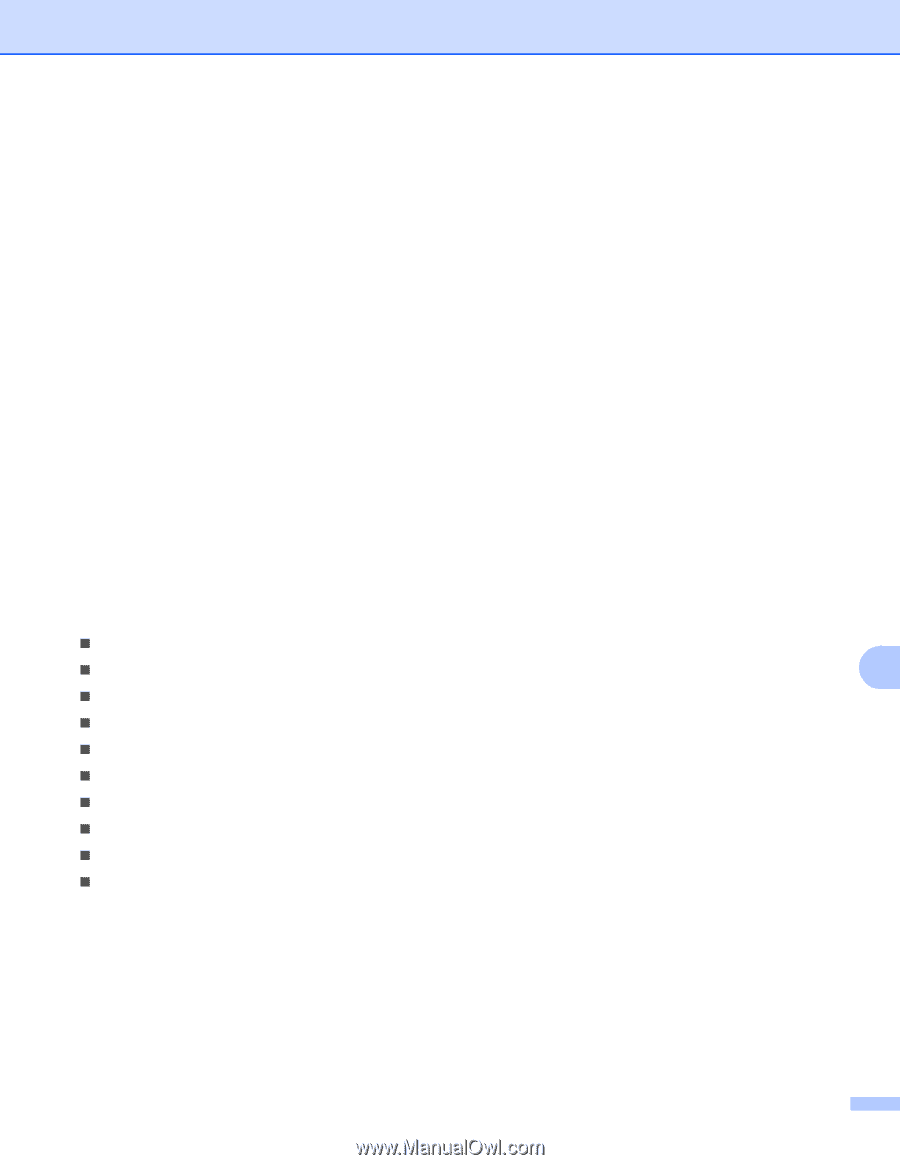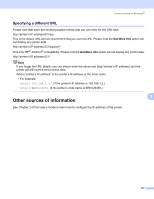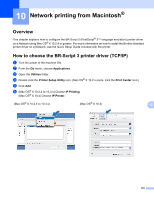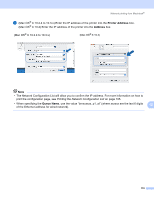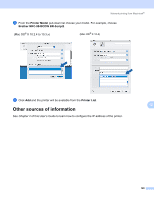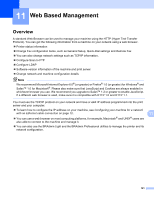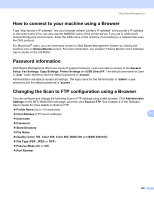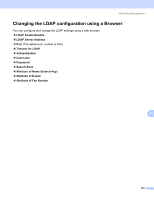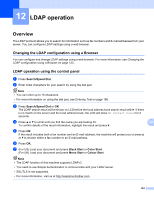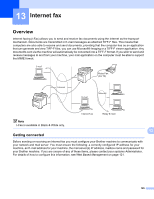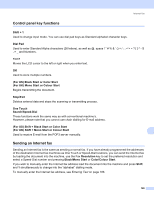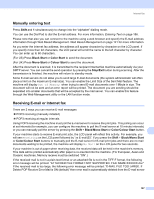Brother International MFC-9840CDW Network Users Manual - English - Page 132
How to connect to your machine using a Browser, Password information
 |
UPC - 012502618744
View all Brother International MFC-9840CDW manuals
Add to My Manuals
Save this manual to your list of manuals |
Page 132 highlights
Web Based Management How to connect to your machine using a Browser 11 Type "http://printer's IP address/" into your browser (where "printer's IP address" is the printer's IP address or the node name.)(You can also use the NetBIOS name of the printer server, if you are in a Microsoft domain/Workgroup environment). Enter the DNS name of the machine if connecting to a network that uses the DNS protocol. For Macintosh® users, you can have easy access to Web Based Management System by clicking the machine icon on Status Monitor screen. For more information, see Chapter 7 Status Monitor of the Software User's Guide on the CD-ROM. Password information 11 Web Based Management offers two levels of password access. Users are able to access to the General Setup, Fax Settings, Copy Settings, Printer Settings and USB Direct I/F. The default user name for User is "user" (case sensitive) and the default password is "access". Administrators are able to access all settings. The login name for the Administrator is "admin" (case sensitive) and the default password is "access". Changing the Scan to FTP configuration using a Browser 11 You can configure and change the following Scan to FTP settings using a web browser. Click Administrator Settings on the MFC-9840CDW web page, and then click Scan to FTP. See Chapter 4 of the Software User's Guide for more details on Scan to FTP. „ Profile Name (Up to 15 characters) „ Host Address (FTP server address) 11 „ Username „ Password „ Store Directory „ File Name „ Quality (Color 150, Color 300, Color 600, B&W 200 and B&W 200x100) „ File Type (PDF, JPEG or TIFF) „ Passive Mode (On or Off) „ Port Number 122