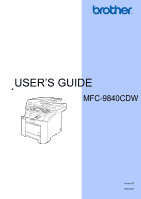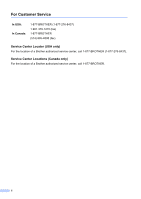Brother International MFC-9840CDW Users Manual - English
Brother International MFC-9840CDW Manual
 |
UPC - 012502618744
View all Brother International MFC-9840CDW manuals
Add to My Manuals
Save this manual to your list of manuals |
Brother International MFC-9840CDW manual content summary:
- Brother International MFC-9840CDW | Users Manual - English - Page 1
USER'S GUIDE MFC-9840CDW Version B USA/CAN - Brother International MFC-9840CDW | Users Manual - English - Page 2
If you need to call Customer Service Please complete the following information for future reference: Model Number: MFC-9840CDW Serial Number: 1 Date of Purchase: Place of Purchase: 1 The serial number is on the back of the unit. Retain this User's Guide with your sales receipt as a permanent record - Brother International MFC-9840CDW | Users Manual - English - Page 3
download the latest software and utilities and read FAQs and troubleshooting tips to learn how to get the most from your Brother product. http://solutions.brother.com Note You can check here for Brother driver updates. To keep your machine performance up to date, check here for the latest firmware - Brother International MFC-9840CDW | Users Manual - English - Page 4
-8437) 1-901-379-1215 (fax) 1-877-BROTHER (514) 685-4898 (fax) Service Center Locator (USA only) For the location of a Brother authorized service center, call 1-877-BROTHER (1-877-276-8437). Service Center Locations (Canada only) For the location of a Brother authorized service center, call 1-877 - Brother International MFC-9840CDW | Users Manual - English - Page 5
) http://www.brothermall.com In Canada: 1-877-BROTHER http://www.brother.ca Description Toner Cartridge Standard Toner Cartridge High Yield Drum Unit Belt Unit Waste Toner Box Telephone Line Cord Paper Tray #2 (Option) User's Guide Quick Setup Guide Item Black: TN-110BK (Prints approx. 2,500 - Brother International MFC-9840CDW | Users Manual - English - Page 6
THE LIKE) ARISING OUT OF THE USE OR INABILITY TO USE THE SOFTWARE EVEN IF BROTHER'S LICENSOR HAS BEEN ADVISED OF THE POSSIBILITY OF SUCH DAMAGES. BECAUSE SOME and Publication Notice Under the supervision of Brother Industries, Ltd., this manual has been compiled and published, covering the - Brother International MFC-9840CDW | Users Manual - English - Page 7
Brother® Color Laser One-Year On-Site Limited Warranty (USA only) Who is covered: „ This limited warranty ("warranty") is given only to the original end not limited to Toner Cartridges, Drum Unit, Belt Unit, and Waste Toner Box. „ Except as otherwise provided herein, Brother warrants that the - Brother International MFC-9840CDW | Users Manual - English - Page 8
® Color Laser One-Year On-Site Limited Warranty (USA only) What Brother will do: Limitations: If the problem reported concerning your Machine and/or accompanying Consumable and Accessory Items is covered by this warranty and if you first reported the problem to Brother or an Authorized Service - Brother International MFC-9840CDW | Users Manual - English - Page 9
with an equivalent or better one through a courier service. When shipping or transporting your Laser Printer/MFC/Fax machine, please refer to your Operation Manual for the proper packaging procedures. Failure to remove the Toner Cartridge (and Toner Drum Unit, waste toner packs or oil bottles on - Brother International MFC-9840CDW | Users Manual - English - Page 10
in the documentation 2 Accessing the User's Guides 2 Viewing documentation 3 Accessing Brother support (for Windows 5 Control panel overview 6 Status Automatic daylight savings time 26 Ecology features 26 Toner save...26 Sleep time...26 Turning off the scanner lamp 26 LCD contrast ...27 Dial - Brother International MFC-9840CDW | Users Manual - English - Page 11
(black & white only 42 Checking and canceling waiting jobs 42 Sending a fax manually 43 Out of memory message 43 6 Receiving a fax 44 Choose the correct Receive Mode 44 Using receive & white only 49 Receiving a fax at the end of a conversation 49 Printing a fax from the memory 49 ix - Brother International MFC-9840CDW | Users Manual - English - Page 12
and external devices 50 Telephone line services 50 Voice Mail ...50 Distinctive ring 51 telephone 57 Using a non-Brother cordless external handset 57 Using remote codes 57 8 Dialing and storing numbers 58 How to dial ...58 Manual dialing 58 One-touch dialing 58 Speed-dialing - Brother International MFC-9840CDW | Users Manual - English - Page 13
sided) copying 81 Sorting copies using the ADF 83 Adjusting brightness, contrast and color 83 Tray selection 85 Out of memory message 85 Section IV Walk-up printing 13 Printing photos from a digital 90 Connecting a camera as a storage device 90 Understanding the error messages 90 xi - Brother International MFC-9840CDW | Users Manual - English - Page 14
drive 91 Supported file formats 91 Creating a PRN or PostScript® 3™ file for direct printing 91 Printing data directly from the USB flash memory drive 92 Understanding the error messages 93 Section V Software 15 Software and network features 96 How to read HTML User's Guide 96 For Windows - Brother International MFC-9840CDW | Users Manual - English - Page 15
the scanner 153 Cleaning the laser scanner windows 154 Cleaning the corona wires 158 Cleaning the drum unit 161 Replacing the consumable items 169 Replacing a toner cartridge 172 Replacing the drum unit 177 Replacing the belt unit 183 Replacing the waste toner box 188 Packing and shipping - Brother International MFC-9840CDW | Users Manual - English - Page 16
Interfaces ...230 PictBridge ...231 Direct print feature 231 Computer requirements 232 Consumable items 233 Ethernet wired network 234 Ethernet wireless network 235 Authentication and encryption for wireless users only 236 Wi-Fi Alliance certification 237 F Glossary 238 G Index 242 xiv - Brother International MFC-9840CDW | Users Manual - English - Page 17
Section I General I General information 2 Loading paper and documents 11 General setup 22 Security features 28 - Brother International MFC-9840CDW | Users Manual - English - Page 18
1 Thank you for buying a Brother machine! Reading the documentation will help Guides 1 The printed User's Guide does not contain all the information about your machine. The advanced features of the Printer, Network, Scanner, and PC Fax are explained in the Software and Network User's Guides - Brother International MFC-9840CDW | Users Manual - English - Page 19
from the Start menu, point to Brother, MFC-9840CDW from the program group, and then click User's Guides in HTML format. If you have not installed the software, you can find the documentation by following the instructions below: a Turn on your PC. Insert the Brother CD-ROM labeled Windows® into your - Brother International MFC-9840CDW | Users Manual - English - Page 20
Setup Guide. The PDF format is recommended for printing the manuals. Double-click Brother Solutions Center icon to go to the Brother Solutions Center, where you can view or download the PDF documents. (Internet access and PDF Reader software are required.) How to find scanning instructions 1 There - Brother International MFC-9840CDW | Users Manual - English - Page 21
®) 1 You can find all the contacts you will need, such as Web support (Brother Solutions Center), Customer Service and Brother Authorized Service Centers on page ii and on the Brother CD-ROM. „ Click Brother Support on the main menu. The following screen will appear: General information 1 „ To - Brother International MFC-9840CDW | Users Manual - English - Page 22
instant access to 40 previously stored numbers. Shift Lets you access One-Touch numbers 21 to 40 when held down. 2 LCD Displays messages to help you set up and use your machine. 3 Status LED The LED will flash and change color depending on the machine status. 4 Menu keys: Menu Lets you access - Brother International MFC-9840CDW | Users Manual - English - Page 23
or 4 pages onto one page. 9 Duplex You see the Software User's Guide on the CD-ROM.) Copy Puts the machine in Copy mode. 8 7 11 Fax and telephone keys: Hook Press before dialing if you want to make sure a fax machine will answer, and then press Black Start or Color memory and - Brother International MFC-9840CDW | Users Manual - English - Page 24
press the Secure key. (See Secure Function Lock on page 29.) You can print data saved in memory when you enter your four-digit password. (For details about using the Secure key, see the Software User's Guide on the CD-ROM.) Job Cancel Cancels a programmed print job and clears print data in machine - Brother International MFC-9840CDW | Users Manual - English - Page 25
General information Status LED indications 1 The Status LED (light emitting diode) will flash and change color depending on the machine's 1 status. The LED indications shown in the table below are used in the illustrations in this chapter. LED Green Yellow LED - Brother International MFC-9840CDW | Users Manual - English - Page 26
is warming up for printing. Green Green Ready Receiving Data Yellow Yellow Data Remaining in Memory Service error Red Cover open Red Toner Life End Paper error Scan lock Others Out of memory The machine is ready to print. The machine is either receiving data from the computer, processing - Brother International MFC-9840CDW | Users Manual - English - Page 27
). „ Use labels which are designed for use in laser printers. „ Avoid touching the printed surface of the paper immediately you can use any of the paper sizes (one paper type and size at a time) listed the maximum paper mark on the sliding paper width guide. Optional lower tray (LT-100CL) 2 The - Brother International MFC-9840CDW | Users Manual - English - Page 28
Chapter 2 The names for the paper trays in the printer driver and this Guide are as follows: 2 Tray and optional unit Standard paper tray Optional lower tray Multi-purpose tray Name Tray 1 Tray 2 MP tray Paper capacity of the paper trays 2 Paper Tray (Tray #1) Multi-purpose - Brother International MFC-9840CDW | Users Manual - English - Page 29
that the paper or envelopes will be used in a color laser machine. „ Preprinted paper must use inks that can withstand or folded • that exceeds the recommended weight specification in this guide • with tabs and staples • with letterheads using low temperature Brother warranty or service agreement. 13 - Brother International MFC-9840CDW | Users Manual - English - Page 30
feed and print-quality problems because of the way be using the envelopes in a laser machine. Envelopes can only be Before you print a lot of envelopes, test one to make sure that the print results are what must choose the same paper size from your software application as the paper in the tray. • - Brother International MFC-9840CDW | Users Manual - English - Page 31
embossed (have raised writing on them) • that were previously printed by a laser machine • that are pre-printed on the inside • that cannot be arranged is not covered under any Brother warranty or service agreement. Occasionally you may experience paper feed problems caused by the thickness, size - Brother International MFC-9840CDW | Users Manual - English - Page 32
. Adhesives should not come in contact with any part of the machine, because the label stock may stick to the belt unit or rollers and cause jams and print quality problems. No adhesive should be exposed between the labels. Labels should be arranged so that they cover the entire length and width of - Brother International MFC-9840CDW | Users Manual - English - Page 33
documents Unprintable area when printing from a computer 2 When using the default driver the printable area is smaller than the paper size, as shown below select it through the software. If your application software does not support it, you can set the paper size in the printer driver or by using - Brother International MFC-9840CDW | Users Manual - English - Page 34
2 a Unfold the output paper tray support flap (1). d Fan the stack of paper well to avoid paper feeding problems. 1 b Pull the paper tray While pressing the green paper-guide release lever (1), slide the paper guides to fit the paper size. Make sure that the guides are firmly in the slots. - Brother International MFC-9840CDW | Users Manual - English - Page 35
multi-purpose tray (MP tray) 2 c Pull out the MP tray support flap (1). Use the MP tray when printing envelopes, labels, and thick 2 of the envelopes to make them as flat as possible. a Unfold the output paper tray support flap (1). 1 1 d Put the envelopes (up to 3) or media in the MP tray - Brother International MFC-9840CDW | Users Manual - English - Page 36
flap (1) and the ADF support flap (2). 2 1 b Fan the pages well. c Place your document, face up top edge first, in the ADF until you feel it touch the feed roller. The LCD will show ADF Ready. d Adjust the paper guides to fit the width of your document. „ Make sure documents written with ink - Brother International MFC-9840CDW | Users Manual - English - Page 37
documents Using the scanner glass c Close the document cover. 2 You can use the scanner glass to fax, scan, or copy the pages of a book or one page at a time. Documents can be up to 8.5 inches wide and up to 14 inches long (215.9 mm wide to 355.6 mm long). To use - Brother International MFC-9840CDW | Users Manual - English - Page 38
. Paper settings 3 Paper type 3 Set up the machine for the type of paper you are using. This will give you the best print quality. a Do one of the following: „ To set the paper type for the MP Tray press Menu, 1, 2, 1. „ To set the paper type for Tray#1 press Menu, 1, 2, 2. „ To set - Brother International MFC-9840CDW | Users Manual - English - Page 39
for the MP tray when making N in 1 copies. You must choose one of the other available Paper Size selections for the MP tray. • A6 on the 3 LCD. Insert the paper in the empty tray. To change the tray setting follow the instructions below: a Press Menu, 1, 7, 1. 17.Tray Use 1.Copy a MP>T1 b T1>MP - Brother International MFC-9840CDW | Users Manual - English - Page 40
memory and Check Paper Size will appear on the LCD. (For details, see Error Exit. Tray use in print mode 3 You can change the default tray the machine will use for printing from your computer. Press Stop/Exit. Note • The setting in the printer driver will take priority over the setting made on the - Brother International MFC-9840CDW | Users Manual - English - Page 41
General setup Volume settings 3 Ring volume 3 You can choose a ring volume level from a range of settings, from High to Off. While in Fax mode press or to adjust the volume level. The LCD shows the current setting, and each key press will change the volume to the next level. The machine will - Brother International MFC-9840CDW | Users Manual - English - Page 42
one hour in the Fall. a Press Menu 1, 5. 15.Auto Daylight a On b Off Select ab or OK b Press a or b to choose On (or Off). Press OK. c Press Stop/Exit. Ecology features 3 Toner save 3 You can save toner using this feature. When you set toner save to On, print appears lighter. The default setting - Brother International MFC-9840CDW | Users Manual - English - Page 43
General setup LCD contrast 3 You can change the contrast to make the LCD look lighter or darker. a Press Menu, 1, 8. 18.LCD Contrast -nnonn+ Select d c & OK b Press c to make the LCD darker. Or, press d to make the LCD lighter. Press OK. c Press Stop/Exit. Dial Prefix 3 The dial prefix setting - Brother International MFC-9840CDW | Users Manual - English - Page 44
won't be lost. Setting lock 4 Setting Lock lets you set a password to stop other people from accidentally changing your machine settings. Make a careful note of your password. If you forget it, please call Brother Customer Service. While Setting Lock is On, you cannot change the following settings - Brother International MFC-9840CDW | Users Manual - English - Page 45
. Make a careful note of your password. If you forget it, please call Brother Customer Service. 1 Print includes PC-Fax Send as well as all print jobs. Note • You can set up to 25 individual users and one Public user. • When you set up a Public user, you can restrict one or more of the machine - Brother International MFC-9840CDW | Users Manual - English - Page 46
password. Note You must disable at least one password. Press OK. 19.Security Setup User a Public b User01 Select ab or OK d Press a or b to select Public. Press OK. e Press a or b to select Enable or Disable for Fax Tx. Press OK. After you have set Fax Tx, repeat this step for Fax Rx, Copy(Color - Brother International MFC-9840CDW | Users Manual - English - Page 47
(Color), Copy(B&W) and Scan. Press OK. h Repeat d to g for entering each additional user and password. i Press Stop/Exit. Note You cannot use the same password as another user's password. Turning Secure Function Lock on/off 4 If you enter the wrong password when following the instructions below - Brother International MFC-9840CDW | Users Manual - English - Page 48
pressing the lighted Mode key.) a Hold down Shift as you press Secure. Function Lock Change User PIN:XXXX Pls enter PIN b Enter your four-digit password. Press OK. When Copy mode is disabled: a Press Copy key. Access Denied PIN: Pls enter PIN b Enter your four-digit - Brother International MFC-9840CDW | Users Manual - English - Page 49
Section II Fax II Sending a fax 34 Receiving a fax 44 Telephone services and external devices 50 Dialing and storing numbers 58 Remote fax options (black & white only) 65 Polling 72 Printing reports 74 - Brother International MFC-9840CDW | Users Manual - English - Page 50
. c Dial the fax number. (See How to dial on page 58.) d Press Black Start or Color Start. „ If you press Black Start, the machine scans the pages into memory and then sends the document. „ If you press Color Start, the machine starts dialing and sends the document in real time. Note If the - Brother International MFC-9840CDW | Users Manual - English - Page 51
press Black Start, the machine starts scanning the first page. Go to e. „ If you press Color Start, the machine starts sending. Go to g. e After the machine scans the page, the LCD will prompt you to choose one of the options below: Flatbed Fax: Next Page? a 1.Yes b 2.No (Send) Select ab or OK - Brother International MFC-9840CDW | Users Manual - English - Page 52
many delayed or stored faxes in memory. Note Use the Search/Speed Dial to help you choose numbers easily. a Make sure you are in Fax mode . b Load your document. c Enter a number. Press OK. You can use either a One-Touch, Speed-Dial, a Group number, or a number manually entered using the dial pad - Brother International MFC-9840CDW | Users Manual - English - Page 53
Sending a fax Note • The scan profile of the One-Touch, Speed-Dial or Group number you chose first want to enter more settings: 22.Setup Send Other Settings? a 1.Yes b 2.No Select ab or OK b Do one of the following: „ To choose more settings, press 1. The LCD returns to the Setup Send menu so you - Brother International MFC-9840CDW | Users Manual - English - Page 54
Guide.) You can automatically send a cover page with every fax. Your cover page includes your Station ID, a comment, and the name stored in the One-Touch or Speed-Dial memory the cover page only for a black & white fax. If you press Color Start to send a fax, the cover page will not be sent. - Brother International MFC-9840CDW | Users Manual - English - Page 55
OK c Press a or b to choose Print Sample. Press OK. d Press Black Start or Color Start. Your machine will print a copy of your cover page. e Press Stop/Exit. Sending a fax Contrast 5 For most documents the default setting of Auto will give the best results. It automatically chooses the suitable - Brother International MFC-9840CDW | Users Manual - English - Page 56
or b to choose the resolution. Press OK. To change the default fax resolution 5 a Make sure you are in Fax mode you choose S.Fine or Photo and then use the Color Start key to send a fax, the machine will scanning the fax into memory-even when the machine is sending from memory, receiving faxes or - Brother International MFC-9840CDW | Users Manual - English - Page 57
sending. Then, as soon as the telephone line is free, the machine will start dialing and sending. If the memory is full or you are sending a color fax, the machine will send the document in real time (even if Real Time TX is set to Off). Sometimes, you may want to send - Brother International MFC-9840CDW | Users Manual - English - Page 58
to be sent at the same time to the same fax number will be sent as one fax to save transmission time. a Make sure you are in Fax mode . b Press fax job that is stored and waiting in the memory. a Press Menu, 2, 6. 26.Remaining Jobs a #001 12:34 BROTHER #002 15:00 BIC b #003 17:30 ABCDEFG - Brother International MFC-9840CDW | Users Manual - English - Page 59
manually 5 Manual transmission 5 Manual When you hear the fax tone, press Black Start or Color Start. „ If you are using the scanner glass, replace it. Sending a fax at the end of a conversation 5 At the end of a conversation you can send a fax get an Out of Memory message while scanning a - Brother International MFC-9840CDW | Users Manual - English - Page 60
instructions on setting up your machine using this service. Will you be using a Telephone Answering Device on the same telephone line as your Brother line and must answer every call yourself. See Manual on page 45. To set the receive mode follow the instructions below. a Press Menu, 0, 1. b Press - Brother International MFC-9840CDW | Users Manual - English - Page 61
, by recognizing whether they are fax or voice calls and handling them in one of the following ways: „ Faxes will be automatically received. „ Voice calls Manual mode lift the handset of the external telephone or press Hook. When you hear fax tones (short repeating beeps), press Black Start or Color - Brother International MFC-9840CDW | Users Manual - English - Page 62
Only and Fax/Tel modes. If you have extension telephones on the same line as the machine or subscribe to the telephone company's Distinctive Ring service, keep the Ring Delay setting of 4. (See Operation from extension telephones on page 56 and Easy receive on page 47.) a Make sure you are in - Brother International MFC-9840CDW | Users Manual - English - Page 63
Receiving a fax Easy receive 6 Turning easy receive On allows the machine to receive fax calls automatically if you lift any handset on the same line as the machine. When you see Receiving on the LCD or when you hear 'chirps' through the handset of an extension telephone connected to another - Brother International MFC-9840CDW | Users Manual - English - Page 64
6 Additional receiving operations 6 Printing a reduced incoming fax 6 If you choose On, the machine automatically reduces each page of an incoming fax to fit on one page of A4, Letter, Legal or Folio size paper. The machine calculates the reduction ratio by using the page size of the fax and your - Brother International MFC-9840CDW | Users Manual - English - Page 65
and time in the machine. Receiving a fax at the end of a conversation 6 At the end of a conversation you can ask the other party to send beeps), press Black Start or Color Start. c Press 2 to choose 2.Receive. d Replace the external handset. 6 Printing a fax from the memory 6 If you are using - Brother International MFC-9840CDW | Users Manual - English - Page 66
telephone numbers on that one line. Brother uses the term 'Distinctive Ring,' but telephone companies market the service under a variety of . (See Distinctive ring on page 51.) OR Set your Brother machine's Receive Mode to "Manual." Manual Mode requires that you answer every incoming call if you want - Brother International MFC-9840CDW | Users Manual - English - Page 67
company for availability and rates. What does Brother's 'distinctive ring' do? 7 The Brother machine has a Distinctive Ring feature that problems. If each one has a separate telephone number, neither will interfere with the other's operations. If you decide to get the Distinctive Ring service - Brother International MFC-9840CDW | Users Manual - English - Page 68
patterns cannot be registered. The ring patterns below are supported by your Brother machine. Register the one your telephone company gives you. Ring Pattern 1 2 to Manual and you cannot change it to another receive mode while Distinctive Ring is set to On. This ensures the Brother machine will - Brother International MFC-9840CDW | Users Manual - English - Page 69
Telephone services and external devices Turning off distinctive ring 7 a number, you can turn off Distinctive Ring. The machine will stay in Manual receive mode so you will need to set the Receive Mode again. have problems receiving faxes, reduce the ring delay setting on your external TAD. 53 - Brother International MFC-9840CDW | Users Manual - English - Page 70
of your message. This allows your machine time to listen for fax tones. b Limit your speaking to 20 seconds. c End your 20-second message by giving your Fax Receive Code for people sending manual faxes. For example: "After the beep, leave a message or send a fax by pressing l51 and Start." Note We - Brother International MFC-9840CDW | Users Manual - English - Page 71
the first telephone line cord for your TAD into the L1 jack of the triplex adapter. Plug the other end into the L1 or L1/L2 jack of the two-line TAD. Plug one end of the second telephone line cord for your TAD into the L2 jack of the twoline TAD. Plug - Brother International MFC-9840CDW | Users Manual - English - Page 72
a multi line system we suggest you ask the installer to connect the unit to the last line on the system. This prevents the machine being activated page 46.) If you answer a call and no one is on the line: 7 You should assume that you're receiving a manual fax. Press l51 and wait for the chirp or - Brother International MFC-9840CDW | Users Manual - English - Page 73
Telephone services and external devices Connecting an external or extension telephone 7 You you are using an external telephone, the LCD shows Telephone. Using a non-Brother cordless external handset 7 If your non-Brother cordless telephone is connected to the EXT. jack of the machine (see page 57 - Brother International MFC-9840CDW | Users Manual - English - Page 74
How to dial 8 You can dial in any of the following ways. Manual dialing 8 Use the dial pad to enter all the digits of the on page 61.) One-touch dialing 8 Press the One-Touch key that stores the number you want to call. (See Storing one-touch dial numbers on page 60.) To dial One-Touch numbers 21 - Brother International MFC-9840CDW | Users Manual - English - Page 75
have stored in the One-Touch and Speed-Dial memories. (See Storing one-touch dial numbers to change the displayed resolution. d Press Black Start or Color Start. Note • If you do not enter a letter Network User's Guide on the CD-ROM.) Fax redial 8 8 If you are sending a fax manually and the line - Brother International MFC-9840CDW | Users Manual - English - Page 76
of easy dialing: One-Touch, Speed-Dial and Groups for Broadcasting faxes. You can also specify the default resolution for each One-Touch and Speed-Dial will be asked to select B/W 200 dpi, B/W 200x100 dpi, Color 150 dpi, Color 300 dpi or Color 600 dpi if you selected the E-Mail option. Storing a - Brother International MFC-9840CDW | Users Manual - English - Page 77
h. „ Press OK if you don't want to change the default resolution. Go to h. g Choose one of the options below: If you selected Black & White in as you press Search/Speed Dial, the three-digit number, and Black Start or Color Start). The machine can store 300 Speed-Dial numbers (001 - 300). a Press - Brother International MFC-9840CDW | Users Manual - English - Page 78
Press OK and then go to h. „ Press OK if you don't want to change the default resolution. Go to h. g If you selected Black & White in f, select the file PC. If you selected Color in f, select the file format (PDF or JPEG) that will be used to send your PC. Press OK h Choose one of the options below: - Brother International MFC-9840CDW | Users Manual - English - Page 79
numbers e To add One-Touch or Speed-Dial numbers follow the instructions below: „ For One-Touch numbers, press the One-Touch keys one after the other. you don't want to change the default resolution. Go to j. Note If you have selected Fax/IFAX in d and added One-Touch or Speed-Dial numbers that - Brother International MFC-9840CDW | Users Manual - English - Page 80
numbers 8 You can combine more than one Quick-Dial number when you dial. This and Black Start or Color Start. Numbers can be added manually by entering them on service, but need to send Tone signals (for example, for telephone banking), follow the instructions below. If you have Touch Tone service - Brother International MFC-9840CDW | Users Manual - English - Page 81
color fax. Remote fax options let you receive faxes while you are away from the machine. You can use only one Guide on the CD-ROM. For information about Fax Forward to E-mail, see the Brother Solutions Center at http://solutions.brother forwarded or a problem at the receiving machine. The machine can store faxes - Brother International MFC-9840CDW | Users Manual - English - Page 82
so you will know that you have a fax message in the memory. a Press Menu, 2, 5, 1. 25.Remote Fax Opt 1.Fwd example, press 1 8 0 0 5 5 5 1 2 3 4 # #. d Do one of the following: „ If your pager needs a PIN, enter the PIN, press #, color fax unless the sending machine converts it to black & white. 66 - Brother International MFC-9840CDW | Users Manual - English - Page 83
machine will receive and store your faxes in its memory. The LCD will show the number of stored PC Fax Receive software running on your PC. (See PC-FAX receiving in Chapter 6 in the Software User's Guide on the faxes are forwarded or a problem at the receiving machine. The machine can store faxes up to - Brother International MFC-9840CDW | Users Manual - English - Page 84
on your PC. (See the Software User's Guide on the CD-ROM.) „ If you press 2, faxes in the memory will not be erased or transferred to feature in case there is a power failure before the fax is forwarded or a problem at the receiving machine. The machine can store faxes up to 60 hours if there - Brother International MFC-9840CDW | Users Manual - English - Page 85
the remote access and retrieval features, you have to set up your own code. The default code is an inactive code: - - -l. a Press Menu, 2, 5, 2. 25. you have finished. f Hang up. Note If your machine is set to Manual mode, you can still access the remote retrieval features. Dial the fax number as - Brother International MFC-9840CDW | Users Manual - English - Page 86
, immediately enter your remote access code (3 digits followed by l). If you hear one long beep, you have messages. c When you hear two short beeps, use key. Changing the fax forwarding number 9 You can change the default setting of your fax forwarding number from another telephone or fax machine - Brother International MFC-9840CDW | Users Manual - English - Page 87
fax machine to receive stored fax messages. (See Retrieving fax messages on page 70.) 3 Erase faxes from the memory If you hear one long beep, fax messages have been erased from the memory. 97 Check the receiving status 1 Fax 9 You can check whether your machine has received any faxes. If yes - Brother International MFC-9840CDW | Users Manual - English - Page 88
be set up on both machines for this to work. Not all fax machines support polling. Polling receive 10 Polling receive lets you call another fax machine to using One-Touch, Speed-Dial, Search, a Group and or the dial pad. You must press OK between each location. d Press Black Start or Color Start - Brother International MFC-9840CDW | Users Manual - English - Page 89
OK f Press Black Start. g If you are using the scanner glass, the LCD will prompt you to choose one of the options below: Flatbed Fax: Next Page? a 1.Yes b 2.No (Send) Select ab or OK delete the fax from memory. To delete the fax from memory, press Menu, 2, 6. (See Checking and canceling waiting jobs - Brother International MFC-9840CDW | Users Manual - English - Page 90
automatically and manually. Transmission verification report will only print if there is a transmission error. a Press Menu, 2, 4, 1. 24.Report Setting 24 hours, 2 or 7 days). The default setting is Every 50 Faxes, this means erase all jobs from its memory. If the machine's memory becomes full with 200 - Brother International MFC-9840CDW | Users Manual - English - Page 91
Prints a list of names and numbers stored in the One-Touch and Speed-Dial memory in numerical or alphabetical order. 4 Fax Journal Prints a 6. 6.Print Reports 1.Transmission 2.Help List 3.Tel Index List Select ab or OK b Do one of the following: „ Press a or b to choose the report you want. Press OK - Brother International MFC-9840CDW | Users Manual - English - Page 92
Chapter 11 76 - Brother International MFC-9840CDW | Users Manual - English - Page 93
Section III Copy I II Making copies 78 - Brother International MFC-9840CDW | Users Manual - English - Page 94
dial pad to enter the number of copies (up to 99). d Press Black Start or Color Start. Note (To sort your copies, see Sorting copies using the ADF on page 83.) If machine finishes the color registration and cleaning process of the belt unit. Stop copying 12 To stop copying, press Stop/Exit. 78 - Brother International MFC-9840CDW | Users Manual - English - Page 95
use different combinations. The machine returns to its default settings one minute after copying, unless you have set the Mode Auto, Text or Photo. Press OK. Making copies f Press Black Start or Color Start. To change the default setting, follow the steps below: a Press Menu, 3, 1. 31.Quality a - Brother International MFC-9840CDW | Users Manual - English - Page 96
instructions below: a Make sure you are in Copy mode . b Load your document. c Use the dial pad to enter the number of copies (up to 99). d Press Enlarge/Reduce. Press c. e Do one (L) or Off(1 in 1). Press OK. f Press Black Start or Color Start to scan the page. If you placed the document in the - Brother International MFC-9840CDW | Users Manual - English - Page 97
feature, we recommend you load your document in the ADF. If you get an Out of Memory message while you are making duplex copies, try installing extra memory. (See Out of memory message on page 85.) Duplex Copy (long edge) „ 1 sided i 2 sided Portrait 1 2 Landscape 1 2 11 1 2 2 12 „ 2 sided - Brother International MFC-9840CDW | Users Manual - English - Page 98
, 2sided i 2sided or 2sided i 1sided. Duplex a1sided i 2sided 2sided i 2sided b2sided i 1sided Select ab or OK Press OK. e Press Black Start or Color Start to scan the document. Note Duplex copy using a 2-sided legal size document is not available. Advanced Duplex Copy (short edge) 12 „ Advanced - Brother International MFC-9840CDW | Users Manual - English - Page 99
:-nnonn+c Select d c & OK e Press c to make a lighter copy or press d to make a darker copy. Press OK. f Press Black Start or Color Start. To change the default setting follow the steps below: a Press Menu, 3, 2. 12 32.Brightness -nnonn+ Select d c & OK b Press c to make a lighter copy or press - Brother International MFC-9840CDW | Users Manual - English - Page 100
:100% Tray :MP>T1 Select d c & OK e Press d or c to increase or decrease the contrast. Press OK. f Press Black Start or Color Start. To change the default setting follow the steps below: a Press Menu, 3, 3. 33.Contrast -nnonn+ Select d c & OK b Press d or c to increase or decrease the contrast - Brother International MFC-9840CDW | Users Manual - English - Page 101
#1(XXX) 1 or MP(XXX) 1. Press OK. f Press Black Start or Color Start. Press Tray Select MP>T1 or M>T1>T2 T1>MP or T1>T2 default setting for Tray Select, see Tray use in copy mode on page 23. Out of memory message 12 If the memory becomes full while you are making copies, the LCD message will guide - Brother International MFC-9840CDW | Users Manual - English - Page 102
Chapter 12 86 - Brother International MFC-9840CDW | Users Manual - English - Page 103
Section IV Walk-up printing IV Printing photos from a digital camera 88 Printing data from a USB flash memory drive 91 - Brother International MFC-9840CDW | Users Manual - English - Page 104
photos from a digital camera 13 Your Brother machine supports the PictBridge standard, allowing you to connect a storage device on page 90.) Before using PictBridge 13 PictBridge requirements 13 To avoid errors, remember the following points: „ The machine and the digital camera must be connected - Brother International MFC-9840CDW | Users Manual - English - Page 105
to c for each PictBridge setting. Note • Camera settings are prioritized as long as your camera is not set to use your machine's settings (default settings). If your camera is set to use your machine's settings, the machine will print your photo using the settings below. Machine settings Paper Size - Brother International MFC-9840CDW | Users Manual - English - Page 106
print images from a digital camera. If your digital camera supports DPOF printing, you will be able to choose on error messages 13 Once you are familiar with the types of errors that can occur while you are using the PictBridge, you can easily identify and troubleshoot any problems. „ Out of Memory - Brother International MFC-9840CDW | Users Manual - English - Page 107
file formats 14 Direct print supports the following file formats: „ PDF version 1.6 1 „ JPEG „ Exif + JPEG „ PRN (created by MFC-9840CDW driver) „ TIFF (scanned by all MFC or DCP Brother models) „ PostScript® 3™ (created by the MFC-9840CDW BRScript3 printer driver) 1 The data including JBIG2 image - Brother International MFC-9840CDW | Users Manual - English - Page 108
the USB flash memory drive, the Direct press OK. Press Black Start or Color Start to print the data. T U V W X Y Z 0 1 2 3 4 5 6 7 8 9 d Do one of the following: „ Press a or b to choose a setting you need to change and press not need to change the current default settings, go to e. Print File - Brother International MFC-9840CDW | Users Manual - English - Page 109
.PDF 1 No. of Copies: Press Start g Press Black Start or Color Start to print the data. CAUTION To prevent damage to your machine, DO errors that can occur while you print data from the USB flash memory drive with direct print, you can easily identify and troubleshoot any problems. „ Out of Memory - Brother International MFC-9840CDW | Users Manual - English - Page 110
Chapter 14 94 - Brother International MFC-9840CDW | Users Manual - English - Page 111
Section V Software V Software and network features 96 - Brother International MFC-9840CDW | Users Manual - English - Page 112
(Windows®) on page 3. a From the Start menu, point to Brother, MFC-9840CDW from the programs group, then click User's Guides in HTML format. 96 b Click on the manual you want (SOFTWARE USER'S GUIDE, NETWORK USER'S GUIDE or USER'S GUIDE) from the top menu. c Click the heading you would like to - Brother International MFC-9840CDW | Users Manual - English - Page 113
Section VI Appendixes VI Safety and legal 98 Options 110 Troubleshooting and routine maintenance 114 Menu and features 204 Specifications 224 Glossary 238 - Brother International MFC-9840CDW | Users Manual - English - Page 114
your machine to an AC power outlet controlled by wall switches or automatic timers. Disruption of power can wipe out information in the machine's memory. Avoid interference sources, such as speakers or the base units of non-Brother cordless telephones. DO NOT put objects on top of the machine. 98 - Brother International MFC-9840CDW | Users Manual - English - Page 115
Safety and legal To use the machine safely Please keep these instructions for later reference and read them before attempting any maintenance. WARNING A touch the shaded parts shown in the illustration. The fuser unit is marked with a caution label. Please DO NOT remove or damage the label. 99 - Brother International MFC-9840CDW | Users Manual - English - Page 116
. Please carefully clean the toner dust with a dry, lint-free cloth and dispose of it according to local regulations. When you move the machine, grasp the side hand holds that are located at the bottom of the machine. DO NOT carry the machine by holding scanner unit. To prevent injuries when moving - Brother International MFC-9840CDW | Users Manual - English - Page 117
surge protection device on the AC power line and on the telephone line, or unplug the cords during a lightning storm. WARNING IMPORTANT SAFETY INSTRUCTIONS When using your telephone equipment, basic safety precautions should always be followed to reduce the risk of fire, electric shock and injury to - Brother International MFC-9840CDW | Users Manual - English - Page 118
trouble is experienced with this equipment, for repair or warranty information, please contact Brother Customer Service. (See Brother numbers on page i.) If the equipment is causing harm to the telephone network, the telephone company may request that you disconnect the equipment until the problem - Brother International MFC-9840CDW | Users Manual - English - Page 119
alarm equipment, call your telephone company or a qualified installer. A If you are not able to solve a problem with your machine, call Brother Customer Service. (See Brother numbers on page i.) WARNING For protection against the risk of electrical shock, always disconnect all cables from the - Brother International MFC-9840CDW | Users Manual - English - Page 120
Brother International Corporation 100 Somerset Corporate Boulevard Bridgewater, NJ 08807-0911 USA TEL: (908) 704-1700 declares, that the products Product Name: MFC-9840CDW in accordance with the instructions, may cause harmful try to correct the interference by one or more of the following measures: - Brother International MFC-9840CDW | Users Manual - English - Page 121
product to a LAN connection that is subject to over-voltages. Laser safety A This equipment is certified as a Class 1 laser product as defined in IEC 60825-1+A2: 2001 under the U.S. Department of Health and Human Services (DHHS) Radiation Performance Standard according to the Radiation Control for - Brother International MFC-9840CDW | Users Manual - English - Page 122
to laser products marketed in the United States. Manufactured: BROTHER manual may result in hazardous invisible radiation exposure. Internal laser radiation Max. Radiation Power: 30 mW Wave Length: 780 - 800 nm Laser Class: Class 3B Important safety instructions A 1 Read all of these instructions - Brother International MFC-9840CDW | Users Manual - English - Page 123
servicing to Brother Authorized Service Personnel under the following conditions: „ When the power cord is damaged or frayed. „ If liquid has been spilled into the product. „ If the product has been exposed to rain or water. „ If the product does not operate normally when the operating instructions - Brother International MFC-9840CDW | Users Manual - English - Page 124
Color reproductions of certain documents are illegal and many result in either criminal or civil liability. This memorandum is intended to be a guide Revenue Stamps (canceled or uncanceled) „ Selective Service or draft papers „ Passports „ United States/Canadian Postage Stamps (canceled or uncanceled - Brother International MFC-9840CDW | Users Manual - English - Page 125
the United States and other countries. Each company whose software title is mentioned in this manual has a Software License Agreement specific to its proprietary programs. All other brand and product names mentioned in this User's Guide, the Software User's Guide, and the Network User's Guide are - Brother International MFC-9840CDW | Users Manual - English - Page 126
B Options B Options B This machine has the following optional accessories. You can increase the capabilities of the machine with these items. Lower tray unit LT-100CL DIMM memory 110 - Brother International MFC-9840CDW | Users Manual - English - Page 127
plain paper. Options b Using two people, lift the machine carefully and place it onto the optional lower tray unit, so that the alignment pins of the lower tray unit are inserted into the guide holes on the bottom of the machine as shown. B Installing the optional paper tray B WARNING This - Brother International MFC-9840CDW | Users Manual - English - Page 128
off. • The machine is in an error state. • The machine is in a printer driver is already configured for use with the lower paper tray. No additional steps are required. Memory board B This machine has 128 MB of standard memory and one slot for optional memory expansion. You can expand the memory - Brother International MFC-9840CDW | Users Manual - English - Page 129
edges. CAUTION To prevent damage to the machine from static electricity, DO NOT touch the memory chips or the board surface. Options f Put the DIMM covers (2 and 1) back on properly, you can print the user settings page that shows the current memory size. (See Reports on page 75.) e Hold the DIMM - Brother International MFC-9840CDW | Users Manual - English - Page 130
problem, check the chart below and follow the troubleshooting tips. You can solve most problems by yourself. If you need additional help, the Brother Solutions Center offers the latest FAQs and troubleshooting See Improving the print quality on page 121. One of the corona wires for printing may be - Brother International MFC-9840CDW | Users Manual - English - Page 131
(see Printing a fax from the memory on page 49) or cancel a delayed fax or polling job (see Checking and canceling waiting jobs on page 42). If the problem continues, ask the telephone company to check your telephone line. If you often get transmission errors due to possible interference on the - Brother International MFC-9840CDW | Users Manual - English - Page 132
on. „ Check that the toner cartridges and drum unit are installed properly. (See Replacing the drum unit on page 177.) „ Check the interface cable connection on both the machine and your computer. (See the Quick Setup Guide.) „ Check that the correct printer driver has been installed and chosen - Brother International MFC-9840CDW | Users Manual - English - Page 133
TWAIN errors appear while scanning. Network scanning does not work. Suggestions Make sure that the Brother TWAIN driver is chosen as the primary source. In PaperPort™ 11SE, click File, Scan or Get Photo and choose the Brother TWAIN driver. See Network difficulties on page 118. Software - Brother International MFC-9840CDW | Users Manual - English - Page 134
.) „ Set Toner Save mode to off in the Advanced tab in the printer driver. (See Advanced tab in the Software User's Guide on the CD-ROM.) Network difficulties Difficulties Suggestions Cannot print over a wired Network. If you are using a wireless connection or are having Network problems see the - Brother International MFC-9840CDW | Users Manual - English - Page 135
on your PC may be rejecting the necessary network connection. Follow the instructions below to configure your firewall. If you are using a personal firewall software, see the User's Guide for your software or contact the software manufacturer. The network printing feature does For Windows® XP SP2 - Brother International MFC-9840CDW | Users Manual - English - Page 136
rights: Enter the administrator password and click OK. c trouble with your network connection such as network scanning or printing, check File and Printer instruction above. For Macintosh® users: Re-select your machine in the DeviceSelector application located in Macintosh HD/Library/Printers/Brother - Brother International MFC-9840CDW | Users Manual - English - Page 137
machine. Check the interface cable or try the machine on another computer. Note You can resolve a print quality problem by replacing a toner cartridge with a new one when the LCD shows the Toner Life End message. C Examples of poor print quality White lines or bands or ribbing across the page - Brother International MFC-9840CDW | Users Manual - English - Page 138
drum unit. (See Replacing the drum unit on page 177.) „ The fuser unit may have a smudge mark. Call Brother Customer Service at 1-877-BROTHER (1-877-276-8437) (in USA) or 1-877-BROTHER (in Canada). „ One of the toner cartridges may be damaged. Replace the toner cartridge that matches the color of - Brother International MFC-9840CDW | Users Manual - English - Page 139
background shading. (See Choosing a location on page 98.) „ Install a new toner cartridge for the color causing the problem. (See Replacing a toner cartridge on page 172.) „ Clean the corona wires of the drum unit for the color causing the problem. (See Cleaning the corona wires on page 158.) If the - Brother International MFC-9840CDW | Users Manual - English - Page 140
the drum unit on page 177.) „ Make sure that the belt unit is installed properly. (See Replacing the belt unit on page 183.) „ Perform the calibration. Press Menu, 4, 6. (See Software User's Guide on the CD-ROM.) „ Adjust the color by using the custom setting in the printer driver. Colors the - Brother International MFC-9840CDW | Users Manual - English - Page 141
corrected after registering the color manually, take all the toner cartridges out of the drum unit and turn the drum unit over, then make sure that four drum unit gears are in the home position. The home position of each drum can be identified by matching the number on the drum unit gear to the same - Brother International MFC-9840CDW | Users Manual - English - Page 142
the missing color and put in a new toner cartridge for the color with the white line. (See Replacing a toner cartridge on page 172.) „ The drum unit may be damaged. Put in a new drum unit. (See Replacing the drum unit on page 177.) „ If you are using a Windows® printer driver, open Properties - Brother International MFC-9840CDW | Users Manual - English - Page 143
on page 11 and Basic tab in the Software User's Guide on the CD-ROM.) „ Make sure that the release lever of the fuser unit is in the closed position. „ Call Brother Customer Service to replace the fuser unit. „ Choose Thick paper mode in the printer driver or in the machine's Paper Type menu setting - Brother International MFC-9840CDW | Users Manual - English - Page 144
wave Recommendation „ Make sure that you choose the proper media type in the printer driver or in the machine's Paper Type menu setting. (See Acceptable paper and other media on page 11 and Basic tab in the Software User's Guide on the CD-ROM.) „ Check the paper type and quality. High temperatures - Brother International MFC-9840CDW | Users Manual - English - Page 145
Troubleshooting and routine maintenance Examples of poor print quality Envelope creases Recommendation a Open the back cover. b Pull down the two gray levers, one on the left-hand side and one on the right-hand side to the envelope position, as shown in the illustration below. C ABCDEFG - Brother International MFC-9840CDW | Users Manual - English - Page 146
and humidity are low. c Close the back cover. d Choose Plain Paper mode in the printer driver and re-send the print job. e If the problem is not solved after printing a few pages, choose Thin Paper mode in the printer driver and re-send the print job. Note When you have finished printing, open the - Brother International MFC-9840CDW | Users Manual - English - Page 147
Troubleshooting and routine maintenance Examples of poor print quality Recommendation Toner scatter or toner toner. C DO NOT touch the surface of the photosensitive drum. Take all the toner cartridges out of the drum unit and turn the drum unit over. Wipe the toner on the edge of drum unit - Brother International MFC-9840CDW | Users Manual - English - Page 148
experience interference on your standard telephone line try this setting. If you are using VoIP: VoIP service providers offer fax support using various standards. If you regularly experience fax transmission errors try this setting. „ Normal sets the modem speed at 14400 bps. „ High sets the modem - Brother International MFC-9840CDW | Users Manual - English - Page 149
in a new drum unit. (See Replacing the drum unit on page 177.) „ Put in a new belt unit. (See Replacing the belt unit on page 183.) „ Put in a waste toner box. (See Replacing the waste toner box on page 188.) „ If the problem continues, call Brother Customer Service. Cartridge Error Put the Black - Brother International MFC-9840CDW | Users Manual - English - Page 150
Error Message Cause Action Change Parts Laser Unit It is time to replace the laser unit. Call Brother Customer Service to replace the laser unit. Change Parts PF Kit MP It is time to replace the paper feeding kit for the MP tray. Call Brother Customer Service drum unit or toner cartridge memory - Brother International MFC-9840CDW | Users Manual - English - Page 151
from Manual to another mode. C Drum Error The corona wires on the drum unit needs to be cleaned. Clean the four corona wires on the drum unit. (See Cleaning the corona wires on page 158.) EL Error The machine has a mechanical Open the front cover and close it again. problem. Fuser Error The - Brother International MFC-9840CDW | Users Manual - English - Page 152
Advanced tab in the Software User's Guide on the CD-ROM.) „ Clear the faxes from the memory. (See Out of memory message on page 85.) Print Unable XX The machine has a mechanical problem. Turn off the machine's power switch and then turn it on again. If the error message continues leave the machine - Brother International MFC-9840CDW | Users Manual - English - Page 153
See Manual Registration in the Software User's Guide on the CD-ROM.) „ Put in a new belt unit. (See Replacing the belt unit on page 183.) C „ Put in a new drum unit. (See Replacing the drum unit on page 177.) „ Replace the empty toner cartridge with a new one. (See Replacing a toner cartridge on - Brother International MFC-9840CDW | Users Manual - English - Page 154
Error Message Cause Action Toner Low Prepare New Black(K) Toner Cartridge. 1 1 The toner cartridge color which is near the end of life is shown in the message. If the LCD shows Toner Low, you can still print; however, the machine is telling you that the toner cartridge is near the end of its - Brother International MFC-9840CDW | Users Manual - English - Page 155
Troubleshooting and routine maintenance Checking if the machine has faxes in its memory C If the LCD shows an error message then you can check to see if there are faxes in the machine's memory. a Press Menu, 9, 0, 1. b Do one of the following: „ If the LCD shows No Data, there are no faxes left in - Brother International MFC-9840CDW | Users Manual - English - Page 156
a safety feature in case there is a power failure before the fax is forwarded or a problem at the receiving machine. The machine can store faxes up to 4 days if there is a power failure. • If there is an error message on the machine's LCD after the faxes have been sent, disconnect the machine from - Brother International MFC-9840CDW | Users Manual - English - Page 157
Troubleshooting and routine maintenance Document is jammed in the duplex slot C a Take out any paper from the ADF that is not jammed. b Pull the jammed document - Brother International MFC-9840CDW | Users Manual - English - Page 158
out of the machine. For Jam Tray 1: e When loading paper in the MP tray, make sure that the paper stays under the maximum paper height guides on both sides of the tray. For Jam Tray 2: 142 - Brother International MFC-9840CDW | Users Manual - English - Page 159
hands to slowly pull out the jammed paper. Troubleshooting and routine maintenance Paper is jammed inside the machine maximum paper mark. While pressing the green paper-guide release lever, slide the paper guides to fit the paper size. Make sure that the guides are firmly in the slots. d Put the - Brother International MFC-9840CDW | Users Manual - English - Page 160
c Press the front cover release button and then open the front cover. d Hold the green handle of the drum unit. Lift the drum unit up and then pull it out until it stops. 144 - Brother International MFC-9840CDW | Users Manual - English - Page 161
that is on the left side of the machine. Lift the front of the drum unit up and pull the drum unit completely out of the machine using the green handles on the drum unit. Troubleshooting and routine maintenance CAUTION Hold the handles of drum unit when you carry it. DO NOT hold the sides of the - Brother International MFC-9840CDW | Users Manual - English - Page 162
f The jammed paper may be pulled out with the toner cartridge and drum unit assembly, or this may release the paper so you can pull it out of the paper tray opening. g Put the drum unit back in the machine as follows. 1 Make sure that the gray lock lever (1) is in the up position and put the - Brother International MFC-9840CDW | Users Manual - English - Page 163
Note When you put the drum unit in the machine, match the green guides (1) of the drum unit handle to the green arrows (2) on both sides of the machine. 2 1 Troubleshooting and routine maintenance 2 Push the drum unit in until it stops. C 2 1 h Close the front cover of the machine. i Put the - Brother International MFC-9840CDW | Users Manual - English - Page 164
Paper is jammed at the back of the machine C If the LCD shows Jam Rear, follow these steps: Jam Rear b Hold the green handle of the drum unit. Lift the drum unit up and then pull it out until it stops. a Press the cover release lever to open the front cover. c Open the back cover. 148 - Brother International MFC-9840CDW | Users Manual - English - Page 165
the two green levers, one on the left-hand-side and one on the right-hand-side, as shown in the illustration below, and then fold down the fuser cover (1). Troubleshooting and routine maintenance e Using both hands, gently pull the jammed paper out of the fuser unit. C f Close the fuser cover - Brother International MFC-9840CDW | Users Manual - English - Page 166
h Put the drum unit and toner cartridge assembly back in the machine. Paper is jammed underneath Paper Tray 1 or in the fuser unit C If the LCD shows Jam Duplex, follow these steps: Jam Duplex a Pull the paper tray completely out of the machine and check inside the machine. i - Brother International MFC-9840CDW | Users Manual - English - Page 167
c If the paper is not caught in the paper tray, open the back cover. Troubleshooting and routine maintenance e Pull out the jammed paper slowly. C d Push the gray lever on the left hand side (1) to the right. 1 f Reset the gray lever - Brother International MFC-9840CDW | Users Manual - English - Page 168
Routine maintenance C CAUTION The drum unit contains toner, so handle it carefully. If toner scatters on your hands or Doing this may cause a fire or electrical shock. For more information, see Important safety instructions on page 106. Clean the outside of the machine as follows: C a Turn off - Brother International MFC-9840CDW | Users Manual - English - Page 169
surface (2) and scanner glass (3) underneath it with a soft lint-free cloth moistened with a nonflammable glass cleaner. 1 2 3 Troubleshooting and routine maintenance c In the ADF unit, clean the white bar (1) and the scanner glass strip (2) underneath it with a soft lint-free cloth moistened with - Brother International MFC-9840CDW | Users Manual - English - Page 170
scanner windows C CAUTION DO NOT use isopropyl alcohol to clean the laser scanner windows. DO NOT touch the laser scanner windows with your fingers. c Hold the green handle of the drum unit. Lift the drum unit up and then pull it out until it stops. a Turn off the machine's power switch. Unplug - Brother International MFC-9840CDW | Users Manual - English - Page 171
(1) that is on the left side of the machine. Lift the front of the drum unit and pull the drum unit completely out of the machine using the green handles on the drum unit. Troubleshooting and routine maintenance CAUTION Hold the handles of drum unit when you carry it. DO NOT hold the sides of the - Brother International MFC-9840CDW | Users Manual - English - Page 172
e Wipe the scanner windows (1) with a dry, lint-free cloth. f Put the drum unit back in the machine as follows. 1 Make sure that the gray lock lever (1) is in the up position and put the drum unit in the machine. Push down the gray lock lever (1). 1 1 1 156 - Brother International MFC-9840CDW | Users Manual - English - Page 173
Note When you put the drum unit in the machine, match the green guides (1) of the drum unit handle to the green arrows (2) on both sides of the machine. 2 1 Troubleshooting and routine maintenance 2 Push the drum unit in until it stops. C 2 1 g Close the front cover of the machine. h Plug the - Brother International MFC-9840CDW | Users Manual - English - Page 174
the corona wires C If you have print quality problems, clean the corona wires as follows: a Turn Hold the green handle of the drum unit. Lift the drum unit up and then pull it out until it stops. d Hold the handle of the toner cartridge and pull it out of the drum unit. Repeat this for all the - Brother International MFC-9840CDW | Users Manual - English - Page 175
, resulting in injuries. Handle the toner cartridges carefully. If toner scatters on your hands or clothes, wipe or wash it off with cold water at once. To avoid print quality problems, DO NOT touch the shaded parts shown in the illustrations. Troubleshooting and routine maintenance e Push to - Brother International MFC-9840CDW | Users Manual - English - Page 176
1 i Hold the handle of the toner cartridge and slide the toner cartridge into the drum unit. Make sure that you match the toner cartridge color to the same color label on the drum unit, and make sure that you fold down the toner cartridge handle (A) once the toner cartridge is in place. Repeat this - Brother International MFC-9840CDW | Users Manual - English - Page 177
j Push the drum unit in until it stops. Troubleshooting and routine maintenance Cleaning the drum unit C If you have the following print quality problems, clean the drum unit as follows. ABCDEFGHIJKLMNOPQRSTUVWXYZ. 0123456789. abcdefghijklmnopqrstuvwxyz. ABCDEFGHIJKLMNOPQRSTUVWXYZ. 0123456789. - Brother International MFC-9840CDW | Users Manual - English - Page 178
support flap (2). g The following message appears on the LCD when the machine has finished cleaning. DRUM . If this problem still remains, repeat steps c to h several times. If the problem still remains after DRUM CLEANING is displayed on the LCD. f Press Black Start or Color Start. The paper - Brother International MFC-9840CDW | Users Manual - English - Page 179
Hold the green handle of the drum unit. Lift the drum unit up and then pull it out until it stops. Troubleshooting and routine maintenance m Release the gray lock lever (1) that is on the left side of the machine. Lift the front of the drum unit and pull the drum unit completely out of the machine - Brother International MFC-9840CDW | Users Manual - English - Page 180
disposable paper underneath it in case you accidentally spill or scatter toner. n Hold the handle of the toner cartridge and pull it out of the drum unit. Repeat this for all of the toner cartridges. Handle the toner cartridge carefully. If toner scatters on your hands or clothes, wipe or wash it - Brother International MFC-9840CDW | Users Manual - English - Page 181
. Troubleshooting and routine maintenance o Turn the drum unit over by holding the green handles. Make sure that the drum unit gears (1) are on the left hand side. C 1 p See the print sample to identify the color causing the problem. The color of the spots or toner stain is the color of the drum - Brother International MFC-9840CDW | Users Manual - English - Page 182
toward you by hand to return it to the home position. The home position of each drum can be identified by matching the number on the drum unit gear to the same number on the side of the drum unit as shown in the illustration. Make sure that the number on each of the four - Brother International MFC-9840CDW | Users Manual - English - Page 183
the toner cartridge into the drum unit. Make sure that you match the toner cartridge color to the same color label on the drum unit, and make sure that you fold down the toner cartridge handle (A) once the toner cartridge is in place. Repeat this for all the toner cartridges. A Troubleshooting and - Brother International MFC-9840CDW | Users Manual - English - Page 184
Note When you put the drum unit in the machine, match the green guides (1) of the drum unit handle to the green arrows (2) on both sides of the machine. 2 Push the drum unit in until it stops. 2 1 2 1 v Close the front cover of the machine. w Plug the machine's power cord back into the AC power - Brother International MFC-9840CDW | Users Manual - English - Page 185
Troubleshooting life How to replace Order No. to replace C Toner Life End Replace Black(K) Toner Cartridge. 1 Toner cartridges 115M TN-115Y Waste Toner Full Waste toner box 20,000 pages 3 See Waste Toner Box WT-100CL Full message on page 188. 1 The toner cartridge color which is used - Brother International MFC-9840CDW | Users Manual - English - Page 186
on page 188. TN-110BK TN-110C TN-110M TN-110Y TN-115BK TN-115C TN-115M TN-115Y WT-100CL 1 The toner cartridge color which is near the end of life is shown in the message. 2 Approx. yields based on 5% page coverage (Letter). The actual number of printed pages will vary depending on the - Brother International MFC-9840CDW | Users Manual - English - Page 187
the drum DR-110CL C unit on page 177. Change Parts Belt Unit Belt unit 50,000 pages 2 See Replacing the belt unit on page 183. BU-100CL Change Parts Fuser Unit Fuser unit 80,000 pages 3 Call Brother Customer - Service to replace the fuser unit. Change Parts Laser Unit Laser unit 100 - Brother International MFC-9840CDW | Users Manual - English - Page 188
the following message appears on the LCD, you need to replace the toner cartridge. The second line of the LCD indicates which color you need to replace. Toner Life End Replace Black(K) Discard the used toner cartridge according to local regulations, keeping it separate from domestic waste. Be sure - Brother International MFC-9840CDW | Users Manual - English - Page 189
shown in the illustration. Troubleshooting and routine maintenance b Hold the green handle of the drum unit. Lift the drum unit up and then pull it out until it stops. C a Press the front cover release button and then open the front cover. c Hold the handle of the toner cartridge and pull it out - Brother International MFC-9840CDW | Users Manual - English - Page 190
or wash it off with cold water at once. To avoid print quality problems, DO NOT touch the shaded parts shown in the illustrations. CAUTION Brother strongly recommends that you DO NOT refill the toner cartridges provided with your machine. We also strongly recommend that you continue to use only - Brother International MFC-9840CDW | Users Manual - English - Page 191
Troubleshooting and routine maintenance CAUTION DO NOT use flammable drum unit by gently sliding the green tab from left to right and right to left several times. 4 Repeat step 1 through step 3 to clean each of the remaining three corona wires. e Unpack the new toner cartridge. Hold the cartridge - Brother International MFC-9840CDW | Users Manual - English - Page 192
. g Hold the handle of the toner cartridge and slide the toner cartridge into the drum unit. Make sure that you match the toner cartridge color to the same color label on the drum unit, and make sure that you fold down the toner cartridge handle (A) once the toner cartridge is in place. Repeat this - Brother International MFC-9840CDW | Users Manual - English - Page 193
Troubleshooting and routine maintenance Replacing the drum unit C Order Number: DR-110CL Change Parts Drum message C Change Parts Drum The machine uses a drum unit to create print images on paper. If the LCD shows Change Parts Drum, the drum unit is near the end of its life and it is time to - Brother International MFC-9840CDW | Users Manual - English - Page 194
a Turn off the machine's power switch. Press the front cover release button and then open the front cover. b Hold the green handle of the drum unit. Lift the drum unit up and then pull it out until it stops. 178 - Brother International MFC-9840CDW | Users Manual - English - Page 195
out of the machine using the green handles on the drum unit. 1 Troubleshooting and routine maintenance Note Discard the used drum unit according to local regulations, keeping it separate from domestic waste. Be sure to seal up the drum unit tightly so that toner powder does not spill out of the - Brother International MFC-9840CDW | Users Manual - English - Page 196
disposable paper underneath it in case you accidentally spill or scatter toner. d Hold the handle of the toner cartridge and pull it out of the drum unit. Repeat this for all the toner cartridges. Handle the toner cartridge carefully. If toner scatters on your hands or clothes, wipe or wash it off - Brother International MFC-9840CDW | Users Manual - English - Page 197
the toner cartridge into the drum unit. Make sure that you match the toner cartridge color to the same color label on the drum unit, and make sure that you fold down the toner cartridge handle (A) once the toner cartridge is in place. Repeat this for all the toner cartridges. A Troubleshooting and - Brother International MFC-9840CDW | Users Manual - English - Page 198
When you put the drum unit in the machine, match the green guides (1) of the drum unit handle to the green arrows (2) on both sides of the machine. 2 Push the drum unit in until it stops. 2 1 2 1 h Close the front cover of the machine. When you replace the drum unit with a new one, you need to - Brother International MFC-9840CDW | Users Manual - English - Page 199
Drum. Press OK. l Press 1 to reset the drum unit counter. m Press Stop/Exit. Replacing the belt unit C Order Number: BU-100CL Change Parts Belt Unit message C When the belt unit of the belt unit may void your warranty. Troubleshooting and routine maintenance Replacing the belt unit C a Turn - Brother International MFC-9840CDW | Users Manual - English - Page 200
green handle of the drum unit. Lift the drum unit up and then pull it out until it stops. c Release the gray lock lever (1) that is on the left side of the machine. Lift the front of the drum unit and pull the drum unit completely out of the machine using the green handles on the drum unit. 1 184 - Brother International MFC-9840CDW | Users Manual - English - Page 201
you carry it. DO NOT hold the sides of the drum unit. Troubleshooting and routine maintenance d Hold the green parts of the belt unit with both hands and lift the belt unit up, then pull it out. C We recommend that you place the drum unit on a clean, flat surface with a piece of disposable paper - Brother International MFC-9840CDW | Users Manual - English - Page 202
follows. 1 Make sure that the gray lock lever (1) is in the up position and put the drum unit in the machine. Push down the gray lock lever (1). f Put the new belt unit in the machine. Match the h mark on the belt unit to the g mark on the machine. Push down on the green area of the - Brother International MFC-9840CDW | Users Manual - English - Page 203
, match the green guides (1) of the drum unit handle to the green arrows (2) on both sides of the machine. 2 1 Troubleshooting and routine maintenance 2 Push the drum unit in until it stops. C 2 1 h Close the front cover of the machine. When you replace the belt unit with a new one, you need to - Brother International MFC-9840CDW | Users Manual - English - Page 204
needs to be reset the counter. 84.Reset Menu Belt Unit Select ab or OK k Press a or b to choose Belt Unit. Press OK. l Press 1 to reset the belt unit counter. m Press Stop/Exit. Replacing the waste toner box C Order Number: WT-100CL Change Parts Waste Toner Box message C After you have printed - Brother International MFC-9840CDW | Users Manual - English - Page 205
a Press the front cover release button and then open the front cover. Troubleshooting and routine maintenance b Hold the green handle of the drum unit. Lift the drum unit up and then pull it out until it stops. C 189 - Brother International MFC-9840CDW | Users Manual - English - Page 206
when you carry it. DO NOT hold the sides of the drum unit. 1 We recommend that you place the drum unit on a clean, flat surface with a piece of disposable paper underneath it in case you accidentally spill or scatter toner. If toner scatters on your hands or clothes, wipe or wash it off with cold - Brother International MFC-9840CDW | Users Manual - English - Page 207
d Hold the green parts of the belt unit with both hands and lift the belt unit up, then pull it out. Troubleshooting and routine maintenance e Remove the waste toner box from the machine using the green handle. C Note Discard the used waste toner box according to local regulations, keeping it - Brother International MFC-9840CDW | Users Manual - English - Page 208
g mark on the machine. Push down on the green area of the belt unit to lock it in place. h Put the drum unit back in the machine as follows. 1 Make sure that the gray lock lever (1) is in the up position and put the drum unit in the machine. Push down the gray lock lever (1). 1 1 192 - Brother International MFC-9840CDW | Users Manual - English - Page 209
Note When you put the drum unit in the machine, match the green guides (1) of the drum unit handle to the green arrows (2) on both sides of the machine. 2 1 Troubleshooting and routine maintenance 2 Push the drum unit in until it stops. C 2 1 i Close the front cover of the machine. 193 - Brother International MFC-9840CDW | Users Manual - English - Page 210
shipped, please read the instructions in this section which explains how to properly prepare your machine for transport. WARNING Once your machine has been set up and used, we do not recommend that it be moved or shipped unless absolutely necessary. Color laser printers are complex printing devices - Brother International MFC-9840CDW | Users Manual - English - Page 211
have the following parts for repacking: Troubleshooting and routine maintenance Repacking the machine C toner cartridge originally came in (4 pieces of each) 4 Orange packing material for locking the drum unit and the belt unit (4 pieces) 5 A piece of paper (Letter or A4) to protect the belt unit - Brother International MFC-9840CDW | Users Manual - English - Page 212
. e Release the gray lock lever (1) that is on the left side of the machine. Lift the front of the drum unit and pull the drum unit completely out of the machine using the green handles on the drum unit. CAUTION Hold the handles of the drum unit when you carry it. DO NOT hold the sides of the - Brother International MFC-9840CDW | Users Manual - English - Page 213
you accidentally spill or scatter toner. f Hold the handle of the toner cartridge and pull it out of the drum unit. Repeat this for all of the toner cartridges. Troubleshooting and routine maintenance h Hold the green parts of the belt unit with both hands and lift the belt unit up, then pull it - Brother International MFC-9840CDW | Users Manual - English - Page 214
the waste toner box from the machine using the green handle and place it into the plastic bag included in the carton. k Insert the original orange packing material for locking the belt unit as shown in the illustration. j Put the belt unit back in the machine. Match the h mark on the belt unit to - Brother International MFC-9840CDW | Users Manual - English - Page 215
lock lever (1) is in the up position and put the drum unit in the machine. Push down the gray lock lever (1). 1 Troubleshooting and routine maintenance Note When you put the drum unit in the machine, match the green guides (1) of the drum unit handle to the green arrows (2) on both sides of the - Brother International MFC-9840CDW | Users Manual - English - Page 216
piece marked "REAR" into the lower carton so that the arrow cutout (4) points away from it. n Insert the original orange packing material for the drum unit until as shown in the illustration, and then close the front cover. 2 1 3 4 p Using two people, place the machine into the plastic bag and - Brother International MFC-9840CDW | Users Manual - English - Page 217
to the machine to support it. 1 Troubleshooting and routine maintenance t Put the two styrofoam pieces for the toner cartridges on the top of mark on one of the styrofoam pieces, and the left side of the machine to the "LEFT" mark on the other styrofoam piece. Put the toner cartridges in the - Brother International MFC-9840CDW | Users Manual - English - Page 218
Copy :XXXXXX b Print :XXXXXX Select ab or OK c Press a or b to choose the option of which you want to see the machine's page counters for color and black & white. Press OK. 82.Page Counter Total - Brother International MFC-9840CDW | Users Manual - English - Page 219
these parts on the LCD. a Press Menu, 8, 3. 83.Parts Life 1.Drum 2.Belt Unit 3.PF Kit MP Select ab or OK b Press a or b to choose 1.Drum, 2.Belt Unit, 3.PF Kit MP, 4.PF Kit 1, 5.PF Kit 2 1, 6.Fuser or 7.Laser. Press OK. 83.Parts Life 1.Drum Remaining: XX% 1 PF Kit 2 appears only when the optional LT - Brother International MFC-9840CDW | Users Manual - English - Page 220
created step by step on-screen instructions to help you program your machine. Simply follow the steps as they guide you through the menu selections Menu, 1, 4, 2. b Press a or b to choose Low. c Press OK. Memory storage D Your menu settings are stored permanently, and in the event of a power failure - Brother International MFC-9840CDW | Users Manual - English - Page 221
menu. „ Press 2 for Fax menu. „ Press 3 for Copy menu. „ Press 4 for Printer menu. „ Press 5 for USB Direct I/F menu. „ Press 6 for Print Reports menu. „ menu. „ Press 9 for Service menu. 1 „ Press 0 for Initial Setup. 1 This will appear only when the LCD shows an error message. You can also scroll - Brother International MFC-9840CDW | Users Manual - English - Page 222
Menu table The factory settings are shown in Bold with an asterisk. Choose & OK Choose & OK D to accept to exit Main Menu 1.General Setup Submenu Menu Selections Options 1.Mode Timer - 0 Sec 30 Secs 1 Min 2 Mins* 5 Mins Off 2.Paper Type 1.MP Tray Thin Plain* Thick Thicker - Brother International MFC-9840CDW | Users Manual - English - Page 223
Beeper Off Low Med* High 3.Speaker Off Low Med* 5.Auto Daylight - High On Off* 6.Ecology 1.Toner Save 2.Sleep Time On Off* (000-240) 005Min* Menu and features Descriptions Sets the size of . Increases the page yield 26 of the toner cartridge. Conserves power. 26 207 - Brother International MFC-9840CDW | Users Manual - English - Page 224
Main Menu 1.General Setup (continued) Submenu Menu Selections Options Descriptions Page 7.Tray Use 1.Copy Tray#1 Only Selects the tray that will 23 Tray#2 Only be used for Copy mode. MP Only MP>T1>T2* T1>T2>MP (Tray#2 or T2 appears only if you installed the optional paper tray.) 2.Fax - Brother International MFC-9840CDW | Users Manual - English - Page 225
/double- 46 D ring time in Fax/Tel mode. 40 Secs 3.Easy Receive 70 Secs On* Off Receives fax messages 47 without pressing Black Start or Color Start. 4.Remote Codes On* (l51, #51) Allows you to answer all 57 calls at an extension or Off external telephone and use codes to turn - Brother International MFC-9840CDW | Users Manual - English - Page 226
Sets the default resolution for outgoing faxes. Page 40 Sets the time of day in 24 41 hour format that the delayed faxes will be sent. Combines delayed faxes 42 going to the same fax number at the same time of day into one transmission. Sends a fax without using 41 the memory. Sets - Brother International MFC-9840CDW | Users Manual - English - Page 227
messages, to call your pager, to store Paging incoming faxes in the Fax Storage memory (so you can retrieve them while you PC Fax Receive are away from your machine ) VoIP service providers offer fax support using various standards. If you regularly experience fax transmission errors, choose - Brother International MFC-9840CDW | Users Manual - English - Page 228
. Adjusts the red color for 83 copies. Adjusts the green color for copies. Adjusts the blue color for copies. Chooses the emulation mode. Prints a list of the machine's internal fonts. See Software User's Guide on the CD-ROM. Prints a list of the machine's printer settings. Prints a test - Brother International MFC-9840CDW | Users Manual - English - Page 229
continued) 4.Output Color - 5.Reset Printer 1.Reset Off* Enables or disables See On(Long Edge) duplex printing. You can Software also choose long edge or User's On(Short Edge) short edge duplex Guide on printing. the Auto* Chooses color or black & CD-ROM. Color white printed documents - Brother International MFC-9840CDW | Users Manual - English - Page 230
drive. Executive A5 A6 B5 B6 2.Media Type Folio Thin Plain* Thick Sets the media type when 92 printing directly from the USB flash memory drive. Thicker Recycled Paper 3.Multiple Page 1in1* 2in1 4in1 Sets the page style when 92 printing multiple pages directly from the USB flash - Brother International MFC-9840CDW | Users Manual - English - Page 231
) 2.Scan to USB 1.Resolution 2.File Name Color 150 dpi* Color 300 dpi Color 600 dpi Sets the resolution to send the scanned data to USB flash memory drive. B&W 200 dpi B&W 200x100 dpi - Enter the file name of the scanned data. See Software User's Guide on the CD-ROM. 3.PictBridge 1.Paper - Brother International MFC-9840CDW | Users Manual - English - Page 232
- Descriptions Lists name and numbers stored in the One-Touch and Speed-Dial memory, in numerical or alphabetical order. Lists information about Page Chooses the BOOT method that best suits your needs. See Network User's Guide on the CD-ROM. Enter the IP address. Enter the Subnet mask. Enter - Brother International MFC-9840CDW | Users Manual - English - Page 233
.000.000 See Network User's Guide on the CD-ROM. 9.APIPA brother.com for more information. 2.Ethernet - Auto* 100B-FD Chooses the Ethernet link mode. 100B-HD 10B-FD 3.Set to Default Node Name BRWXXXXXX Enable or Disable the Wired LAN manually. Chooses the BOOT method that best suits your - Brother International MFC-9840CDW | Users Manual - English - Page 234
Network User's Guide on the CD http://solutions.brother.com Default 4.Comm. Mode 1.Reset Ad-hoc You can see the current Communication Mode. Infrastructure - Restore the wireless network setting to factory default. 2.Exit 6.WLAN Enable - - On Off* Enable or Disable the wireless LAN manually - Brother International MFC-9840CDW | Users Manual - English - Page 235
60 characters) Enter the SMTP server address. See Network User's Guide on the CD-ROM. 3.SMTP Port [00001-65535] Enter (Up to 32 characters) 8.Mailbox Pwd - Enter the password to login to the POP3 server. (Up to 32 printed. 4.Del Error Mail On* Off Deletes error mails automatically. 5. - Brother International MFC-9840CDW | Users Manual - English - Page 236
Broadcast 2.Relay Domain 3.Relay Report - Color 150 dpi* Color 300 dpi Color 600 dpi B&W 200 dpi B&W 200x100 dpi - Color 150 dpi* Color 300 dpi Color 600 dpi B&W 200 dpi B&W 200x100 . Restores all network settings to factory default. Page See Network User's Guide on the CD-ROM. 220 - Brother International MFC-9840CDW | Users Manual - English - Page 237
life. 3.Parts Life 1.Drum - 2.Belt Unit 3.PF Kit MP 4.PF Kit 1 5.PF Kit 2 6.Fuser 7.Laser You can check the 203 percentage of a machine part's life needs. Manual 2.Date & Time - - Puts the date and time on See the LCD and in headings Quick of faxes you send. Setup Guide. 3. - Brother International MFC-9840CDW | Users Manual - English - Page 238
, Scan to FTP menu options, and Setup IFAX menu options (Menu, 7, 3) Press Key 1 one time @ two times . three times / four times 1 2 a b c A 3 d e f D 4 g h i G 5 j k l J 6 m n o M 7 p q r s 8 t u v T 9 w x y z „ For setting other menu selections five - Brother International MFC-9840CDW | Users Manual - English - Page 239
Menu and features Special characters and symbols Press l, # or 0, then press d or c to move the cursor to the symbol or character you want. Press OK to choose it. The symbols and characters below will appear depending on your menu selection. Press l for Press # for Press 0 for (space l + , - Brother International MFC-9840CDW | Users Manual - English - Page 240
E General E Memory Capacity 128 MB ADF 2 (option) 500 Sheets [20 lb (80 g/m2)] Printer Type Laser Print Method Electrophotography by semiconductor laser beam scanning LCD (liquid crystal display) 22 characters × 5 mm) 21.2 in (539 mm) Without Drum/Toner Unit: 73.2 lb (33.3 kg) 224 - Brother International MFC-9840CDW | Users Manual - English - Page 241
Noise level Temperature Humidity Specifications Sound power Operating (Copying): LWAd = 6.9 Bell Standby: LWAd = 4.4 Bell Sound pressure Operating (Copying): LpAm = 54.5 dBA Standby: LpAm = 30 dBA Operating: 50° F to 90.5° F (10 to 32.5° C) Storage: 41° F to 95° F (5 to 35° C) - Brother International MFC-9840CDW | Users Manual - English - Page 242
of 20 lb (80 g/m2) plain paper Paper Output Up to 150 sheets (face down print delivery to the output paper tray) Duplex „ Paper Size „ Manual Duplex „ Automatic Duplex Letter, Legal and Folio Yes Yes 226 - Brother International MFC-9840CDW | Users Manual - English - Page 243
One-Touch Dial Speed-Dial Groups Broadcasting Automatic Redial Auto Answer Communication Source Memory Standard, Sequential Automatic/Light/Dark (manual setting) Horizontal: 203 dot/inch Color) 196 line/in. (7.7 line/mm) (Black) „ Photo: „ Superfine: 196 line/in. (7.7 line/mm) (Color 'Brother - Brother International MFC-9840CDW | Users Manual - English - Page 244
or Sorts up to 99 pages 25% to 400% (in increments of 1%) Up to 1200 × 600 dpi 3 Approx. 21 seconds (Black) 4 5 Approx. 23 seconds (Color) 4 5 1 The copy speed may change depending on the type of document you copy. 2 From the standard paper tray and optional paper tray. 3 When making a B&W copy - Brother International MFC-9840CDW | Users Manual - English - Page 245
Windows Vista®) Mac OS® X 10.2.4 or greater WIA Compliant Yes (Windows® XP/Windows Vista®) Color Depth 24 bit color Resolution Up dpi scanning with the WIA driver in Windows® XP/Windows Vista® (resolution up to 19200 × 19200 dpi can be chosen by using the Brother scanner utility) 2 When using - Brother International MFC-9840CDW | Users Manual - English - Page 246
x64 Edition/Windows Vista® Macintosh® Printer Driver for Mac OS® X 10.2.4 or greater BR-Script (PPD file) for Mac OS® X 10.2.4 or greater 600 greater. Your machine supports IEEE 802.11b/g wireless communication with your wireless LAN using Infrastructure mode or a wireless Peer-toPeer connection - Brother International MFC-9840CDW | Users Manual - English - Page 247
PDF version 1.6 1, JPEG, Exif + JPEG, PRN (created by E MFC-9840CDW printer driver), TIFF (scanned by all Brother MFC or DCP models), PostScript®3™ (created by MFC-9840CDW BR-Script 3 printer driver). 1 JBIG2 image files, JPEG2000 image files and layered files are not supported. 231 - Brother International MFC-9840CDW | Users Manual - English - Page 248
E Minimum System Requirements and Supported PC Software Functions Computer Platform & Supported PC Operating System PC Interface Version Software Functions Processor Minimum Recommended Available Hard Minimum Speed RAM RAM Disk Space For For Drivers Applications Windows® Windows - Brother International MFC-9840CDW | Users Manual - English - Page 249
110M, TN-110Y 1,500 pages 1 (Cyan, Magenta, Yellow): High-Yield Toner Cartridges: TN-115BK (Black): 5,000 pages 1 TN-115C, TN-115M, TN-115Y 4,000 pages 1 (Cyan, Magenta, Yellow): Drum Unit Life Expectancy DR-110CL: Approx. 17,000 pages 2 E Belt Unit BU-100CL: Approx. 50,000 pages 3 Waste - Brother International MFC-9840CDW | Users Manual - English - Page 250
type TCP/IP for IPv6: (Turned off as default) NDP, RA, DNS, mDNS, LPR/LPD, Custom supporting Java™. 1 PC Fax Send for Mac® 2 Printing only for Windows Server® 2003 3 Mac OS® X 10.2.4 or greater (mDNS) 4 BRAdmin Professional and Web BRAdmin are available as a download from http://solutions.brother - Brother International MFC-9840CDW | Users Manual - English - Page 251
TCP/IP for IPv6 (Turned off as default) NDP, RA, DNS, mDNS, 11 b/g (Wireless LAN) supporting Java™. 1 PC Fax Send for Mac® 2 Only printing for Windows Server® 2003 3 Mac OS® X 10.2.4 or greater (mDNS) 4 BRAdmin Professional and Web BRAdmin are available as a download from http://solutions.brother - Brother International MFC-9840CDW | Users Manual - English - Page 252
using CKIP and CMIC encryptions. Encryption methods E Encryption is used to secure the data that is sent over the wireless network. The Brother machine supports the following encryption methods: „ WEP By using WEP (Wired Equivalent Privacy), the data is transmitted and received with a secure - Brother International MFC-9840CDW | Users Manual - English - Page 253
in length, up to a maximum of 63 characters. „ LEAP Uses User ID and Password. • User ID: less than 64 characters in length. • Password: less than 32 characters in length. Wi-Fi Alliance certification E This wireless Ethernet multi-function print server is a Wi-Fi certified IEEE 802.11b/802.11g - Brother International MFC-9840CDW | Users Manual - English - Page 254
in memory.This is error (or Comm. Error) An error during fax sending or receiving, usually caused by line noise or static. Compatibility group The ability of one fax unit service purchased from the telephone company that gives you another telephone number on an existing telephone line. The Brother - Brother International MFC-9840CDW | Users Manual - English - Page 255
Brother machine pseudo/double-rings (when the Receive Mode setting is Fax/Tel) to notify you to pick up a voice call that it answered. Fax Forwarding Sends a fax received into the memory number A combination of One-Touch and SpeedDial the User's Guide with you. is idle. Manual fax When or Color Start - Brother International MFC-9840CDW | Users Manual - English - Page 256
listing of names and numbers stored in One-Touch and Speed-Dial memory, in numerical order. Real Time Transmission When memory is full, you can send faxes enter the three-digit Speed-Dial location and press Black Start or Color Start to begin the dialing process. Station ID The stored information - Brother International MFC-9840CDW | Users Manual - English - Page 257
telephone by pressing this code (# 5 1). Temporary settings You can select certain options for each fax transmission and copy without changing the default settings. Tone A form of dialing on the telephone line used for Touch Tone telephones. Transmission The process of sending faxes over the - Brother International MFC-9840CDW | Users Manual - English - Page 258
54 Apple® Macintosh® See Software User's Guide on the CD-ROM. Automatic fax receive 45 easy receive 47 fax redial 59 B Belt unit 183 Broadcasting 36 canceling 37 setting up groups for 63 Brother accessories and supplies iii Brother numbers i Customer Service ii FAQs (frequently asked - Brother International MFC-9840CDW | Users Manual - English - Page 259
messages on LCD 133 Change Parts Belt Unit 183 Drum 177 Waste Toner Box 188 Comm. Error 134 Init Unable XX 135 No Paper 135 Not Registered 58 Out of Memory 136 Print Unable XX 136 Scan Unable XX 137 Toner Life End 172 Toner Low 172 Waste Toner Full 188 Extension telephone, using 56 - Brother International MFC-9840CDW | Users Manual - English - Page 260
status LED 9 Macintosh® See Software User's Guide on the CD-ROM. Maintenance, routine 152 checking the remaining life of parts .... 203 replacing belt unit 183 drum unit 177 toner cartridge 172 waste toner box 188 Manual dialing 58 receive 44 transmission 43 Memory adding DIMM (option 112 - Brother International MFC-9840CDW | Users Manual - English - Page 261
N N in 1 (page layout 80 Network faxing See Software User's Guide on the CD-ROM. printing See Network User's Guide on the CD-ROM. scanning See Software User's Guide on the CD-ROM. O One-touch changing 62 setting up 60 using 58 Out of Memory message 43, 85, 90, 93, 136 P Packing and shipping the - Brother International MFC-9840CDW | Users Manual - English - Page 262
faxes 48 Remote retrieval 69 access code 69 commands 71 getting your faxes 70 Remote setup See Software User's Guide on the CD-ROM. Replacing belt unit 183 drum unit 177 toner cartridge 172, 173 waste toner box 188 Reports 74, 75 Fax Journal 74, 75 journal period 74 Help List 75 how to - Brother International MFC-9840CDW | Users Manual - English - Page 263
system 55 V Volume, setting beeper 25 ring 25 speaker 25 W Warranties iv Canada vii Notice-Disclaimer iv USA v Waste toner box 188 Windows® See Software User's Guide on the CD-ROM. Wireless Network See Software User's Guide and Network User's Guide on the CD-ROM. World Wide Web i G 247 - Brother International MFC-9840CDW | Users Manual - English - Page 264
EQUIPMENT ATTACHMENT LIMITATIONS (Canada only) NOTICE This product meets the applicable Industry Canada technical specifications. NOTICE The Ringer Equivalence Number is an indication of the maximum number of devices allowed to be connected to a telephone interface. The termination on an interface - Brother International MFC-9840CDW | Users Manual - English - Page 265
Corporation (Canada) Ltd. 1 rue Hôtel de Ville, Dollard-des-Ormeaux, QC, Canada H9B 3H6 Visit us on the World Wide Web http://www.brother.com These machines are made for use in the USA and Canada only. We cannot recommend using them overseas because it may violate the Telecommunications

USER’S GUIDE
MFC-9840CDW
Version B
USA/CAN