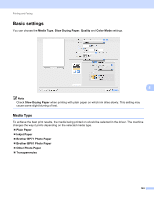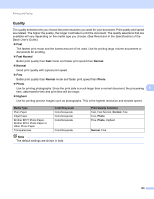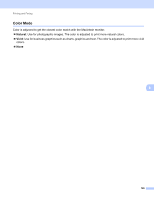Brother International MFC-J220 Software Users Manual - English - Page 135
Other Settings, Mirror Printing, Transparencies, Media Type, Reverse Printing, Flip horizontally
 |
UPC - 012502625049
View all Brother International MFC-J220 manuals
Add to My Manuals
Save this manual to your list of manuals |
Page 135 highlights
Printing and Faxing Other Settings 8 Mirror Printing 8 Check Mirror Printing to reverse the data from left to right. Note Mirror Printing is not available when you choose Transparencies as the Media Type. Reverse Printing 8 Check Reverse Printing to reverse the data up to down. Note (For Mac OS X 10.6.x users) Mirror Printing and Reverse Printing are shown as Flip horizontally and Reverse page orientation in the Layout dialog. 8 Bi-Directional Printing 8 When Bi-Directional Printing is checked, the print head prints in both directions offering faster print speeds. When unchecked, the print head will only print in one direction giving higher quality printouts, but slower printing speeds. 129

Printing and Faxing
129
8
Other Settings
8
Mirror Printing
8
Check
Mirror Printing
to reverse the data from left to right.
Note
Mirror Printing
is not available when you choose
Transparencies
as the
Media Type
.
Reverse Printing
8
Check
Reverse Printing
to reverse the data up to down.
Note
(For Mac OS X 10.6.x users)
Mirror Printing
and
Reverse Printing
are shown as
Flip horizontally
and
Reverse page orientation
in the
Layout
dialog.
Bi-Directional Printing
8
When
Bi-Directional Printing
is checked, the print head prints in both directions offering faster print speeds.
When unchecked, the print head will only print in one direction giving higher quality printouts, but slower
printing speeds.