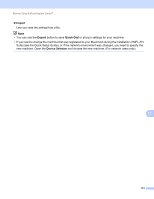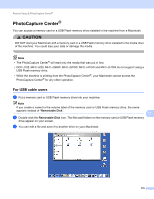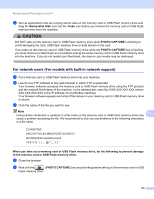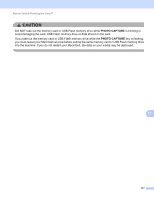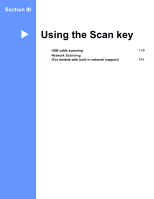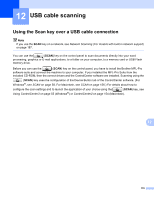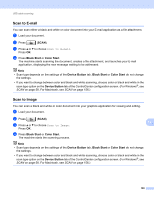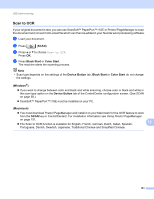Brother International MFC-J220 Software Users Manual - English - Page 182
For network users (For models with built-in network support
 |
UPC - 012502625049
View all Brother International MFC-J220 manuals
Add to My Manuals
Save this manual to your list of manuals |
Page 182 highlights
Remote Setup & PhotoCapture Center® d Quit all applications that are running stored data on the memory card or USB Flash memory drive and drag the Removable Disk icon into the Trash icon before you remove the memory card or USB Flash memory drive from the machine. CAUTION DO NOT take out the memory card or USB Flash memory drive while PHOTO CAPTURE is blinking to avoid damaging the card, USB Flash memory drive or data stored on the card. If you take out the memory card or USB Flash memory drive while the PHOTO CAPTURE key is flashing, you must restart your Macintosh at once before putting the same memory card or USB Flash memory drive into the machine. If you do not restart your Macintosh, the data on your media may be destroyed. For network users (For models with built-in network support) 11 a Put a memory card or USB Flash memory drive into your machine. b Launch any FTP software or any web browser in which FTP is supported. Your browser software accesses the memory card or USB Flash memory drive using the FTP protocol and the network Host Name of the machine. In the address bar, enter ftp://XXX.XXX.XXX.XXX (where XXX.XXX.XXX.XXX is the IP address of your Brother machine). Your browser software appears and a list of file names on your memory card or USB Flash memory drive is shown. c Click the name of the file you want to see. Note Using certain characters or symbols in a file name on the memory card or USB Flash memory drive may 11 cause a problem accessing the file. We recommend to only use combinations of the following characters in a file name. When you take out a memory card or USB Flash memory drive, do the following to prevent damage to the memory card or USB Flash memory drive: 11 a Close the browser. b Wait until the (PHOTO CAPTURE) key stops blinking before taking out the memory card or USB Flash memory drive. 176