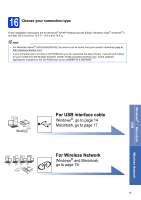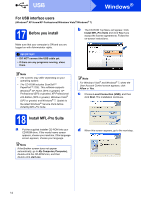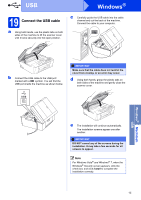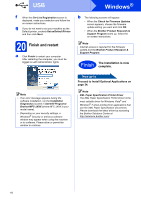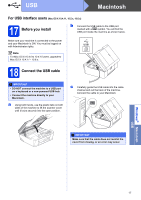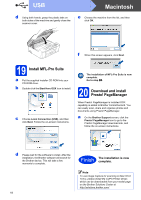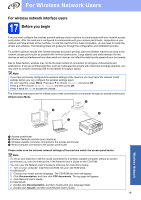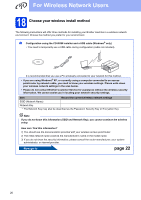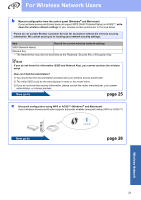Brother International MFC-J430w Quick Setup Guide - English - Page 18
Macintosh - driver mac
 |
View all Brother International MFC-J430w manuals
Add to My Manuals
Save this manual to your list of manuals |
Page 18 highlights
USB Macintosh d Using both hands, grasp the plastic tabs on both sides of the machine and gently close the scanner cover. e Choose the machine from the list, and then click OK. f When this screen appears, click Next. 19 Install MFL-Pro Suite a Put the supplied installer CD-ROM into your CD-ROM drive. b Double-click the Start Here OSX icon to install. c Choose Local Connection (USB), and then click Next. Follow the on-screen instructions. The installation of MFL-Pro Suite is now complete. Go to step 20. 20 Download and install Presto! PageManager When Presto! PageManager is installed OCR capability is added to Brother ControlCenter2. You can easily scan, share and organize photos and documents using Presto! PageManager. a On the Brother Support screen, click the Presto! PageManager icon to go to the Presto! PageManager download site, and follow the on-screen instructions. d Please wait for the software to install. After the installation, the Brother software will search for the Brother device. This will take a few moments to complete. 18 Finish The installation is now complete. Note To use Image Capture for scanning on Mac OS X 10.6.x, please install the CUPS Printer Driver, which can be downloaded from your model page on the Brother Solutions Center at http://solutions.brother.com/.