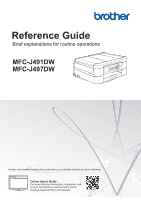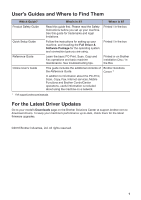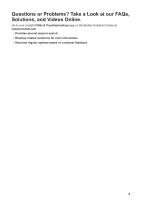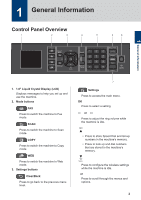Brother International MFC-J497DW Reference Guide
Brother International MFC-J497DW Manual
 |
View all Brother International MFC-J497DW manuals
Add to My Manuals
Save this manual to your list of manuals |
Brother International MFC-J497DW manual content summary:
- Brother International MFC-J497DW | Reference Guide - Page 1
explanations for routine operations MFC-J491DW MFC-J497DW Brother recommends keeping this guide next to your Brother machine for quick reference. Online User's Guide For more advanced instructions, information, and product specifications, see the Online User's Guide at support.brother.com/manuals - Brother International MFC-J497DW | Reference Guide - Page 2
Driver & Software Package for the operating system and connection type you are using. Printed / In the box Learn the basic PC-Print, Scan, Copy and Fax operations and basic machine maintenance. See troubleshooting tips. Printed or on Brother Installation Disc / In the Box This guide includes - Brother International MFC-J497DW | Reference Guide - Page 3
Questions or Problems? Take a Look at our FAQs, Solutions, and Videos Online. Go to your model's FAQs & Troubleshooting page on the Brother Solutions Center at support.brother.com. • Provides several ways to search • Displays related questions for more information • Receives regular updates based on - Brother International MFC-J497DW | Reference Guide - Page 4
8 1 General Information 1. 1.8" Liquid Crystal Display (LCD) Displays messages to help you set up and use the machine. 2. Mode buttons FAX Press to switch the machine to Fax mode. SCAN Press to switch the machine to Scan mode. COPY Press to switch the machine to Copy mode. WEB Press to switch the - Brother International MFC-J497DW | Reference Guide - Page 5
before dialing to ensure a fax machine answers, and then press Black Start or Color Start. If the machine is in Fax/Tel (F/T) mode and print head periodically to maintain print quality. To prolong print head life, provide better ink efficiency, and maintain print quality, keep your machine connected - Brother International MFC-J497DW | Reference Guide - Page 6
be detected. The wireless setting is disabled. 3. [Ink] Displays the approximate available ink volume. When an ink cartridge is near the end of its life or having a problem, an error icon is displayed on the ink color. 4. Date and Time Displays the date and time set on the machine. 5. Faxes in - Brother International MFC-J497DW | Reference Guide - Page 7
card Envelopes Photo How to Load Paper Adjust the paper guides. Printing surface: Face down Adjust the paper guides. Printing surface: Face down For more detailed information, see the Online User's Guide: Load Paper. 2 Unfold the paper support flap. Change the paper size setting in the machine - Brother International MFC-J497DW | Reference Guide - Page 8
Automatic Document Feeder (ADF) Scanner Glass Place your document face down in the ADF. Place the document face down in the upper left corner of the scanner glass. 2 Paper Handling 7 - Brother International MFC-J497DW | Reference Guide - Page 9
have installed the Brother software and drivers. • Make sure the USB cable is connected correctly, or that you are connected to the network using your wireless access point/router. Print a Document (Windows®) Various Printing To use the various printing features, click the printing properties or - Brother International MFC-J497DW | Reference Guide - Page 10
than Letter size Plain Paper, you must change the [Paper Size] and [Paper Type] settings. 2-sided Copy 1 1 2 2 For more detailed information, see the Online User's Guide: Copy. 6 When finished, press Black Start or Color Start. To stop copying, press Stop/Exit. 9 - Brother International MFC-J497DW | Reference Guide - Page 11
have installed the Brother software and drivers. • Make sure the USB cable is connected correctly, or that you are connected to the . • To use the default settings, press Black Start or Color Start. [Scan Type] depends on the default settings. Pressing Black Start or Color Start does not allow you - Brother International MFC-J497DW | Reference Guide - Page 12
turns off color fax receiving and Error Correction Mode (ECM), except for color faxsending. Unless interference is a recurring problem on your telephone line, you may prefer to use it only when needed. To improve compatibility with most VoIP services, Brother recommends changing the compatibility - Brother International MFC-J497DW | Reference Guide - Page 13
are using the scanner glass and pressed Black Start, the machine starts scanning the Brother machine. Will you be using a Distinctive Ring number for receiving faxes? (USA and Canada only) Brother uses the term "Distinctive Ring" but different telephone companies may have other names for this service - Brother International MFC-J497DW | Reference Guide - Page 14
not want to answer every call manually to determine whether it's a voice call or a fax, contact your telephone provider and ask about Distinctive Ring services. Will you be using a Telephone Answering Device on the same telephone line as your Brother machine? Your external telephone answering device - Brother International MFC-J497DW | Reference Guide - Page 15
not improved, try installing a new Genuine Brother Brand replacement ink cartridge for each problem color. Try cleaning the print head again. If the print has not improved, contact Brother Customer Service. IMPORTANT DO NOT touch the print head. Touching the print head may cause permanent damage and - Brother International MFC-J497DW | Reference Guide - Page 16
, the horizontal lines are gone. For more detailed information, see the Online User's Guide: If You Are Having Difficulty with Your Machine. Check the Print Alignment from Your Brother Machine If your printed text becomes blurred or images become faded after transporting the machine, adjust the - Brother International MFC-J497DW | Reference Guide - Page 17
with your machine, you can correct most problems yourself. First, check the following: • The machine's power cord is connected correctly and the machine's power is on. • All of the machine's orange protective parts have been removed. • The ink cartridges are installed correctly. • The Scanner Cover - Brother International MFC-J497DW | Reference Guide - Page 18
at the end of this section. Cannot Detect Ink Use a new Genuine Brother Ink Cartridge. If the error is not cleared, call Brother Customer Service. Data Remaining Press Stop/Exit. The machine will cancel the job and clear it from the memory. Try to print again. B Troubleshooting 17 - Brother International MFC-J497DW | Reference Guide - Page 19
or a Brother Authorized Service Center to have your machine serviced. Ink Low One or more of the ink cartridges are near the end of their lives. Order a new ink cartridge. You can continue printing until the LCD displays Replace Ink. For more detailed information, see the Online User's Guide - Brother International MFC-J497DW | Reference Guide - Page 20
User's Guide: Replace the Ink Cartridges. No Paper Fed Do one of the following: • Refill the Print to copy the pages scanned so far. • Print the faxes stored in the memory. For more detailed information, see the Online User's Guide: Print a Fax Stored in the Machine's Memory. B Troubleshooting - Brother International MFC-J497DW | Reference Guide - Page 21
sure the paper size you selected in the printer driver matches the size of paper in the tray. For more detailed information, see the Online User's Guide: Print Settings (Windows®) or Print Options (Mac). Replace Ink One or more of the ink cartridges have reached the end of their lives. Replace - Brother International MFC-J497DW | Reference Guide - Page 22
it. For more detailed information, see the Online User's Guide: Transfer Your Faxes or Fax Journal Report. Wrong Ink Cartridge The ink cartridge model number is not compatible with your machine. Verify whether the cartridge model number will work with your machine. See Related Information - Brother International MFC-J497DW | Reference Guide - Page 23
Enter Text on Your Brother Machine • The characters that are available may differ depending on your country. When you are setting certain menu selections, such as the Station ID, you may need to enter text into the machine. Most dial pad buttons have three or four letters printed on the buttons - Brother International MFC-J497DW | Reference Guide - Page 24
Ink Service Life of Ink Cartridge Replacement Supplies What is Innobella? The machine uses individual Black, Yellow, Cyan and Magenta ink cartridges that are separate from the print head assembly. The first time you install the ink cartridges, the machine will use extra ink to fill the ink - Brother International MFC-J497DW | Reference Guide - Page 25
-des-Ormeaux, QC, Canada H9B 3H6 Visit us on the World Wide Web www.brother.com These machines are approved for use in the country of purchase only. Local Brother companies or their dealers will support only machines purchased in their own countries. Made from 100% recycled paper (excludes cover

Reference Guide
Brief explanations for routine operations
MFC-J491DW
MFC-J497DW
Brother recommends keeping this guide next to your Brother machine for quick reference.
Online User's Guide
For more advanced instructions, information, and
product specifications, see the
Online User's
Guide
at
support.brother.com/manuals