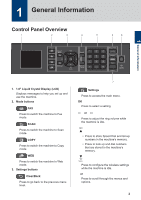Brother International MFC-J497DW Reference Guide - Page 9
Print, Print from Your Computer, Print a Document (Windows®), Various Printing, Print from Your - printer
 |
View all Brother International MFC-J497DW manuals
Add to My Manuals
Save this manual to your list of manuals |
Page 9 highlights
3 Print Print from Your Computer Before attempting any printing operation, confirm the following: • Make sure you have installed the Brother software and drivers. • Make sure the USB cable is connected correctly, or that you are connected to the network using your wireless access point/router. Print a Document (Windows®) Various Printing To use the various printing features, click the printing properties or preferences button to change the printer setting. Print on Both Sides of the Paper Automatically 1 Select the print command in your application. 2 Select Brother MFC-XXXX Printer (where XXXX is the name of your model). 3 Click Print. 4 Complete your print operation. Print a Document (Mac) 1 From an application, such as Apple TextEdit, click the File menu, and then select Print. 2 Select Brother MFC-XXXX (where XXXX is the name of your model). 3 Click Print. 4 Complete your print operation. Print More Than One Page on a Single Sheet of Paper (N in 1) For Windows®: For more detailed information, see the Online User's Guide: Print from Your Computer (Windows®). For Mac: For more detailed information, see the Online User's Guide: Print from Your Computer (Mac). 8