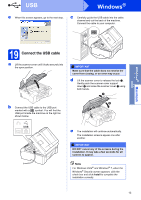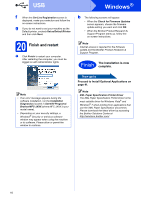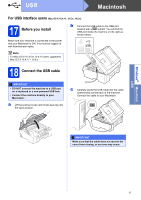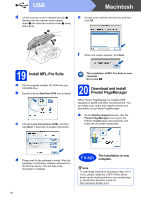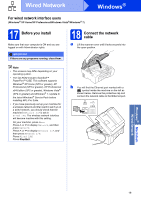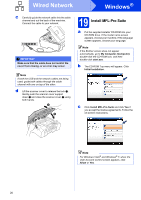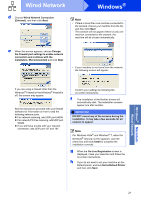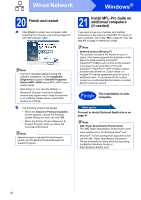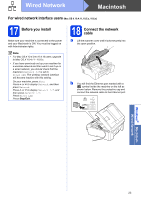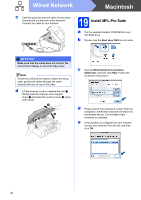Brother International MFC-J5910DW Quick Setup Guide - English - Page 20
Windows, Wired Network
 |
View all Brother International MFC-J5910DW manuals
Add to My Manuals
Save this manual to your list of manuals |
Page 20 highlights
Wired Network Windows® c Carefully guide the network cable into the cable channel and out the back of the machine. Connect the cable to your network. IMPORTANT Make sure that the cable does not restrict the cover from closing, or an error may occur. Note If both the USB and the network cables are being used, guide both cables through the cable channel with one on top of the other. d Lift the scanner cover to release the lock a. Gently push the scanner cover support down b and close the scanner cover c using both hands. 1 3 2 19 Install MFL-Pro Suite a Put the supplied installer CD-ROM into your CD-ROM drive. If the model name screen appears, choose your machine. If the language screen appears, choose your language. Note If the Brother screen does not appear automatically, go to My Computer (Computer), double-click the CD-ROM icon, and then double-click start.exe. b The CD-ROM Top menu will appear. Click Initial Installation. c Click Install MFL-Pro Suite and click Yes if you accept the license agreements. Follow the on-screen instructions. Note For Windows Vista® and Windows® 7, when the User Account Control screen appears, click Allow or Yes. 20