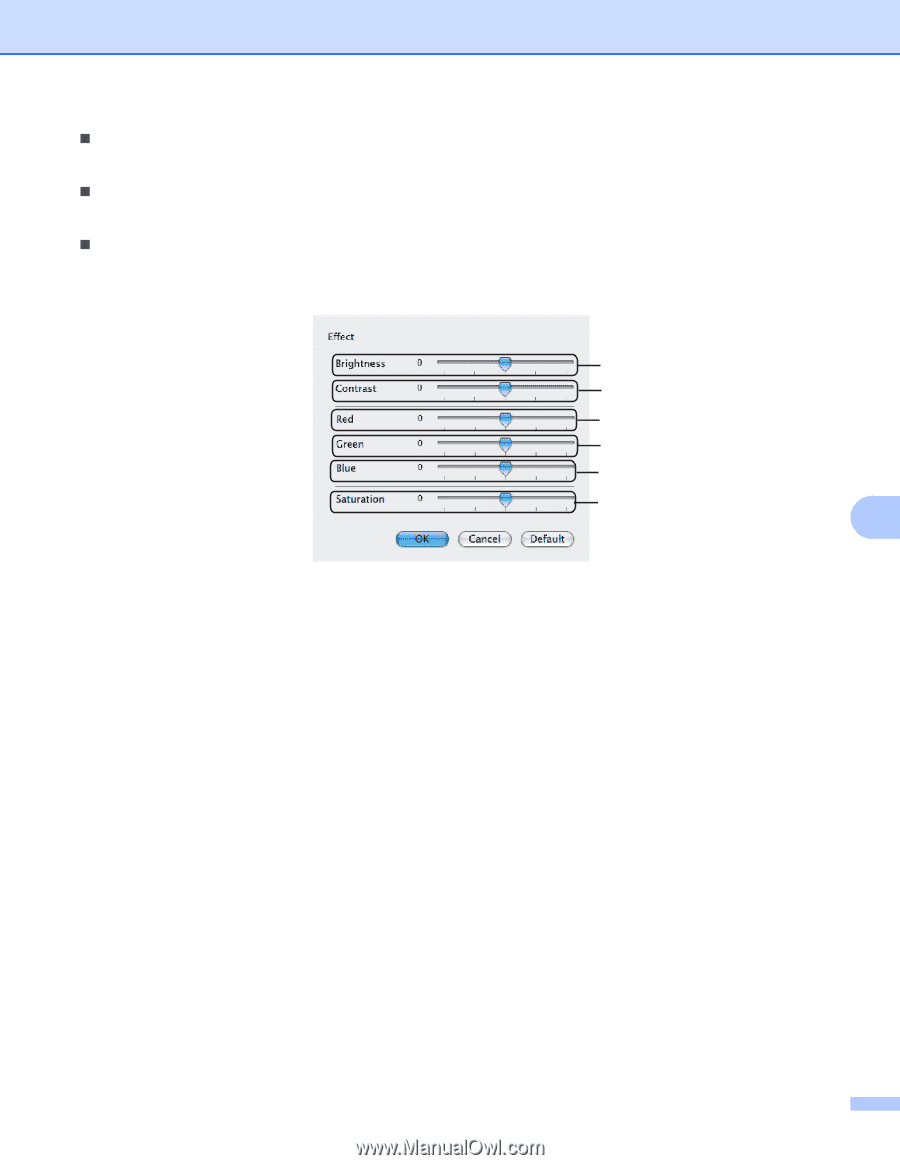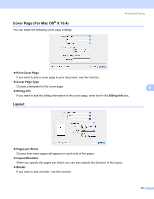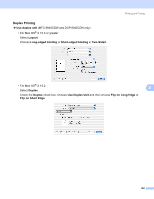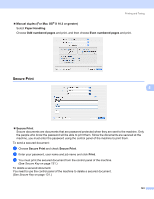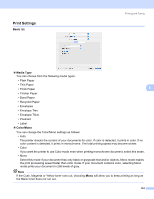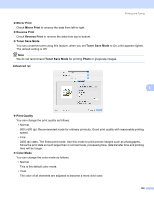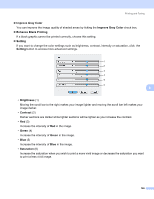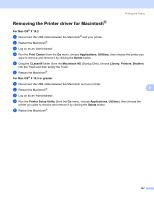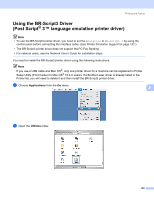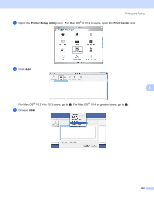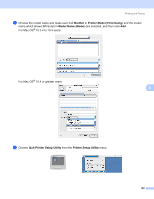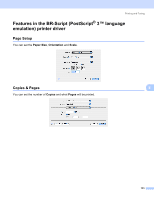Brother International MFC9440CN Software Users Manual - English - Page 153
Improve Gray Color, Enhance Black Printing, Setting, Brightness, Contrast, Green, Saturation
 |
UPC - 012502618300
View all Brother International MFC9440CN manuals
Add to My Manuals
Save this manual to your list of manuals |
Page 153 highlights
Printing and Faxing „ Improve Gray Color You can improve the image quality of shaded areas by ticking the Improve Gray Color check box. „ Enhance Black Printing If a black graphic cannot be printed correctly, choose this setting. „ Setting If you want to change the color settings such as brightness, contrast, intensity or saturation, click the Setting button to access more advanced settings. 1 2 3 4 5 6 8 • Brightness (1) Moving the scroll bar to the right makes your image lighter and moving the scroll bar left makes your image darker. • Contrast (2) Darker sections are darker while lighter sections will be lighter as you increase the contrast. • Red (3) Increase the intensity of Red in the image. • Green (4) Increase the intensity of Green in the image. • Blue (5) Increase the intensity of Blue in the image. • Saturation (6) Increase the saturation when you wish to print a more vivid image or decrease the saturation you want to print a less vivid image. 146