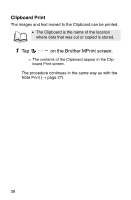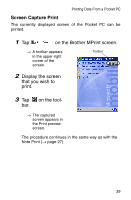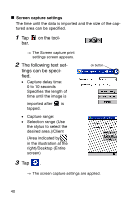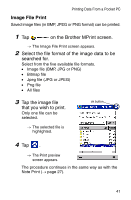Brother International MW-260 Software Users Manual - English - Page 38
Task Print, on the Brother MPrint screen., Tap the box to the, left of the task
 |
UPC - 012502618850
View all Brother International MW-260 manuals
Add to My Manuals
Save this manual to your list of manuals |
Page 38 highlights
Task Print Tasks and appointments saved with Tasks can be printed. 1 Tap on the Brother MPrint screen. → A list of tasks appears in the Task Print screen. 2 Tap the box to the left of the task that you wish to print. More than one task can be selected. → A check mark appears. • The period of time to be printed can be specified. (→ "Printing a specified date" on page 35) • The layout in which data is printed can be specified. (→ "Template setting" on page 34) The procedure continues in the same way as with the Note Print (→ page 27). 36

36
Task Print
Tasks and appointments saved with Tasks can be printed.
1
Tap
on the Brother MPrint screen.
→
A list of tasks appears in the Task Print screen.
2
Tap the box to the
left of the task that
you wish to print.
More than one task can
be selected.
→
A check mark
appears.
The procedure continues in the same way as with the
Note Print (
→
page 27).
•
The period of time to be printed can be speci-
fied.
(
→
“Printing a specified date” on page 35)
•
The layout in which data is printed can be
specified.
(
→
“Template setting” on page 34)