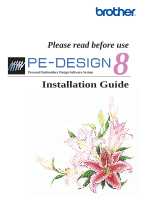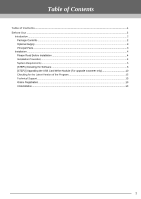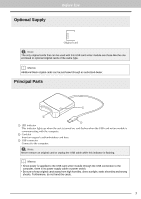Brother International PE-DESIGN 8 Installation Guide
Brother International PE-DESIGN 8 Manual
 |
View all Brother International PE-DESIGN 8 manuals
Add to My Manuals
Save this manual to your list of manuals |
Brother International PE-DESIGN 8 manual content summary:
- Brother International PE-DESIGN 8 | Installation Guide - Page 1
Please read before use Personal Embroidery Design Software System 8 Installation Guide - Brother International PE-DESIGN 8 | Installation Guide - Page 2
product, except for backup purposes. 4) Limitations on modifications You may not modify or disassemble this product in any way. 5) Limitations on transfer This software may not be transferred to or used in any other way by a third party. 6) Warranty We accept no responsibility for your choice or use - Brother International PE-DESIGN 8 | Installation Guide - Page 3
...4 Installation Procedure...4 System Requirements ...5 [STEP1] Installing the Software...6 [STEP2] Upgrading the USB Card Writer Module (For upgrade customer only 10 Checking for the Latest Version of the Program 12 Technical Support...13 Online Registration ...13 Uninstallation ...13 1 - Brother International PE-DESIGN 8 | Installation Guide - Page 4
dealer or Brother Customer Service. ■ Version 8 (full version): USB card writer module CD-ROM Original card Installation Guide Instruction Manual (Basic) Template Contains the software and Instruction Manual (Basic and Advanced/ PDF format). ■ Version 8 upgrade for version 5, 6 or 7: CD - Brother International PE-DESIGN 8 | Installation Guide - Page 5
Optional Supply Before Use Original card a Note: The only original cards that can be used with this USB card writer module are those like the one enclosed or optional original cards of the same type. b Memo: Additional blank original cards can be purchased through an authorized dealer. Principal - Brother International PE-DESIGN 8 | Installation Guide - Page 6
Windows manual. ● Brother Customer Service. ● If the USB card writer module is not upgraded, it can only be used the limited number of times that the software version 8.0 (full version) c "[STEP1] Installing the Software" on page 6 ■ Upgrading from version 5, 6 or 7 c "[STEP1] Installing the Software - Brother International PE-DESIGN 8 | Installation Guide - Page 7
Before Use System Requirements Before installing the software on your computer, make sure that the computer meets the following minimum PC requirements. Computer Operating system Processor Memory Hard disk free space Monitor Port Printer CD-ROM drive IBM-PC or compatible computer Windows® 2000, - Brother International PE-DESIGN 8 | Installation Guide - Page 8
card writer module is DISCONNECTED. • In order to install the software, you must log on to the computer using an account with administrator Start button. 2) Click Run. → The Run dialog box appears. 3) Type in the full path to the installer, and then click OK to start up the installer. For example: - Brother International PE-DESIGN 8 | Installation Guide - Page 9
Play Dialog does not automatically start up: 1) Click the Start button. 2) Click All Programs © Accessories © Run. → The Run dialog box appears. 3) Type in the full path to the installer, and then click OK to start up the installer. For example: D:\setup.exe (where "D:" is the name of the CD-ROM - Brother International PE-DESIGN 8 | Installation Guide - Page 10
dialog box appears. 4. Click Next to continue with the installation. → A dialog box appears, allowing you to select the folder where the software will be installed. 5. Check the installation location, and then click Next. b Memo: • To install the application into a different folder: 1) Click Change - Brother International PE-DESIGN 8 | Installation Guide - Page 11
dialog box appears. 8. Click Finish to complete the installation of the software. a Note: This procedure also automatically installs the card writer driver. The card writer may now be connected to your computer. Make sure that PE-DESIGN 8 starts up correctly. b Memo: If the dialog box calling for - Brother International PE-DESIGN 8 | Installation Guide - Page 12
procedure below to upgrade the card writer for version 8. a Note: • In order to upgrade the USB card writer module, you must be able to connect to the Internet. If you cannot connect to the Internet, contact your authorized dealer or Brother Customer Service. • It may not be possible to upgrade if - Brother International PE-DESIGN 8 | Installation Guide - Page 13
module. → If the upgrade has been completed successfully, the dialog box shown below appears. 7. Click Finish. a Note: If a warning appears at any time, follow the instructions that are displayed. 11 - Brother International PE-DESIGN 8 | Installation Guide - Page 14
for updates. The software is checked to determine whether or not it is the latest version. If the message shown below appears, the latest version of the software is being used. If the message shown below appears, the latest version of the software is not being used. Click Yes, and then download the - Brother International PE-DESIGN 8 | Installation Guide - Page 15
Use Technical Support Contact Technical Support if you have a problem. Please check the company web site (http://www.brother.com/) to find the technical Support in your area. To view the FAQ and information for software updates, visit the Brother Solutions Center at (http://solutions.brother.com - Brother International PE-DESIGN 8 | Installation Guide - Page 16
English XE5175-001 Printed in China
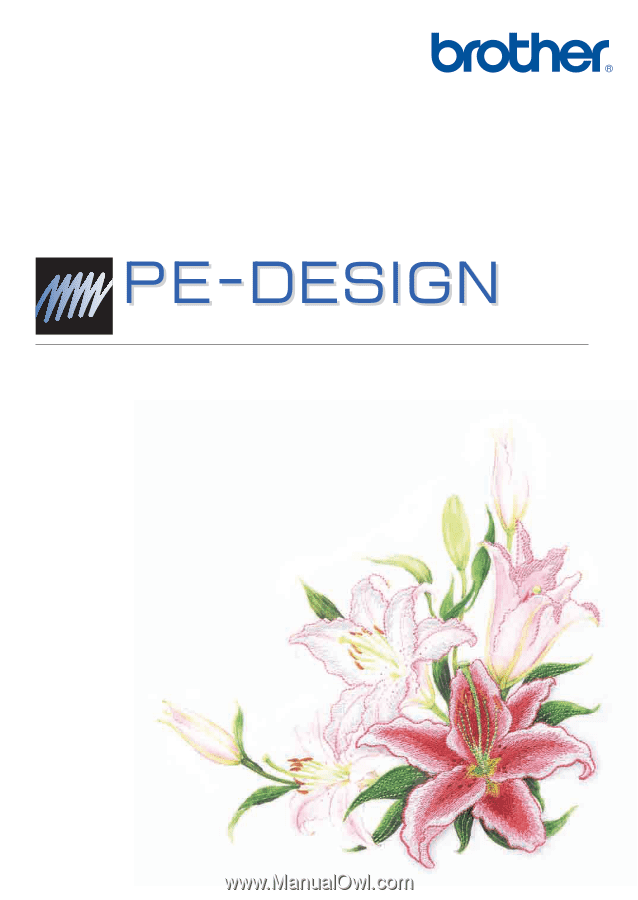
Personal Embroidery Design Software System
8
Installation Guide
Please read before use