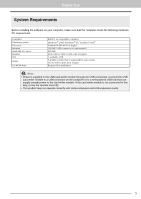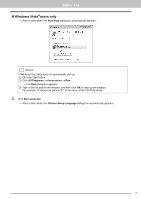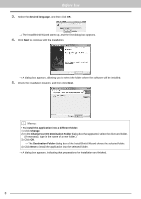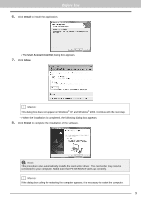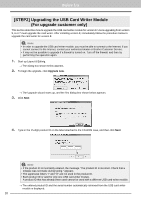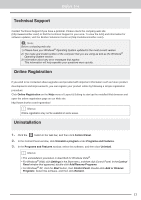Brother International PE-DESIGN 8 Installation Guide - Page 11
Install, User Account Control, Allow, Finish
 |
View all Brother International PE-DESIGN 8 manuals
Add to My Manuals
Save this manual to your list of manuals |
Page 11 highlights
Before Use 6. Click Install to install the application. → The User Account Control dialog box appears. 7. Click Allow. b Memo: This dialog box does not appear on Windows® XP and Windows® 2000. Continue with the next step. → When the installation is completed, the following dialog box appears. 8. Click Finish to complete the installation of the software. a Note: This procedure also automatically installs the card writer driver. The card writer may now be connected to your computer. Make sure that PE-DESIGN 8 starts up correctly. b Memo: If the dialog box calling for restarting the computer appears, it is necessary to restart the computer. 9

9
Before Use
6.
Click
Install
to install the application.
→
The
User Account Control
dialog box appears.
7.
Click
Allow
.
→
When the installation is completed, the following dialog box appears.
8.
Click
Finish
to complete the installation of the software.
b
Memo:
This dialog box does not appear on Windows
®
XP and Windows
®
2000. Continue with the next step.
a
Note:
This procedure also automatically installs the card writer driver. The card writer may now be
connected to your computer. Make sure that PE-DESIGN 8 starts up correctly.
b
Memo:
If the dialog box calling for restarting the computer appears, it is necessary to restart the computer.