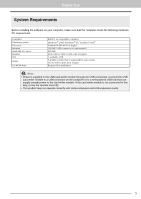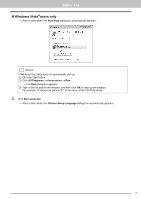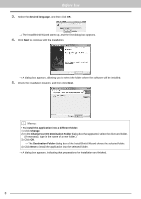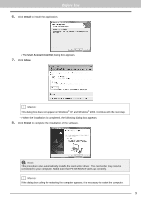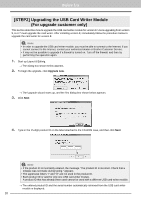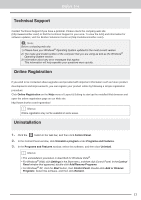Brother International PE-DESIGN 8 Installation Guide - Page 12
STEP2] Upgrading the USB Card Writer Module, For upgrade customer only
 |
View all Brother International PE-DESIGN 8 manuals
Add to My Manuals
Save this manual to your list of manuals |
Page 12 highlights
Before Use [STEP2] Upgrading the USB Card Writer Module (For upgrade customer only) This section describes how to upgrade the USB card writer module for version 8. Users upgrading from version 5, 6 or 7 must upgrade the card writer. After installing version 8, immediately follow the procedure below to upgrade the card writer for version 8. a Note: • In order to upgrade the USB card writer module, you must be able to connect to the Internet. If you cannot connect to the Internet, contact your authorized dealer or Brother Customer Service. • It may not be possible to upgrade if a firewall is turned on. Turn off the firewall, and then try performing the operation again. 1. Start up Layout & Editing. → The dialog box shown below appears. 2. To begin the upgrade, click Upgrade now. → The Upgrade wizard starts up, and the first dialog box shown below appears. 3. Click Next. 4. Type in the 15-digit product ID on the label attached to the CD-ROM case, and then click Next. a Note: • If the product ID is incorrectly entered, the message "The product ID is incorrect. Check that a mistake was not made during typing." appears. • The uppercase letters "I" and "O" are not used in the product ID. • Each product ID is valid for only one USB card writer module. A product ID that has already been used cannot be used with a different USB card writer module. → The entered product ID and the serial number automatically retrieved from the USB card writer module is displayed. 10