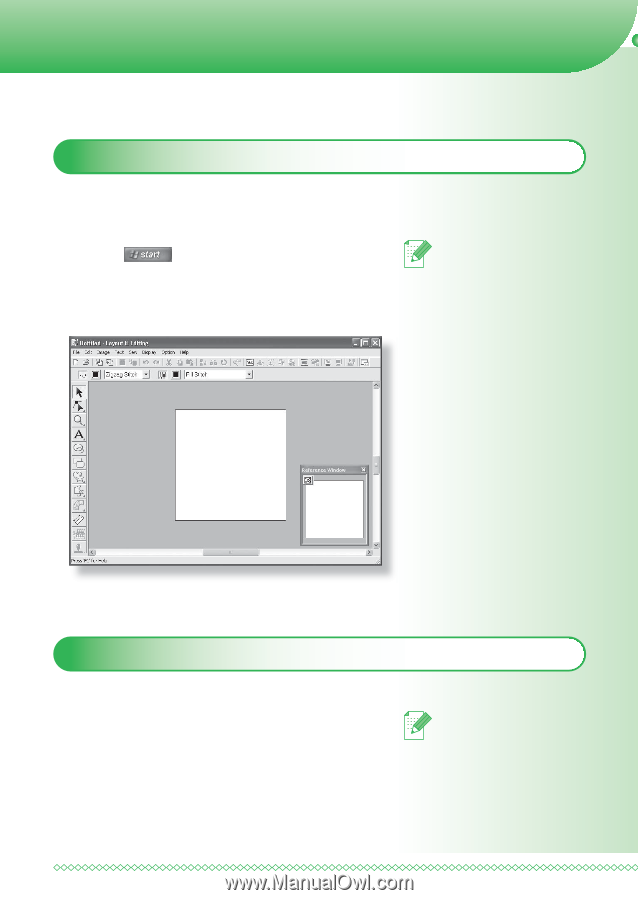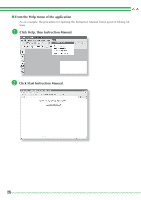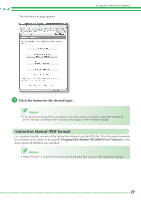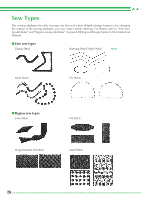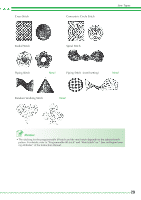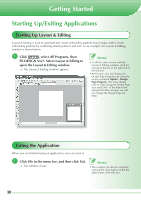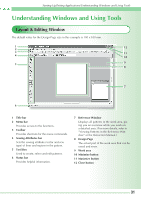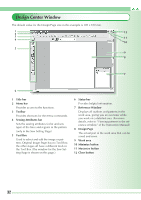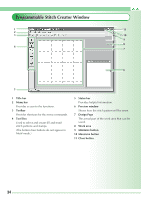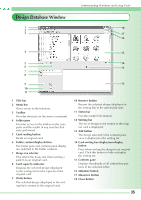Brother International PEDESIGN 7.0 Quick Reference Guide - English - Page 32
Getting Started - pe design 7 instruction manual
 |
View all Brother International PEDESIGN 7.0 manuals
Add to My Manuals
Save this manual to your list of manuals |
Page 32 highlights
Getting Started Starting Up/Exiting Applications Starting Up Layout & Editing Layout & Editing is used to automatically create embroidery patterns from images and to create embroidery patterns by combining drawn patterns and text. As an example, the Layout & Editing window is shown below. a Click , select All Programs, then PE-DESIGN Ver7. Select Layout & Editing to open the Layout & Editing window. → The Layout & Editing window appears. Memo: • To fill the entire screen with the Layout & Editing window, click the maximize button on the right end of the title bar. • At this time, you can change the Design Page properties by using the menu command Option - Design Page Property. (For more details, refer to "Specifying the Design Page Size and Color" of the Instruction Manual) For this example, we will not change the Design Page settings. Exiting the Application When you are finished using an application, you can close it. a Click File in the menu bar, and then click Exit. → The window closes. Memo: • The window can also be closed by clicking the close button on the top right corner of the title bar. 30