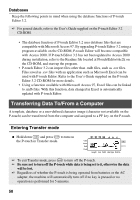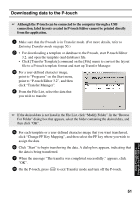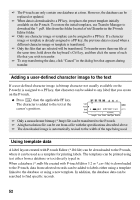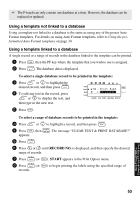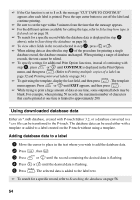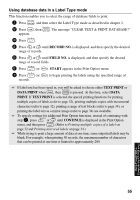Brother International PT-1600 Users Manual - English - Page 63
Using database data in a Label Type mode, RECORD NO., FIELD NO., START, TEXT PRINT, DATA PRINT, PRINT - pt time
 |
UPC - 012502608073
View all Brother International PT-1600 manuals
Add to My Manuals
Save this manual to your list of manuals |
Page 63 highlights
Using database data in a Label Type mode This function enables you to select the range of database fields to print. 1 Press a, and then select the Label Type mode as described in chapter 2. 2 Press g, then a. The message "CLEAR TEXT & PRINT DATABASE?" appears. 3 Press n. 4 Press l or r until RECORD NO. is displayed, and then specify the desired range of records. 5 Press l or r until FIELD NO. is displayed, and then specify the desired range of record fields. 6 Press n (or p). START appears in the Print Option menu. 7 Press n (or p) to begin printing the labels using the specified range of records. ☞ If label text has been typed in, you will be asked to choose either TEXT PRINT or DATA PRINT when g, then a is pressed. At this time, select DATA PRINT. If TEXT PRINT is selected, the special printing functions for printing multiple copies of labels (refer to page 32), printing multiple copies with incremental characters (refer to page 32), printing a range of text blocks (refer to page 34), or printing the label text as a mirror image (refer to page 34) are available. ☞ To specify settings for additional Print Option functions, instead of continuing with step 7, press u or d until CONTINUE is displayed in the Print Option menu, and then press n. (Refer to Printing multiple copies of a label on page 32 and Printing mirrored labels on page 34.) ☞ While trying to print a large amount of data at one time, some outputted labels may be blank. For example, when printing 50 records, the maximum number of characters that can be printed at one time is limited to approximately 200. 55 Using P-touch With a Computer (for PT-1650 only)