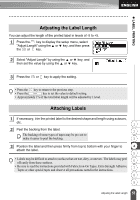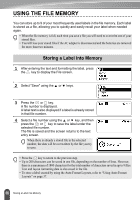Brother International PT 2110 Users Manual - English and Spanish - Page 66
MAINTAINING YOUR P-touch Labeler, Resetting the P-touch Labeler, Maintenance
 |
UPC - 012502618805
View all Brother International PT 2110 manuals
Add to My Manuals
Save this manual to your list of manuals |
Page 66 highlights
MAINTAINING YOUR P-touch Labeler Resetting the P-touch Labeler You can reset the P-touch labeler internal memory to clear all saved label files and revert the machine back to factory settings. 1 Turn off the machine. Press and hold the and . Continue to hold the and , press and release the . Now, release the and . The P-touch labeler's internal memory is now reset. Release the key before releasing the other keys. All text, format settings, option settings and stored label files are cleared when you reset the P-touch labeler. Language and unit settings will also be cleared. Maintenance Your P-touch labeler should be cleaned on a regular basis to maintain its performance. Always remove the batteries and disconnect the AC adapter prior to cleaning the P-touch labeler. Cleaning the exterior of the P-touch labeler Wipe any dust and marks from the main unit using a soft, dry cloth. Use a slightly dampened cloth with water on difficult to remove marks. Do not use paint thinner, benzene, alcohol or any other organic solvent. These may deform the case or damage the appearance of your P-touch labeler. Cleaning the Print Head Streaks or poor quality characters on printed labels generally indicates that the print head is dirty. Clean the print head using a dry cotton swab or optional print head cleaning cassette (TZ-CL4). Print head Refer to the instructions provided with the print head cleaning cassette for directions on how to use it. WARNING Do not touch the print head directly with your bare hands. The print head maybe hot. 60 Resetting the P-touch Labeler