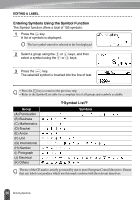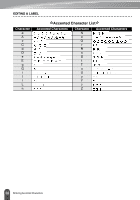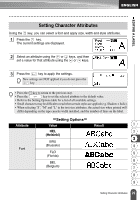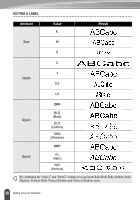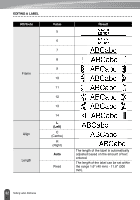Brother International PT18R Users Manual - English and Spanish - Page 37
Setting Label Attributes
 |
UPC - 012502610144
View all Brother International PT18R manuals
Add to My Manuals
Save this manual to your list of manuals |
Page 37 highlights
EDITING A LABEL Setting Label Attributes Using the key, you can create a label with a frame around the text and specify the label length. The text can be aligned within the label in one of three ways. 1 Press the key. The current settings are displayed. 2 Select an attribute using the or keys, and then set a value for that attribute using the or keys. When "Length" is set to "Fixed" press the key again and set the label length using the or keys or the number keys. When setting the label length, hold down the or keys to change the value in increments of 10. 3 Press the key to apply the settings. New settings are NOT applied if you do not press the key. • Press the key to return to the previous step. • Press the key to set the selected attribute to the default value. • Refer to the Setting Options table for a list of all available settings. 1 Setting Options Attribute Value Result 2 OFF 3 4 1 5 Frame 2 6 3 7 8 4 9 31 Setting Label Attributes