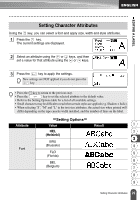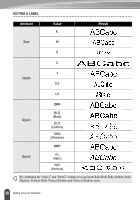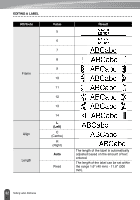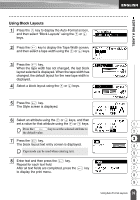Brother International PT18R Users Manual - English and Spanish - Page 40
Entering Bar Code Data, Attribute, Value
 |
UPC - 012502610144
View all Brother International PT18R manuals
Add to My Manuals
Save this manual to your list of manuals |
Page 40 highlights
EDITING A LABEL Attribute Width Under# (characters printed below bar code) C.Digit (check digit) Value Large Small ON OFF OFF ON (only available for the CODE39, I-2/5 and CODABAR protocols) Entering Bar Code Data 1 Press the key to display the Tools menu, select "Bar Code Input" using the or keys, and then press the key. The Bar Code Input screen is displayed. Only one bar code can be entered in a label. 2 Type in the bar code data. Special characters can be entered in the bar code when using the CODE39, CODABAR, CODE128 or EAN128 protocols. When not using special characters, go to step 5. 3 Press the key. A list of characters available for the current protocol is displayed. 4 Select a character using the or keys, then press the key to insert the character in the bar code data. 5 Press the key to insert the bar code in the label. Two bar code marks are displayed in the text. • Press the key to return to the previous step. • Refer to the Special Characters List table for a list of all available settings. 34 Creating a Bar Code Label