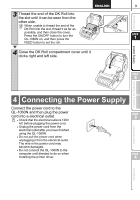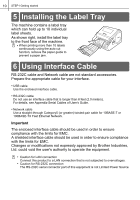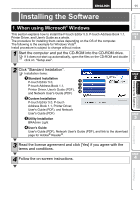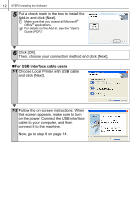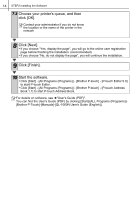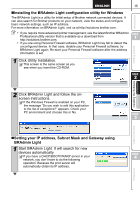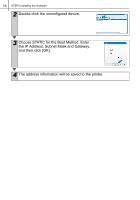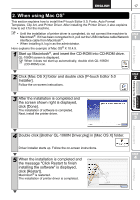Brother International andtrade; QL-1060N Quick Setup Guide - English and Spani - Page 18
For USB interface cable users, Choose Local Printer with USB cable
 |
View all Brother International andtrade; QL-1060N manuals
Add to My Manuals
Save this manual to your list of manuals |
Page 18 highlights
12 STEP2 Installing the Software 5 Put a check mark in the box to install the Add-in and click [Next]. Make sure that you closed all Microsoft® Office® applications. For details on the Add-in, see the "User's Guide (PDF)". 6 Click [OK]. Then, choose your connection method and click [Next]. „For USB interface cable users 7-1 Choose Local Printer with USB cable and click [Next]. 7-2 Follow the on-screen instructions. When this screen appears, make sure to turn on the power. Connect the USB interface cable to your computer, and then connect it to the machine. Now, go to step 8 on page 14.

STEP2 Installing the Software
12
5
Put a check mark in the box to install the
Add-in and click [Next].
Make sure that you closed all Microsoft
®
Office
®
applications.
For details on the Add-in, see the "User's
Guide (PDF)".
6
Click [OK].
Then, choose your connection method and click [Next].
For USB interface cable users
7-1
Choose Local Printer with USB cable
and click [Next].
7-2
Follow the on-screen instructions. When
this screen appears, make sure to turn
on the power. Connect the USB interface
cable to your computer, and then
connect it to the machine.
Now, go to step 8 on page 14.