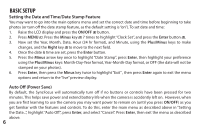Bushnell 118326 User Manual - Page 10
Minus, Enter, Right - reviews
 |
View all Bushnell 118326 manuals
Add to My Manuals
Save this manual to your list of manuals |
Page 10 highlights
TAKING STILL PHOTOS 5. The "remaining photos" 4-digit counter in the lower left corner of the display above the battery indicator will drop by one number after each photo (or two, depending on your subject and settings) is taken. Once it reaches "0000", and the display indicates "Memory Full !" when SNAP is pressed, you are out of memory (storage space) and will need to download the photos you have taken so they can be deleted to make room in the memory for new photos, or you may remove the filled up card and install another SD card if you are on a trip away from your computer. 6. A digital zoom feature is available. Press the Plus arrow key to zoom in (you will see the result on the LCD, and the digital zoom indicator bar moves towards "T" for "Telephoto"). Press the Minus arrow key to zoom back out (the zoom indicator bar moves towards "W" for "Wide Angle"). To turn off all digital zoom (go back to the 8x optical magnification only) keep pressing the Minus key until the zoom bar indicator goes back fully left to "W" and disappears. 7. To review a photo after you take it, press the Enter button. To see previous photos, press the Left arrow key-each press takes you back one photo, and pressing the Right arrow key moves forward to more recent photos. Press the Enter button again to return to the live preview. See the section "Review Menu" for directions covering deleting photos, formatting internal or card memory, and protecting important photos. NOTE: Use care during handling to avoid touching the camera lens (M), located in the center between the binocular lenses, to prevent degrading the image quality. Clean the camera lens only with dry lens tissue or microfiber cloth. DO NOT use liquids of any type. 10