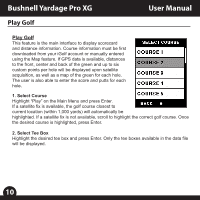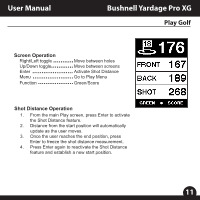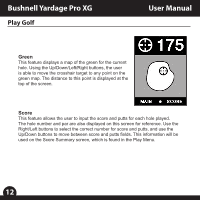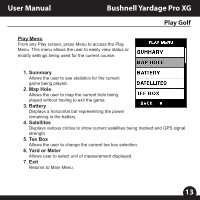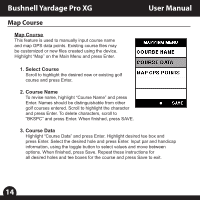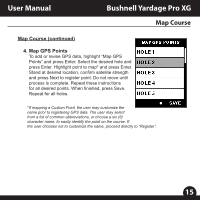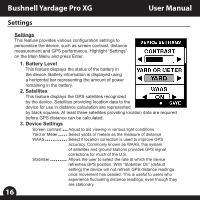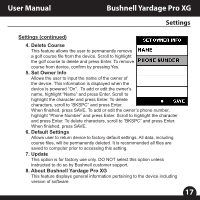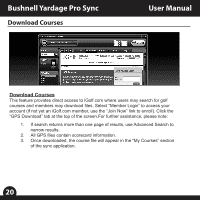Bushnell Yardage Pro XG Owner's Manual - Page 17
Map Course continued, Map GPS Points
 |
View all Bushnell Yardage Pro XG manuals
Add to My Manuals
Save this manual to your list of manuals |
Page 17 highlights
User Manual Bushnell Yardage Pro XG Map Course Map Course (continued) 4. Map GPS Points To add or revise GPS data, highlight "Map GPS Points" and press Enter. Select the desired hole and press Enter. Highlight point to map* and press Enter. Stand at desired location, confirm satellite strength and press Next to register point. Do not move until process is complete. Repeat these instructions for all desired points. When finished, press Save. Repeat for all holes. *If mapping a Custom Point, the user may customize the name prior to registering GPS data. The user may select from a list of common abbreviations, or choose a six (6) character name, to easily identify the point on the course. If the user chooses not to customize the name, proceed directly to "Register". 14 15