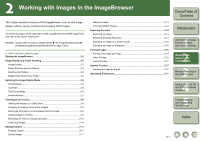Canon 0296B002 EOS DIGITAL Software Instruction Manual Macintosh - Page 18
TimeTunnel Mode
 |
UPC - 013803056853
View all Canon 0296B002 manuals
Add to My Manuals
Save this manual to your list of manuals |
Page 18 highlights
TimeTunnel Mode You can display images in a "time tunnel" window, in the order of when they were shot. Select the [TimeTunnel] tab. The date and time of shooting is displayed. TimeTunnel tab Folder area The images in the selected folder are displayed in the image display area. Image display area The images inside the folder selected in the folder area are displayed. O To select an image, click the target image. O To select multiple images, hold down the key and click the images. O If you move the mouse cursor on top of the image and wait for a while, the shooting information of the image will be displayed. Cover/Table of Contents Tool panel You can advance or retract the time tunnel's shot date and time by moving the slider. You can set the time tunnel's auto cruise and you can show/hide the tool panel. When you show the tool panel, you can select the time tunnel's shot date and time by moving the slider. You can also change the appearance of the time tunnel and select the number of rings in the time tunnel. Introduction 1 Downloading Images from the Camera, and Camera Settings 2 Working with Images in the ImageBrowser 3 Remote Shooting in the EOS Capture 4 Setting the EOS 5D and EOS-1D Series Cameras 5 Troubleshooting and Uninstalling the Software Index 2-6