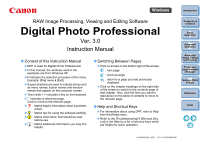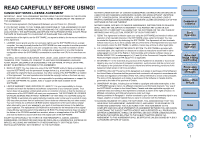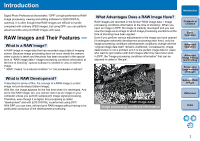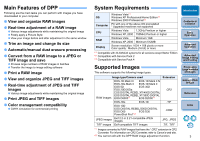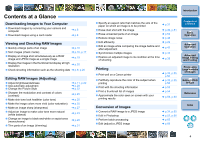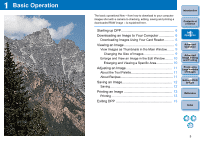Canon 0304B001 Software Users Guide - Page 5
Contents at a Glance, Downloading Images to Your Computer, Viewing and Checking RAW Images
 |
UPC - 013803056648
View all Canon 0304B001 manuals
Add to My Manuals
Save this manual to your list of manuals |
Page 5 highlights
Contents at a Glance Downloading Images to Your Computer O Download images by connecting your camera and computer O Download images using a card reader ¿ p.6 ¿ p.8 Viewing and Checking RAW Images O Quickly enlarge parts of an image ¿ p.10 O Sort images (check marks) ¿ p.16, p.17 O Display an image shot simultaneously as a RAW image and JPEG image as a single image ¿ p.19 O Display the images in the thumbnail list display at high resolution ¿ p.20 O Check shooting information such as the shooting date ¿ p.9, p.20 Editing RAW Images (Adjusting) O Adjust brightness/darkness O Use automatic adjustment O Change the Picture Style O Sharpen the modulation and contrast of colors (contrast) O Make skin tone look healthier (color tone) O Make the image colors more vivid (color saturation) O Make an image sharp (sharpness) O Adjust an image to make color tone more natural (white balance) O Change an image to black-and-white or sepia tones (monochrome) O Trim parts of an image (trimming) ¿ p.11, p.22 ¿ p.28 ¿ p.22 ¿ p.25 ¿ p.25 ¿ p.25 ¿ p.27 ¿ p.23 ¿ p.26 ¿ p.31 Introduction O Specify an aspect ratio that matches the size of the paper on which an image is to be printed ¿ p.31 O Erase dust shot with the image ¿ p.49, p.51 O Erase unwanted parts of an image ¿ p.52 O Reduce image noise ¿ p.48 O Edit efficiently ¿ p.29 O Edit an image while comparing the image before and after adjustment ¿ p.42 O Synchronize multiple images ¿ p.43 O Restore an adjusted image to its condition at the time of shooting ¿ p.35 Contents at a Glance 1Basic Operation 2Advanced Operation 3Advanced Image Editing and Printing Printing O Print well on a Canon printer O Faithfully reproduce the color of the subject when printing O Print with the shooting information O Print a thumbnail list of images O Approximate the color seen on screen with your printing results ¿ p.35, p.55, p.56 ¿ p.35, p.55, p.56 ¿ p.53 ¿ p.54 ¿ p.59, p.60 4 Processing Large Numbers of Images 5 Editing JPEG Images Reference Conversion of Images O Convert a RAW image to a JPEG image O Edit in Photoshop O Perform batch processing O Edit (adjust) a JPEG image ¿ p.34, p.65 ¿ p.52, p.66 ¿ p.65 ¿ p.69 Index 4