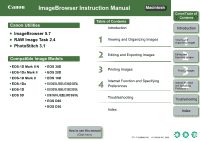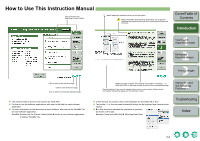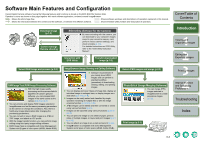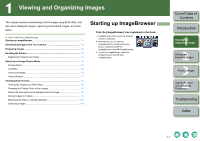Canon 1236B001 ImageBrowser Instruction Manual Macintosh
Canon 1236B001 - EOS Digital Rebel XTi Camera SLR Manual
 |
UPC - 013803066098
View all Canon 1236B001 manuals
Add to My Manuals
Save this manual to your list of manuals |
Canon 1236B001 manual content summary:
- Canon 1236B001 | ImageBrowser Instruction Manual Macintosh - Page 1
Instruction Manual Canon Utilities ImageBrowser 5.7 RAW Image Task 2.4 PhotoStitch 3.1 Compatible Image Models EOS-1D Mark II N EOS-1Ds Mark II EOS-1D Mark II EOS-1Ds EOS-1D EOS 5D EOS 30D EOS 20D EOS 10D EOS DIGITAL REBEL XTi/400D DIGITAL EOS DIGITAL REBEL XT/350D DIGITAL EOS DIGITAL REBEL - Canon 1236B001 | ImageBrowser Instruction Manual Macintosh - Page 2
WHOLE OR IN PART, EXCEPT AS support will be made available for the SOFTWARE. 4. LIMITED WARRANTY AND LIMITATION OF LIABILITY: It is your responsibility to choose, maintain and match the hardware and software components of your computer system. Thus Canon does not guarantee uninterrupted service - Canon 1236B001 | ImageBrowser Instruction Manual Macintosh - Page 3
supports the following image types. JPEG images RAW images BMP images TIFF images PICT images Image type/ Camera used Exif 2.2 or 2.21-compatible JPEG images EOS-1D Mark II N, EOS-1Ds Mark II, EOS-1D Mark II, EOS 5D, EOS 30D, EOS 20D, EOS DIGITAL REBEL XTi/ 400D DIGITAL or EOS DIGITAL REBEL - Canon 1236B001 | ImageBrowser Instruction Manual Macintosh - Page 4
How to Use This Instruction Manual Click to move to the beginning of each chapter. : Marks additional information that you will find helpful. : Marks information that should be read before use to prevent problems that would interfere with the functioning of software and computer. Cover/Table of - Canon 1236B001 | ImageBrowser Instruction Manual Macintosh - Page 5
refer to the "EOS Utility Instruction Manual". Interaction with EOS Utility Transfer downloaded image (p.1-3) Select RAW image and process (p.2-2) RAW Image Task (RAW Image Processing Software) O With the high image quality processing and the camera-faithful algorithm of Canon's genuine software - Canon 1236B001 | ImageBrowser Instruction Manual Macintosh - Page 6
EOS Utility, and also about displayed images, organizing downloaded images, and other topics. O Click on the item to display its page. Starting up ImageBrowser 1-1 Downloading Images from Your Camera ImageBrowser by double-clicking the [Canon Utilities] folder X the [ Troubleshooting Index 1-1 - Canon 1236B001 | ImageBrowser Instruction Manual Macintosh - Page 7
number of selected images and images in the folder are displayed. You can delete the selected image or folder. You can print images (p.3-1). You can connect to the internet and send images (p.4-2). O When sound is recorded in an image shot with an EOS-1D series camera Troubleshooting Index 1-2 - Canon 1236B001 | ImageBrowser Instruction Manual Macintosh - Page 8
camera to your computer using EOS Utility, software for the camera. For detailed instructions on EOS Utility, refer to the "EOS Utility Instruction Manual". 1 Start up ImageBrowser (p.1-1). 2 Click the [Canon Camera] button. ¿ [EOS Function and Specifying Preferences Troubleshooting Index 1-3 - Canon 1236B001 | ImageBrowser Instruction Manual Macintosh - Page 9
of Contents Image information area When sound is recorded in an image shot with an EOS-1D series camera, the name of the sound file is displayed. For playback of the sound, 3Printing Images 4 Internet Function and Specifying Preferences Troubleshooting Operating buttons (p.1-2) Drag left or right - Canon 1236B001 | ImageBrowser Instruction Manual Macintosh - Page 10
/hide the operating buttons. You can show/hide the folder area. You can select or deselect all the images in a folder. Displays the image enlarged. Troubleshooting Index O To select an image, click the target image. O If you double-click an image, the image will be displayed in the viewer window - Canon 1236B001 | ImageBrowser Instruction Manual Macintosh - Page 11
time tunnel's shot date and time by moving the slider. You can also change the appearance of the time tunnel and select the number of rings in the time tunnel. Introduction 1 Viewing and Organizing Images 2 Editing and Exporting Images 3Printing Images 4 Internet Function and Specifying Preferences - Canon 1236B001 | ImageBrowser Instruction Manual Macintosh - Page 12
displayed as the shooting information (p.4-2). Cover/Table of Contents Introduction 1 Viewing and Organizing Images 2 Editing and Exporting Images 3Printing Images 4 Internet Function and Specifying Preferences Troubleshooting Index 1-7 - Canon 1236B001 | ImageBrowser Instruction Manual Macintosh - Page 13
slide show by pressing the key on the keyboard. 1 Viewing and Organizing Images 2 Editing and Exporting Images 3Printing Images 4 Internet Function and Specifying Preferences Troubleshooting Index 1-8 - Canon 1236B001 | ImageBrowser Instruction Manual Macintosh - Page 14
] button. ¿ The settings are executed. Cover/Table of Contents Introduction 1 Viewing and Organizing Images 2 Editing and Exporting Images 3Printing Images 4 Internet Function and Specifying Preferences Troubleshooting Index 1-9 - Canon 1236B001 | ImageBrowser Instruction Manual Macintosh - Page 15
deleting of any original images. Cover/Table of Contents Introduction 1 Viewing and Organizing Images 2 Editing and Exporting Images 3Printing Images 4 Internet Function and Specifying Preferences Troubleshooting Index 1-10 - Canon 1236B001 | ImageBrowser Instruction Manual Macintosh - Page 16
edited images under a different name. Cover/Table of Contents Introduction 1 Viewing and Organizing Images 2 Editing and Exporting Images 3Printing Images 4 Internet Function and Specifying Preferences Troubleshooting Index 2-1 - Canon 1236B001 | ImageBrowser Instruction Manual Macintosh - Page 17
Images You can specify the same processing parameters for RAW images as for the camera. Also, you can convert RAW images to JPEG images or TIFF images and Images 4 Internet Function and Specifying Preferences Troubleshooting Index O Follow the instructions displayed to merge the images. O For - Canon 1236B001 | ImageBrowser Instruction Manual Macintosh - Page 18
/Table of Contents Introduction 1 Viewing and Organizing Images 2 Editing and Exporting Images 3Printing Images 4 Internet Function and Specifying Preferences Troubleshooting Displays the coordinates of the cursor position and the RGB values (8-bit conversion) of the image. Image display area The - Canon 1236B001 | ImageBrowser Instruction Manual Macintosh - Page 19
the EOS-1D Series Cameras" in the "EOS Utility Instruction Manual". White balance file saved in EOS-1D series cameras cannot be used with other camera models. O A Picture Style file is a file that expands the Picture Style function. For detailed information on Picture Style files, refer to Canon - Canon 1236B001 | ImageBrowser Instruction Manual Macintosh - Page 20
] button. ¿ The settings are executed. Cover/Table of Contents Introduction 1 Viewing and Organizing Images 2 Editing and Exporting Images 3Printing Images 4 Internet Function and Specifying Preferences Troubleshooting Index 2-5 - Canon 1236B001 | ImageBrowser Instruction Manual Macintosh - Page 21
. You cannot export RAW images. Cover/Table of Contents Introduction 1 Viewing and Organizing Images 2 Editing and Exporting Images 3Printing Images 4 Internet Function and Specifying Preferences Troubleshooting Index 2-6 - Canon 1236B001 | ImageBrowser Instruction Manual Macintosh - Page 22
[ImageBrowser Help] and refer to the help that appears. Selects the printer for printing. Selects the paper size. 3Printing Images 4 Internet Function and Specifying Preferences Sets the page layout. Troubleshooting 4 Click the [Print] button. ¿ The [Print] dialog box appears. 5 Specify desired - Canon 1236B001 | ImageBrowser Instruction Manual Macintosh - Page 23
can layout images and print them. O The settings displayed in the dialog box vary depending on the printer being used. 1 Select the images. 2 Click the [Print] button and then select [Layout Print] Images 3Printing Images 4 Internet Function and Specifying Preferences Troubleshooting Index 3-2 - Canon 1236B001 | ImageBrowser Instruction Manual Macintosh - Page 24
Image by E-mail 4-2 Specifying Preferences 4-2 Cover/Table of Contents Introduction 1 Viewing and Organizing Images 2 Editing and Exporting Images 3Printing Images 4 Internet Function and Specifying Preferences Troubleshooting Index 4-1 - Canon 1236B001 | ImageBrowser Instruction Manual Macintosh - Page 25
area and send the e-mail. Cover/Table of Contents Introduction 1 Viewing and Organizing Images 2 Editing and Exporting Images 3Printing Images 4 Internet Function and Specifying Preferences Troubleshooting Index 4-2 - Canon 1236B001 | ImageBrowser Instruction Manual Macintosh - Page 26
Troubleshooting If you could not complete the installation correctly, software does not work, or you could not display images with ImageBrowser, consult the items described below. O For instructions on installing, refer to the "Software Guide" supplied with your camera the User's Manual for the - Canon 1236B001 | ImageBrowser Instruction Manual Macintosh - Page 27
the folder in which the software is saved. O Open the [Canon Utilities] folder. 2 Drag the [ImageBrowser] folder to the Images 1-3 Downloading Images from Your Camera . 1-3 E Editing Images 2-1 Starting up RAW Image Task 2-2 Supported Images 0-1 System Requirements 0-1 T Troubleshooting Index

1
2
3
4
Cover/Table of
Contents
Introduction
Viewing and
Organizing Images
Editing and
Exporting Images
Printing Images
Troubleshooting
Index
Internet Function
and Specifying
Preferences
How to use this manual
(Click here)
ImageBrowser Instruction Manual
CT1-7139IBME-000
© CANON INC. 2006
Table of Contents
Canon Utilities
ImageBrowser 5.7
RAW Image Task 2.4
PhotoStitch 3.1
Compatible Image Models
EOS-1D Mark II N
EOS 30D
EOS-1Ds Mark II
EOS 20D
EOS-1D Mark II
EOS 10D
EOS-1Ds
EOS DIGITAL REBEL XTi/400D DIGITAL
EOS-1D
EOS DIGITAL REBEL XT/350D DIGITAL
EOS 5D
EOS DIGITAL REBEL/300D DIGITAL
EOS D60
EOS D30
Introduction
Viewing and Organizing Images
Editing and Exporting Images
Printing Images
Internet Function and Specifying
Preferences
Troubleshooting
Index