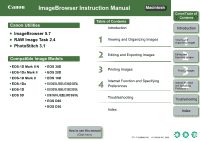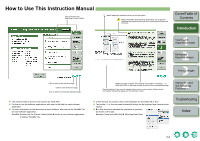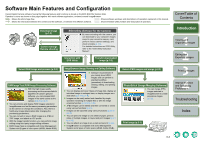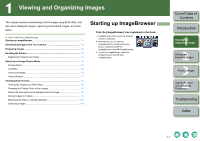Canon 1236B001 ImageBrowser Instruction Manual Macintosh - Page 6
Viewing and Organizing Images, Starting up ImageBrowser
 |
UPC - 013803066098
View all Canon 1236B001 manuals
Add to My Manuals
Save this manual to your list of manuals |
Page 6 highlights
1 Viewing and Organizing Images This chapter explains downloading of shot images using EOS Utility, and also about displayed images, organizing downloaded images, and other topics. O Click on the item to display its page. Starting up ImageBrowser 1-1 Downloading Images from Your Camera 1-3 Displaying Images 1-3 Handling the Folders 1-3 Registering Frequent Use Folder 1-3 Selecting the Image Display Mode 1-4 Preview Mode 1-4 List Mode ...1-5 TimeTunnel Mode 1-6 Viewer Window 1-7 View/Organize Function 1-8 Viewing the Images as a Slide Show 1-8 Changing the Display Order of the Images 1-9 Setting the Information to be displayed with the Image 1-9 Sorting Images in Folders 1-9 Renaming the Files in a Single Operation 1-10 Searching Images 1-10 Starting up ImageBrowser Click the [ImageBrowser] icon registered in the Dock. ¿ ImageBrowser starts up and the browser window is displayed. O Alternatively, you can start the ImageBrowser by double-clicking the [Canon Utilities] folder X the [ImageBrowser] folder X [ImageBrowser]. O To quit the ImageBrowser, select the [ImageBrowser] menu X [Quit ImageBrowser]. Cover/Table of Contents Introduction 1 Viewing and Organizing Images 2 Editing and Exporting Images 3Printing Images 4 Internet Function and Specifying Preferences Troubleshooting Index 1-1