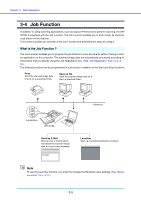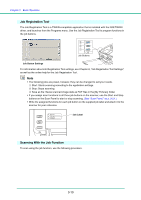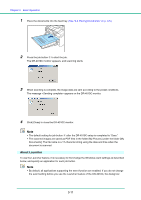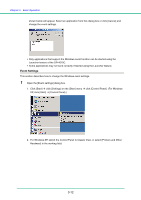Canon 1321B002 User Manual - Page 37
Feeding in the Bypass Mode
 |
View all Canon 1321B002 manuals
Add to My Manuals
Save this manual to your list of manuals |
Page 37 highlights
Chapter 3 Basic Operation 5 Adjust the document guides to fit the width of the document. Note Before scanning, make sure that the document is not curled or creased, and that it is placed in the feed tray correctly. Scanning an improperly placed, curled, or creased document may damage the document or cause a paper jam. 6 Start scanning. IMPORTANT • If feeding stops due to a system error or paper jam while the scanner is scanning, resolve the problem, make sure that the scanned image of the last page that was successfully fed has been stored, and then resume scanning the remaining document pages. • Note that documents that are printed on thin paper may fall out of the document eject tray. • After you finish scanning, close the document feed tray and the document eject tray extension to prevent damage to the scanner while it is not being used. Feeding in the Bypass Mode 1 Push the feed selection lever up ( .) 2 Place the document into the document feed tray one sheet at a time and adjust the position of the document guides. 3-7