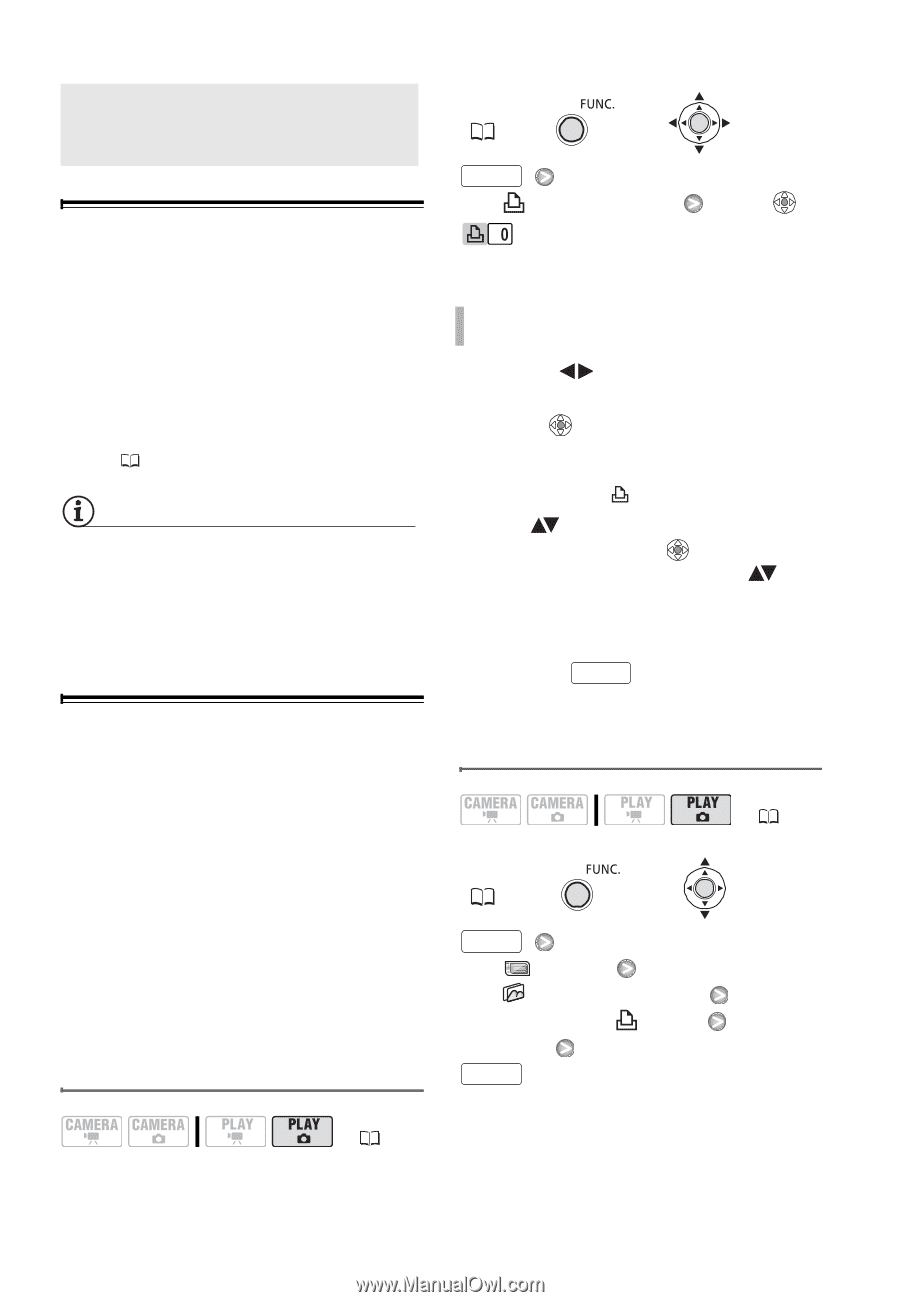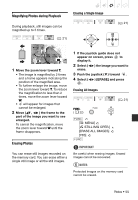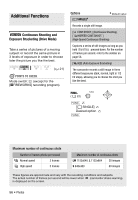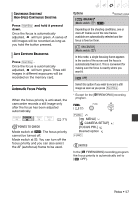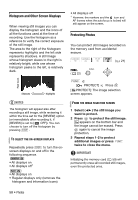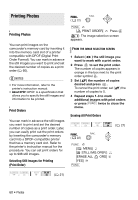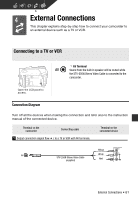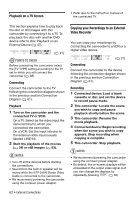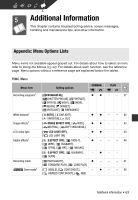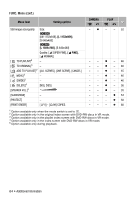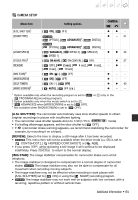Canon 2694B001 DC310/DC320 Instruction Manual - Page 60
Printing Photos, Print Orders, Selecting Still Images for Printing, Erasing All Print Orders - printers
 |
UPC - 013803091700
View all Canon 2694B001 manuals
Add to My Manuals
Save this manual to your list of manuals |
Page 60 highlights
Printing Photos Printing Photos Printing Photos You can print images on the camcorder's memory card by inserting it into the memory card slot of a printer compatible with DPOF (Digital Print Order Format). You can mark in advance the still images you want to print and set the desired number of copies as a print order ( 60). NOTES • For more information, refer to the printer's instruction manual. • About DPOF: DPOF is a specification that allows you to specify the still images and information to be printed. Print Orders You can mark in advance the still images you want to print and set the desired number of copies as a print order. Later, you can easily print out the print orders by inserting the camcorder's memory card into a DPOF-compatible printer that has a memory card slot. Refer to the printer's instruction manual for the procedure. You can set print orders for up to 998 still images. Selecting Still Images for Printing (Print Order) FUNC. ( 22) FUNC. [ PRINT ORDER] Press : The image selection screen appears. FROM THE IMAGE SELECTION SCREEN 1 Select ( ) the still image you want to mark with a print order. 2 Press to set the print order. The number of copies appears in orange in the box next to the print order symbol . 3 Set ( ) the number of copies desired and press . To cancel the print order, set ( ) the number of copies to 0. 4 Repeat steps 1-3 to mark additional images with print orders or press FUNC. twice to close the menu. Erasing All Print Orders ( 21) FUNC. ( 22) FUNC. [ MENU] [ STILL IMG OPER.] [ERASE ALL ORD] [YES] FUNC. ( 21) 60 • Photos