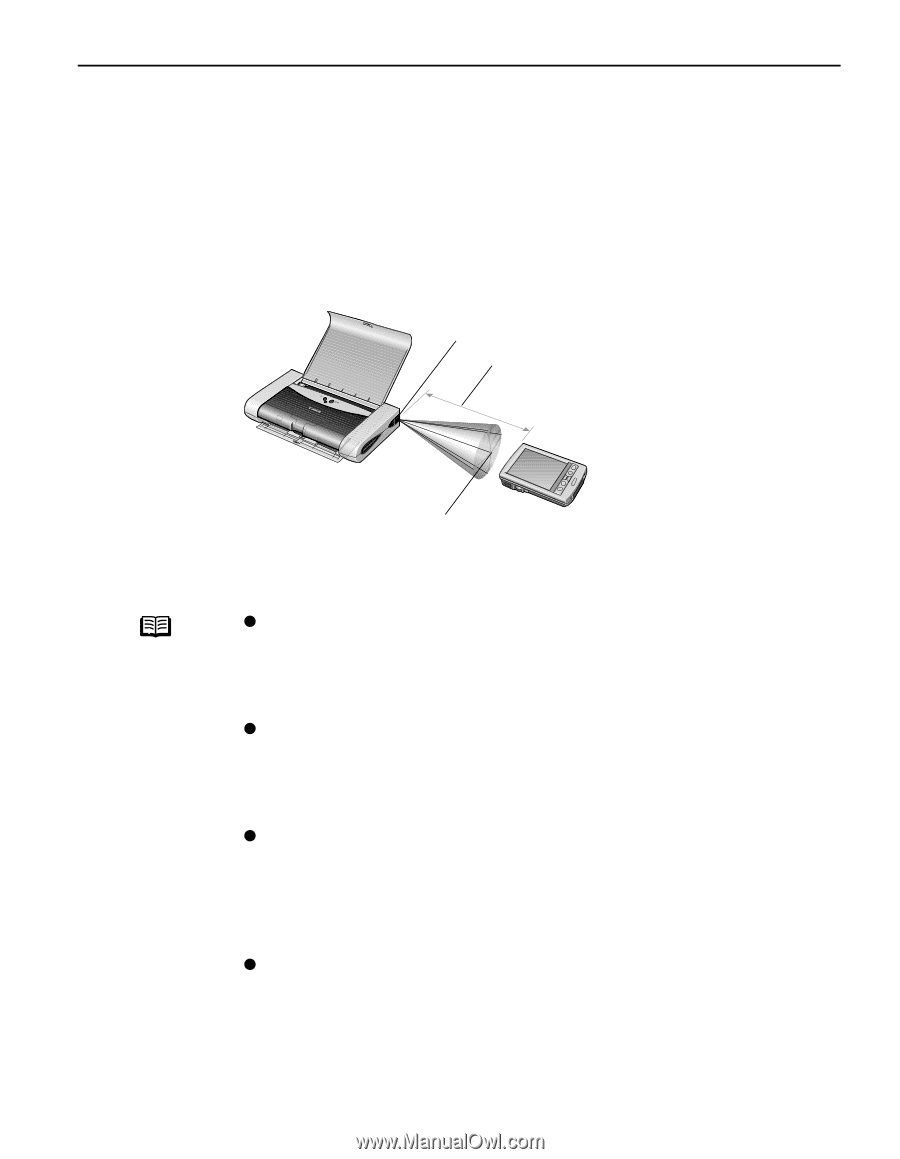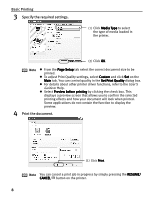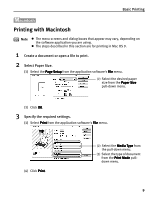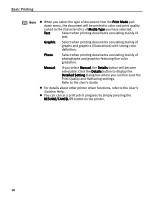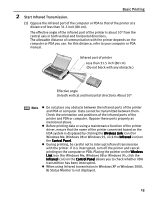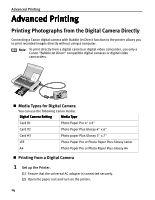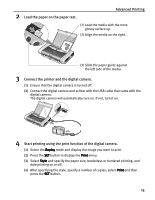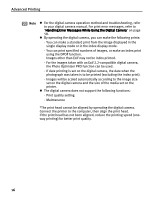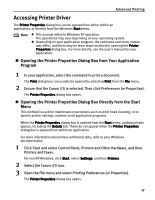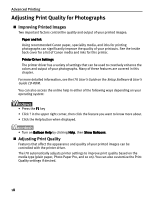Canon 8107A001 i70 Quick Start Guide - Page 15
Basic Printing, Start Infrared Transmission.
 |
UPC - 013803019179
View all Canon 8107A001 manuals
Add to My Manuals
Save this manual to your list of manuals |
Page 15 highlights
2 Start Infrared Transmission. Basic Printing (1) Oppose the infrared port of the computer or PDA to that of the printer at a distance of less than 31.5 inch (80 cm). The effective angle of the infrared port of the printer is about 10° from the central axis in both vertical and horizontal directions. The allowable distance of communication with the printer depends on the computer or PDA you use. For this distance, refer to your computer or PDA manual. Infrared port of printer Less than 31.5 inch (80 cm) (Do not block with any obstacle.) Effective angle (in both vertical and horizontal direction): About 10° Note z Do not place any obstacle between the infrared ports of the printer and PDA or computer. Data cannot be transmitted between them. Check the orientation and positions of the infrared ports of the printer and PDA or computer. Oppose these ports properly as mentioned above. z Before printing data or using a maintenance function of the printer driver, ensure that the name of the printer connected based on the IrDA system is displayed by clicking the Wireless Link icon (For Windows Me, Windows 98 or Windows 95, click the Infrared icon) on the Control Panel. z During printing, be careful not to interrupt infrared transmission with the printer. If it is interrupted, turn off the printer and cancel printing on the computer or PDA. Placing the pointer on the Wireless Link icon (For Windows Me, Windows 98 or Windows 95, click the Infrared icon) on the Control Panel allows you to check whether IrDA transmittion has been interrupted. z When using Infrared transmission in Windows XP or Windows 2000, BJ Status Monitor is not displayed. 13