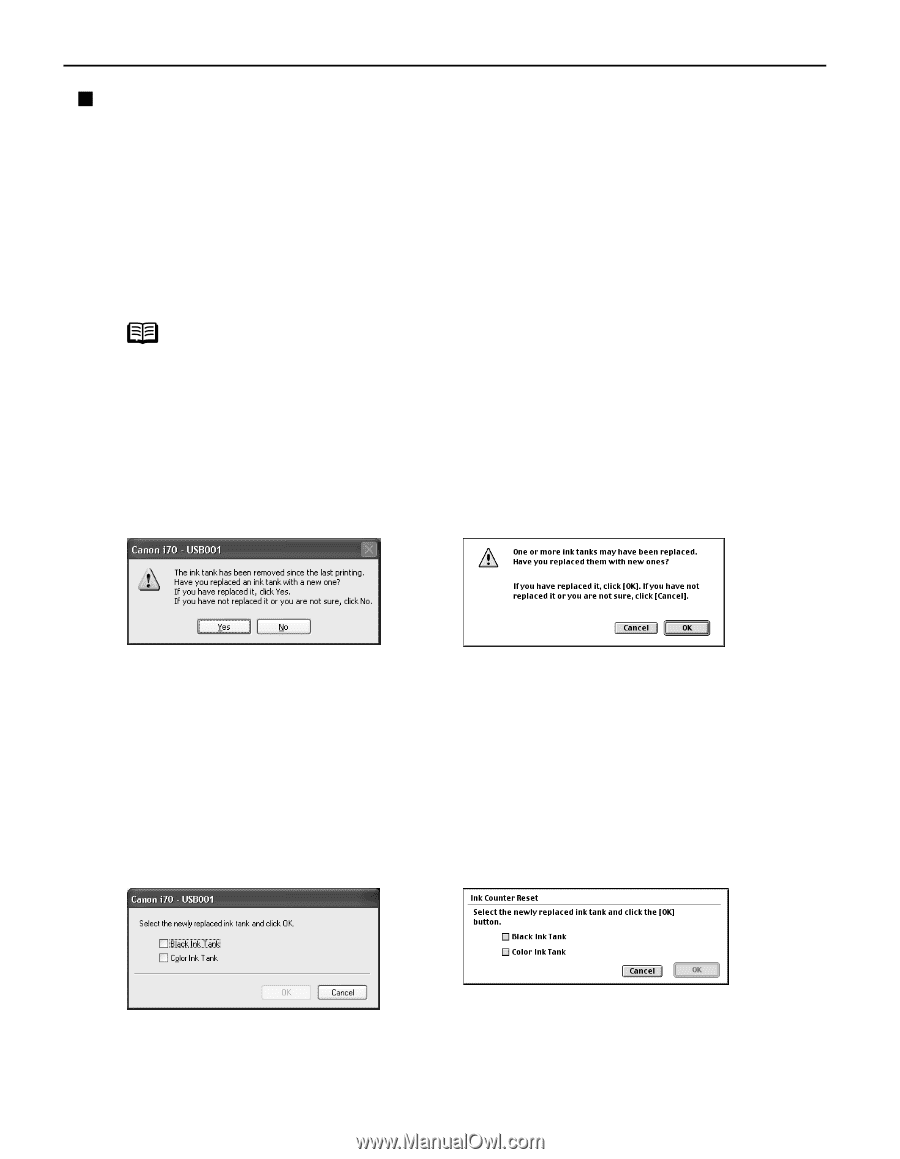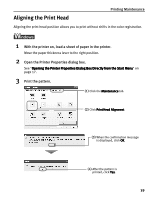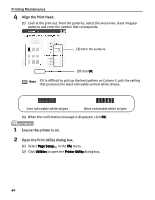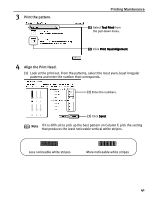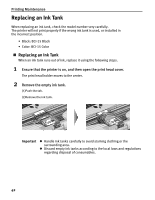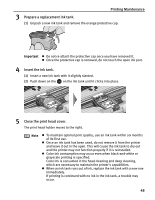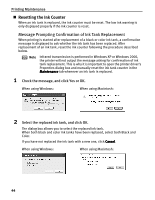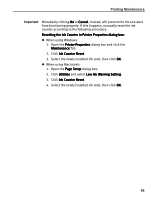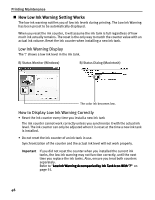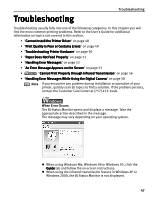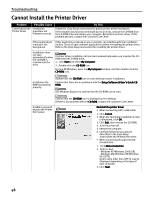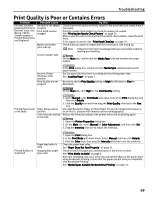Canon 8107A001 i70 Quick Start Guide - Page 46
Resetting the Ink Counter
 |
UPC - 013803019179
View all Canon 8107A001 manuals
Add to My Manuals
Save this manual to your list of manuals |
Page 46 highlights
Printing Maintenance „ Resetting the Ink Counter When an ink tank is replaced, the ink counter must be reset. The low ink warning is only displayed properly if the ink counter is reset. Message Prompting Confirmation of Ink Tank Replacement When printing is started after replacement of a black or color ink tank, a confirmation message is displayed to ask whether the ink tank has been replaced. After replacement of an ink tank, reset the ink counter following the procedure described below. Note Infrared transmission is performed in Windows XP or Windows 2000, the printer will not output the message asking for confirmation of ink tank replacement. This is why it is important to open the printer driver's Properties dialog box and manually reset the ink tank counter in the Maintenance tab whenever an ink tank is replaced. 1 Check the message, and click Yes or OK. When using Windows: When using Macintosh: 2 Select the replaced ink tank, and click OK. The dialog box allows you to select the replaced ink tank. When both black and color ink tanks have been replaced, select both Black and Color. If you have not replaced the ink tank with a new one, click Cancel. When using Windows: When using Macintosh: 44