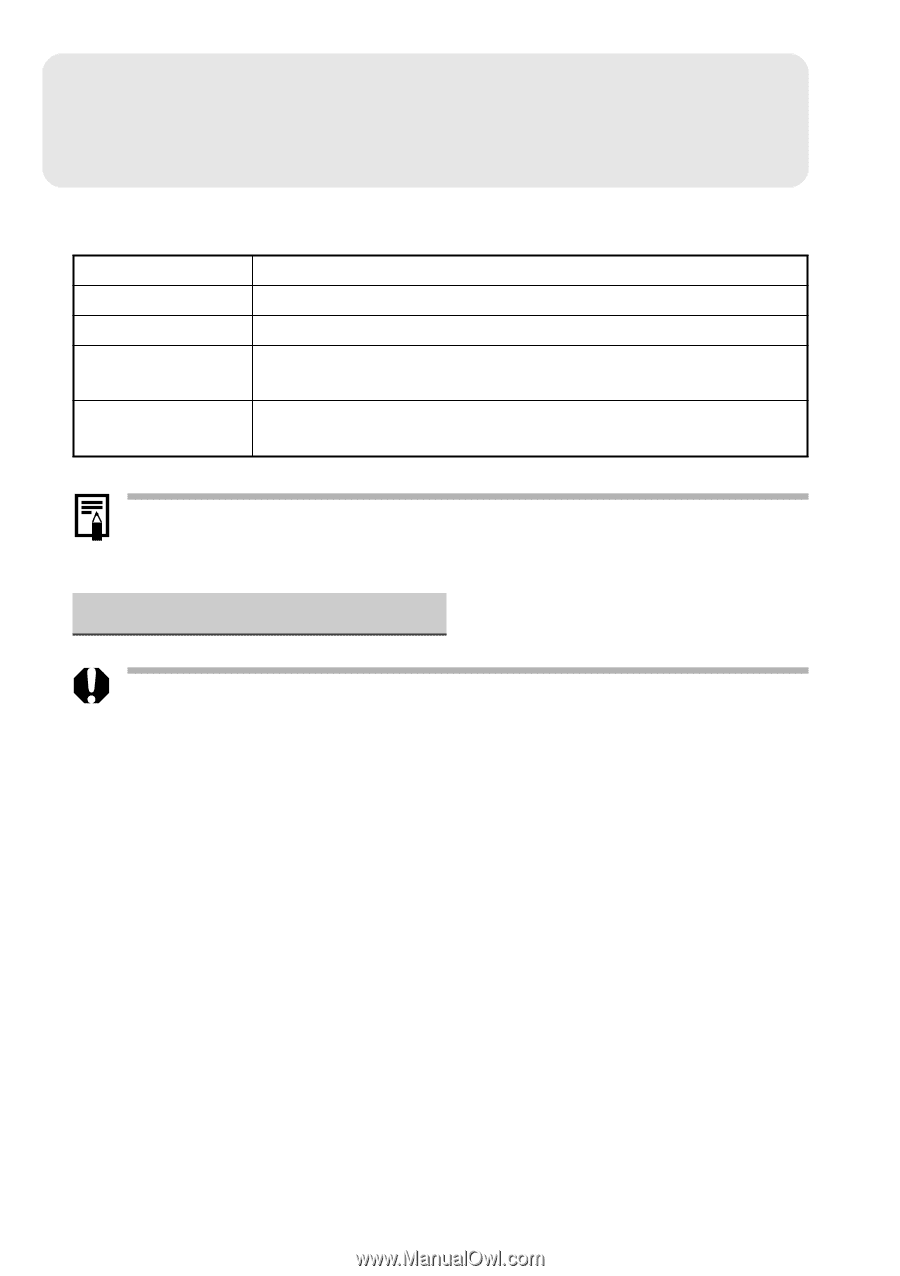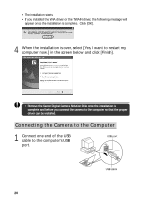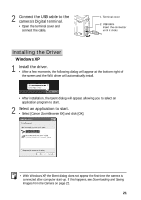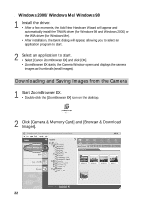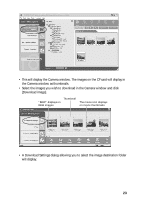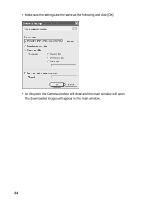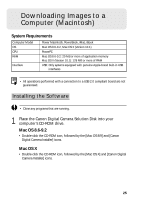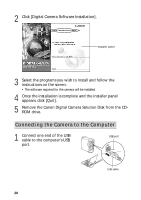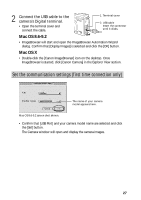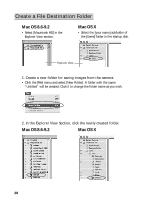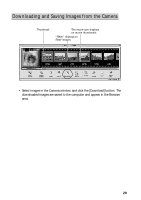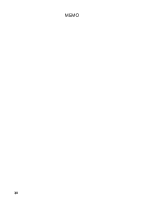Canon 8120A001 G3_QuickStart.pdf - Page 25
Downloading Images to a, Computer Macintosh
 |
UPC - 013803019742
View all Canon 8120A001 manuals
Add to My Manuals
Save this manual to your list of manuals |
Page 25 highlights
Downloading Images to a Computer (Macintosh) System Requirements Computer Model OS CPU RAM Interface Power Macintosh, PowerBook, iMac, iBook Mac OS 8.6-9.2, Mac OS X (Version 10.1) PowerPC Mac OS 8.6-9.2: 20 MB or more of application memory Mac OS X (Version 10.1): 128 MB or more of RAM USB: Only systems equipped with genuine Apple-brand built-in USB interfaces • All operations performed with a connection to a USB 2.0 compliant board are not guaranteed. Installing the Software • Close any programs that are running. 1 Place the Canon Digital Camera Solution Disk into your computer's CD-ROM drive. Mac OS 8.6-9.2 • Double-click the CD-ROM icon, followed by the [Mac OS 8/9] and [Canon Digital Camera Installer] icons. Mac OS X • Double-click the CD-ROM icon, followed by the [Mac OS X] and [Canon Digital Camera Installer] icons. 25