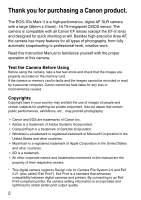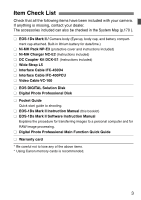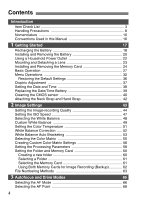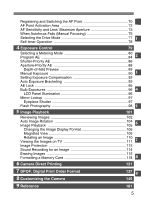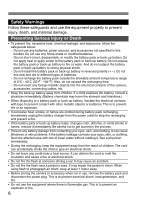Canon 9443a002 Instruction Manual
Canon 9443a002 - EOS 1Ds Mark II Digital Camera SLR Manual
 |
UPC - 013803046274
View all Canon 9443a002 manuals
Add to My Manuals
Save this manual to your list of manuals |
Canon 9443a002 manual content summary:
- Canon 9443a002 | Instruction Manual - Page 1
INSTRUCTION MANUAL E E INSTRUCTION MANUAL - Canon 9443a002 | Instruction Manual - Page 2
trademarks mentioned in this manual are the property of their respective owners. * This digital camera supports Design rule for Camera File System 2.0 and Exif 2.21 (also called "Exif Print"). Exif Print is a standard that enhances compatibility between digital cameras and printers. By connecting to - Canon 9443a002 | Instruction Manual - Page 3
Mark II Software Instruction Manual Explains the procedure for transferring images to a personal computer and for RAW image processing. ¢ Digital Photo Professional Main Function Quick Guide ¢ Warranty card * Be careful not to lose any of the above items. * Using Canon memory cards is recommended - Canon 9443a002 | Instruction Manual - Page 4
Contents Introduction Item Check List 3 Handling Precautions 8 Nomenclature 10 Conventions Used in this Manual 16 1 Getting Started 17 Recharging the Battery 18 Installing and Removing the Battery 20 Using a Household Power Outlet 22 Mounting and Detaching a Lens 23 Installing - Canon 9443a002 | Instruction Manual - Page 5
Area 72 AF Sensitivity and Lens' Maximum Aperture 73 When Autofocus Fails (Manual Focusing 75 Selecting the Drive Mode 77 1 Self-timer Operation 78 4 a Memory Card 118 8 6 Camera Direct Printing 121 7 DPOF: Digital Print Order Format 8 Customizing the Camera 137 9 145 9 Reference 161 5 - Canon 9443a002 | Instruction Manual - Page 6
your eyes, skin, and clothing. It can cause blindness or skin problems. If the battery leakage contacts your eyes, skin, or clothing, fl photograph an infant, keep at least 1 meter away. • Before storing the camera or accessory when not in use, remove the battery pack and disconnect the power - Canon 9443a002 | Instruction Manual - Page 7
so may cause injury. Also make sure the tripod is sturdy enough to support the camera and lens. • Do not leave a lens or lens-attached camera under the sun without the lens cap attached. Otherwise, the lens may concentrate requires repair, contact your dealer or your nearest Canon Service Center. 7 - Canon 9443a002 | Instruction Manual - Page 8
, mirror, and focusing screen. Do not use cleaners that contain organic solvents to clean the camera body or lens. For stubborn dirt, consult your nearest Canon dealer. ¡ Do not touch the camera's electrical contacts with your fingers. This is to prevent the contacts from corroding. Corroded contacts - Canon 9443a002 | Instruction Manual - Page 9
always store the memory card in a case. ¡ Some non-Canon memory cards may not be able to record and playback images. In such a case, use dusty, or humid locations. Lens Electrical Contacts After detaching the lens from the camera, attach the lens caps or put down the lens with the rear end up - Canon 9443a002 | Instruction Manual - Page 10
Nomenclature For detailed information, reference page numbers are provided in parentheses (p.**). Lens mount index (p.23) Mirror (p. 97) Self-timer lamp (p.78) Lens lock pin Shutter button (p.28) Strap mount (p.42) Lens release button (p.23) Lens mount Contacts (p.9) Grip Depth-of-field - Canon 9443a002 | Instruction Manual - Page 11
Flash-sync contacts Focal plane mark 〈Q〉 Metering mode selection/Flash exposure compensation button (p.80/81) 〈W〉 Shooting mode selection button (p.84) 〈E〉 AF mode selection button (p.66) 〈R〉 Drive mode selection button (p.77) 〈i〉 ISO speed set button (p.47) 〈Y〉 AEB set button (p.93) Strap mount (p. - Canon 9443a002 | Instruction Manual - Page 12
Menu button (p.33) 〈X〉 Select button (p.33) 〈q〉 VIDEO OUT terminal (p.111) 〈C〉 DIGITAL terminal Direct printing terminal 〈V〉 Display button (p.60, 105) 〈e/r〉 Memory card selection/Magnify button (p.48) Battery compartment cap (p.20) * In this manual, "SD card" refers to the SD memory card. 12 - Canon 9443a002 | Instruction Manual - Page 13
LCD Panel Aperture AEB amount AF point selection mode (AF, [ ], HP) Memory card No. (1, 2) Shooting mode d : Program AE a : Manual exposure s : Shutter-priority AE f : Aperture-priority AE Metering mode qEvaluative Metering wPartial Metering rSpot Metering eCenterweighted Averaged Metering Shutter - Canon 9443a002 | Instruction Manual - Page 14
Rear LCD Panel White balance Q Auto W Daylight E Shade R Cloudy Y Tungsten light U White fluorescent light I Flash O Custom P Color temperature CF card selection icon SD card selection icon Memory card indicator White balance bracketing level Folder Number Image size 3 Large 4 Medium1 5 - Canon 9443a002 | Instruction Manual - Page 15
Viewfinder Information Center spot metering circle Laser-matte screen Area AF ellipse AF point q Manual exposure w AE lock AEB in progress Multi-spot metering r Flash-ready Improper FE lock warning e High-speed sync (FP flash) Shutter speeds Bulb AF point - Canon 9443a002 | Instruction Manual - Page 16
camera. ¡For more information, reference page numbers are provided in parentheses (p.**). ¡The Canon EF50mm f/1.4 USM lens is used as the demonstration lens in this Instruction Manual This manual uses the following alert symbols: : The Caution symbol indicates a warning to prevent shooting problems. - Canon 9443a002 | Instruction Manual - Page 17
1 Getting Started This chapter explains a few preparatory steps and basic operations with the EOS-1Ds Mark II. 17 - Canon 9443a002 | Instruction Manual - Page 18
Recharging the Battery For details on using the battery, refer to the instructions for the Ni-MH Pack NP-E3 or Ni-MH Charger NC-E2. 1 Connect the power compartment cap and store it. ¡Whenever the battery is out of the camera, be sure to attach the protective cover to prevent a short circuit. 18 - Canon 9443a002 | Instruction Manual - Page 19
3 Recharge the battery. s When you connect the battery, the recharging will start automatically and the lamp will light. s When the battery is fully recharged, the lamp will blink quickly (twice per sec.). s It takes about 120 minutes to fully recharge a completely exhausted battery. ¡After - Canon 9443a002 | Instruction Manual - Page 20
Installing and Removing the Battery Installing the Battery 1 Detach the battery compartment cap. ¡Grasp both sides of the cap and pull it off. 2 Insert the battery. ¡Insert the battery and while pushing it in, turn the release handle as shown by the arrow. If the battery's rubber lining (to repel - Canon 9443a002 | Instruction Manual - Page 21
32˚F Approx. 800 The figures above are based on CIPA (Camera & Imaging Products Association) testing criteria. ¡ The actual number of a decrease in the battery capacity, refer to the Ni-MH Charger NC-E2's instructions. Removing the Battery 1 Flip out the battery release handle and turn it as - Canon 9443a002 | Instruction Manual - Page 22
With DC Coupler Kit DCK-E1, you can connect the camera to a household power outlet and not worry about the battery arrow. 2 Connect the DC plug. 3 Connect the power cord. ¡After you finish using the camera, set the switch to and disconnect the plug from the power outlet. ¡ The DC Coupler - Canon 9443a002 | Instruction Manual - Page 23
by turning them as shown by the arrow. 2 Attach the lens. ¡Align the red dots on the lens and camera and turn the lens as shown by the arrow until it snaps in place. 3 On the lens, set the or detaching the lens, take care to prevent dust from entering the camera through the lens mount. 23 - Canon 9443a002 | Instruction Manual - Page 24
the cover release handle as shown by the arrow. 2 Insert the memory card into the camera. ¡The left slot is for the CF card, and the right slot is for the SD ¡If you insert the CF card in the wrong way, it may damage the camera. As shown in the diagram, the top side of the card must face toward - Canon 9443a002 | Instruction Manual - Page 25
No. and file No. will be displayed on the rear LCD panel. The icon for the memory card in use will also be displayed. The camera is compatible with Type I and Type II CF cards. Removing the Card 1 Before opening the cover. ¡Turn the switch to . ¡Make sure the access lamp - Canon 9443a002 | Instruction Manual - Page 26
to record large images. ¡ Microdrive cards are more vulnerable to vibration and physical shock. If you use a microdrive, be careful not to subject the camera to vibration or physical shock while recording or playing images. ¡ Do not touch the SD card's contacts with your fingers or metal objects. 26 - Canon 9443a002 | Instruction Manual - Page 27
the beeper sounds when focus is achieved in the One-Shot AF mode or with manual focus. ¡ To save battery power, the camera turns off automatically after 1 minute of non-operation. (p.35) To turn on the camera again, just press the shutter button halfway. ¡ If you turn the switch to while the - Canon 9443a002 | Instruction Manual - Page 28
halfway first or if you press the shutter button halfway and then press it completely immediately, the camera will take a moment before it takes the picture. ¡ No matter what state the camera is in (image playback, menu operation, image recording, etc.), you can return to shooting instantly just by - Canon 9443a002 | Instruction Manual - Page 29
, turn the dial until the desired setting appears on the top LCD panel. When you release the button, the selected setting takes effect and the camera will be ready to shoot. ¡In this way, you can set the shooting mode, AF mode, metering mode, drive mode, etc. (2) After pressing a button, turn - Canon 9443a002 | Instruction Manual - Page 30
dial to set the desired setting. After the button turns off or if you press the shutter button halfway, the camera will be ready to shoot. ¡In this way, you can select the AF point or set the exposure compensation panel. ¡In this way, you can set the aperture in the camera's manual exposure mode. 30 - Canon 9443a002 | Instruction Manual - Page 31
Vertical Shooting For vertical shooting, the vertical grip (camera bottom) has a shutter button, Main Dial, AF point selection button, AE lock button, Assist button, and FE lock/multi-spot metering button. ¡Before using the - Canon 9443a002 | Instruction Manual - Page 32
set processing parameters, the date/time, Custom Functions, etc. While looking at the LCD monitor, you use the button, button, and dial on the camera back to proceed to the next step. button button LCD Monitor Playback menu Shooting menu Tab Menu items Set-up 1 menu Set-up - Canon 9443a002 | Instruction Manual - Page 33
Menu Setting Procedure 1 Display the menu. ¡Press the button to display the menu. To turn off the menu, press the button again. ¡With the menu displayed, follow the procedure below. 2 Select a menu tab (zxcbn). ¡Hold down the button and turn the dial to select a tab, then let go of the - Canon 9443a002 | Instruction Manual - Page 34
5 Exit the menu. ¡Press the button to exit. Menu Settings Shooting menu Custom WB Manual setting of white balance JPEG Quality Compression rate for 3, 4, 5, 6. Parameters Standard Set 1 Set 2 Set 3 Set up Color matrix 1 Standard 2 Portrait 3 High saturation 4 Adobe RGB 5 Low - Canon 9443a002 | Instruction Manual - Page 35
15 min. 30 min. Off Auto Reset File numbering Continuous Manual Reset Off BackUp mode CF card main SD card main Auto rotate On Off Save camera Save settings to settings memory card Loading Read settings saved camera setting in memory card Format Initializes and erases card Languages - Canon 9443a002 | Instruction Manual - Page 36
select the menu tab and select [LCD Brightness]. Restoring the Default Settings Press the button and button simultaneously for 2 sec. s The camera's default settings will be as shown below. Shooting Settings Shooting mode Program AE AF Mode One-Shot AF Metering mode Evaluative - Canon 9443a002 | Instruction Manual - Page 37
with your right hand, and press your both elbows lightly against your body. ¡Hold the lens at the bottom with your left hand. ¡Press the camera against your face and look through the viewfinder. ¡To maintain a stable stance, place one foot in front of the other instead of lining up - Canon 9443a002 | Instruction Manual - Page 38
3Setting the Date and Time 1 Select [Date/Time]. ¡Select the tab. ¡Hold down the button and turn the dial to select [Date/ Time]. Then let go of the button. 2 Set the date and time. ¡The selection shifts each time you press the button. ¡Hold down the button and turn the - Canon 9443a002 | Instruction Manual - Page 39
Replacing the Date/Time Battery The date/time (back-up) battery's service life is about 10 years. If the date/time is reset, replace the back-up battery with a new CR2025 lithium battery as described below. 1 Set - Canon 9443a002 | Instruction Manual - Page 40
sensor. Note that the CMOS sensor is very delicate. If possible, you should have it cleaned by a Canon Service Center. When you want to clean the CMOS sensor, use the DC Coupler Kit to power the camera with a household power outlet. If you use the battery, make sure it is fully charged. Before - Canon 9443a002 | Instruction Manual - Page 41
curtains might be damaged. ¡ Use a blower not attached with a brush. The brush can scratch the CMOS sensor. ¡ Do not insert the blower tip inside the camera beyond the lens mount. If the power goes out, the shutter curtains will close and the blower tip may damage then. ¡ Never use canned air - Canon 9443a002 | Instruction Manual - Page 42
Attaching the Neck Strap and Hand Strap Attaching the Neck Strap Attaching the Hand Strap (optional) 1 4 2 5 3 6 Attaching the Neck Strap After attaching the strap, pull it at the buckle to take up the slack and to make sure it does not loosen. 42 - Canon 9443a002 | Instruction Manual - Page 43
2 Image Settings This chapter explains the settings for shooting digital images: Image-recording quality, ISO speed, white balance, color matrix, and processing parameters. 43 - Canon 9443a002 | Instruction Manual - Page 44
¡Hold down the button and turn the dial to select the desired image size. Then let go of the button. Image Size Guide Image Size (Approx. megapixels recorded) Print size 3 (Large) 4992 x 3328 (16.6) A2 or larger 4 (Medium1) 3600 x 2400 (8.6) A3 5 (Medium2) 3072 x 2048 (6.3) A4 - Canon 9443a002 | Instruction Manual - Page 45
22 9 126 - 22 9 ¡The number of possible shots applies to a 512MB memory card. ¡The file size and number of possible shots are based on Canon's testing criteria (JPEG quality: 8, processing parameters: Normal, ISO 100, etc. ). The actual file size and number of possible shots will depend on the - Canon 9443a002 | Instruction Manual - Page 46
Setting the JPEG Quality (Compression rate) You can set the recording quality for the 3/4/5/6 modes. 1 Select [JPEG quality]. ¡Select the tab. ¡Hold down the button and turn the dial to select the desired [JPEG quality]. Then let go of the button. 2 Select the image size. ¡Hold down - Canon 9443a002 | Instruction Manual - Page 47
noise, etc. On the other hand, a low ISO speed is not suited for low light or action shots, but the image will look finer. The camera can be set between ISO 100 and 1600 in 1/3-stop increments. 1 Hold down the and buttons simultaneously. s The current ISO speed will be displayed on - Canon 9443a002 | Instruction Manual - Page 48
cannot be obtained with , you can set the white balance manually to suit the respective light source. Select the white balance setting a white object looks white regardless of the type of lighting. With a digital camera, the color temperature can be adjusted with software so that the colors in - Canon 9443a002 | Instruction Manual - Page 49
object. ¡Make sure the plain, white subject fills the entire center spot metering circle. ¡Set the lens focus mode switch to , then focus manually. (p.76) ¡Set any white balance setting. (p.48) ¡Shoot the white object so that a standard exposure is obtained. If it is underexposed or overexposed - Canon 9443a002 | Instruction Manual - Page 50
4 Import the white balance data. ¡Hold down the button and turn the dial to select [OK]. Then let go of the button. s The image's white balance data will be imported. 5 Select . ¡Hold down the button and turn the dial to select . Then let go of the button. s The custom - Canon 9443a002 | Instruction Manual - Page 51
taken with a color temperature meter, take test shots and adjust the setting to compensate for the difference between the color temperature meter's reading and the camera's color temperature reading. 51 - Canon 9443a002 | Instruction Manual - Page 52
White Balance Correction You can correct the standard color temperature for the white balance setting. This adjustment will have the same effect as using a color temperature conversion or color compensating filter. Each color can be corrected to one of nine levels. Users familiar with using color - Canon 9443a002 | Instruction Manual - Page 53
White Balance Auto Bracketing With just one shot, three images having a different color tone can be recorded simultaneously. Based on the white balance mode's standard color temperature, the image will be bracketed with a blue/amber bias or magenta/green bias. This is called white balance bracketing - Canon 9443a002 | Instruction Manual - Page 54
3 Take the picture. s Three bracketed images will be recorded in the memory card in the following sequence: standard color temperature, decreased color temperature, and increased color temperature. ¡To cancel white balance bracketing, return the setting to < >. ¡ One level of the blue/amber - Canon 9443a002 | Instruction Manual - Page 55
File System 2.0 (Exif 2.21). Since the image will look very subdued with sRGB personal computers and printers not compatible with Design rule for Camera File System 2.0 (Exif 2.21), post-processing of the image will be required. Makes color shades lighter. Makes the colors more subdued. First set - Canon 9443a002 | Instruction Manual - Page 56
Creating Custom Color Matrix Settings You can customize the following color matrix settings: ([Color space], [Saturation] [Color tone]) 1 Select [Color matrix]. ¡Select the tab. ¡Hold down the button and turn the dial to select [Color matrix]. Then let go of the button. 2 Select [Set up - Canon 9443a002 | Instruction Manual - Page 57
0 0 0 ¡ When [Color tone] is a negative value, it will be more reddish. A positive value makes it more yellowish. ¡ In accordance with the Design rule for Camera File System 2.0 (Exif 2.21) standard, the file number of images captured in the Adobe RGB color matrix will start with an underbar (_). 57 - Canon 9443a002 | Instruction Manual - Page 58
3Setting the Processing Parameters The image you capture can be processed automatically by the camera according to one of three sets of processing parameters ([Tone Curve], [Sharpness], and [Contrast]) you set. To register the tone curve, use the provided software. - Canon 9443a002 | Instruction Manual - Page 59
4 Select the item to be set. ¡Hold down the button and turn the dial to select the parameter. Then let go of the button. 5 Select the desired setting. ¡Hold down the button and turn the dial to select the desired setting. Then let go of the button. ¡Pressing the button will - Canon 9443a002 | Instruction Manual - Page 60
can select which memory card to use. Or you can have the same images recorded onto both cards for backup purposes. Set the camera to the folder mode. ¡Hold down the button and turn the dial to select on the LCD monitor. Then let go of the button. Creating a - Canon 9443a002 | Instruction Manual - Page 61
to save and organize your images. The folder names must start with three digits from 100 to 999 followed by five letters, like 100ABC_D. The fi number (regardless of the letters) such as "100ABC_C" and "100ABC_D", the camera will not recognize the folders. Selecting a Folder ¡Hold down the button - Canon 9443a002 | Instruction Manual - Page 62
Using Both Memory Cards for Image Recording (Backup) The image is recorded with the same file No., pixel count, and recording quality in the same-numbered folder in both the CF card and SD card. 1 Select [BackUp]. ¡Select the tab. ¡Hold down the button and turn the dial to select [BackUp - Canon 9443a002 | Instruction Manual - Page 63
3File Numbering Methods The file number is like the frame number on film. There are two file numbering methods: [A-Reset] and [Continuous]. The captured pictures are automatically assigned a file number from 0001 to 9999. The images are saved in the selected folder. 1 Select [File numbering]. ¡Select - Canon 9443a002 | Instruction Manual - Page 64
shooting is not possible beyond file number 9999. If this happens, follow the instructions on the LCD monitor and hold down the button and turn the dial of a unique, four-character camera code preset at the factory and a file number assigned automatically. The camera code cannot be changed. ( - Canon 9443a002 | Instruction Manual - Page 65
3 Autofocus and Drive Modes The Area AF ellipse has 45 AF points. By selecting a suitable AF point, you can shoot with autofocus while maintaining the desired subject framing. You can also set the AF mode to suit the subject or obtain the desired effect. First set the switch and switch to - Canon 9443a002 | Instruction Manual - Page 66
. The exposure is also set. AI Servo AF for Moving Subjects While you press the shutter button halfway, the camera continues to focus the subject approaching or moving away from the camera. ¡This AF mode is for moving subjects when the focusing distance keeps changing. ¡The exposure is set at the - Canon 9443a002 | Instruction Manual - Page 67
is pressed fully. Recompose the picture and try and focus again. Or see "When Autofocus Fails (Manual Focusing)" (p.75). ¡ In the AI Servo AF mode when the AF point selection is automatic, the camera first uses the center AF point to focus. During autofocusing, if the subject moves away from the - Canon 9443a002 | Instruction Manual - Page 68
Point Automatic selection From among the 45 AF points, the camera selects the AF point automatically to suit the subject. Manual AF Point Selection (One of three groups of selectable AF points can be used) 1. You can select one of the 45 AF points manually. 2. You can select one of 11 AF points - Canon 9443a002 | Instruction Manual - Page 69
select the left or right AF point, only that AF point will be active. Manual selection limited to 11 AF points C.Fn-13-1, 2 (p.151) ¡Since the The AF point selection procedure is the same as explained in steps 1 and 2. Manual selection limited to 9 AF points C.Fn-13-3 (p.151) ¡The center AF point - Canon 9443a002 | Instruction Manual - Page 70
Registering and Switching the AF Point By registering the AF point you often use, you can switch to it instantly. Any of the 45 AF points can be registered. Only one AF point can be registered. Registering an AF Point 1 Select the AF point to be registered. ¡Press the and turn the or - Canon 9443a002 | Instruction Manual - Page 71
AF point. C.Fn-18-1 (p.153) (3) Switch to the registered AF point only while pressing the button. C.Fn-18-2 (p.153) ¡When you release the button, the camera will return to the original AF point. ¡ If you set or cancel C.Fn-13, the center AF point will become the registered AF point. This - Canon 9443a002 | Instruction Manual - Page 72
AF Point Activation Area C.Fn-17 C.Fn-17 can be set to expand the AF point's activation area to include the surrounding AF points. (C.Fn-17) (p.152) Set Custom Functions with 3 . • Expanding the activation area to 7 points C.Fn-17-1 (p.152) This larger activation area makes it easier to focus - Canon 9443a002 | Instruction Manual - Page 73
sensitive. The cross-type sensor's vertical-line sensitivity is about three times higher than its horizontal-line sensitivity. (2) With the following L-series lenses whose maximum aperture is f/4 or brighter, the center AF point will be a cross-type sensor with or without an Extender attached. The - Canon 9443a002 | Instruction Manual - Page 74
(3) With the following L-series lenses whose maximum aperture is f/8 or brighter and attached with an Extender, AF will work with the center AF point (horizontal-line sensitive) only. AF will - Canon 9443a002 | Instruction Manual - Page 75
When Autofocus Fails (Manual Focusing) Autofocus can fail to achieve focus (the focus confi the subject and lock the focus before recomposing. (2) Set the lens focus mode switch to and focus manually. If focus cannot be achieved with the AF-assist light of a Speedlite or ST-E2, select the center - Canon 9443a002 | Instruction Manual - Page 76
focus. ¡ If you select an AF point and press the shutter button halfway while manual focusing, the AF point will flash and the focus confirmation light will light confirmation light will light. ¡ With USM (Ultrasonic Motor) lenses: After the lens focuses in the One-Shot AF mode, you can turn the - Canon 9443a002 | Instruction Manual - Page 77
maximum burst for continuous shooting in the viewfinder's lower right. The maximum burst is displayed even when there is no memory card in the camera. Make sure a memory card has been installed before shooting. ¡ If "Card Full" is displayed in the viewfinder and on the LCD panel, wait until - Canon 9443a002 | Instruction Manual - Page 78
that it is counting down. The lamp's blinking will become faster two seconds before the picture is taken. Do not stand in front of the camera when you press the shutter button to start the self-timer. Doing so will throw off the focus. ¡ Use a tripod when you use the self - Canon 9443a002 | Instruction Manual - Page 79
4 Exposure Control You can set the optimum metering mode, drive mode, and shooting mode (d/s/f/a) to suit the particular subject. Other easy-to-use features are also provided for diverse shooting. First set the switch to . If necessary, also set the switch to . 79 - Canon 9443a002 | Instruction Manual - Page 80
button and turn the dial to select the desired metering mode. Then let go of the button. q Evaluative Metering This is the camera's standard metering mode suited for most subjects even under backlit conditions. After detecting the subject's position in the viewfinder; the brightness, background - Canon 9443a002 | Instruction Manual - Page 81
Spot Metering To make AF point selection faster, the selectable AF points can be limited to 11 (C.Fn-13-1) or 9 (C.Fn-13-3). The AF point manually selected among the 11 or 9 will be linked to spot metering (2.4% of viewfinder). (p.69, 151) If you use flash, you can set flash exposure - Canon 9443a002 | Instruction Manual - Page 82
Multi-Spot Metering With multiple spot meter readings, you can see the relative exposure levels of multiple areas in the picture and set the exposure to obtain the desired result. 1 Set the metering mode to spot metering. (p.80) 2 Press the button. ¡Aim the spot metering point over the area - Canon 9443a002 | Instruction Manual - Page 83
¡ You can take up to eight spot meter readings for one picture. If you press the button to try and take a ninth spot meter reading, no spot meter reading will register. ¡ The exposure setting obtained with multi-spot meter readings will be canceled in the following cases: (1) After taking the - Canon 9443a002 | Instruction Manual - Page 84
dProgram AE 1 Select on the LCD panel. ¡Hold down the button and turn the dial to select . Then let go of the button. 2 Focus the subject. ¡Look through the viewfinder and aim the Area AF ellipse over the subject. Then press the shutter button halfway. s The AF point which achieves - Canon 9443a002 | Instruction Manual - Page 85
¡ If "30" and the maximum aperture blink, it indicates underexposure. Increase the ISO speed. Or use flash. ¡ If "8000" and the minimum aperture blink, it indicates overexposure. Decrease the ISO speed. Or attach a neutral density filter to the lens. ¡ If automatic AF point selection (p.68) has been - Canon 9443a002 | Instruction Manual - Page 86
sShutter-Priority AE In this mode, you set the shutter speed and the camera automatically sets the aperture value to suit the brightness of the subject. This is called Shutter-Priority AE. A fast shutter speed can freeze the motion - Canon 9443a002 | Instruction Manual - Page 87
¡ If the maximum aperture blinks, it indicates underexposure. Turn the dial to set a slower shutter speed until the aperture value stops blinking. Or increase the ISO speed. ¡ If the minimum aperture blinks, it indicates overexposure. Turn the dial to set a faster shutter speed until the - Canon 9443a002 | Instruction Manual - Page 88
fAperture-Priority AE In this mode, you set the desired aperture and the camera sets the shutter speed automatically to suit the subject brightness. This is called aperture-priority AE. A larger aperture (lower f/number) will result in a blurred background - Canon 9443a002 | Instruction Manual - Page 89
f/number, the smaller the aperture opening will be. The aperture values displayed will differ depending on the lens. If no lens is attached to the camera, "00" will be displayed for the aperture value. Depth-of-field Preview Press the depth-of-field preview button to stop down the aperture and - Canon 9443a002 | Instruction Manual - Page 90
. To determine the exposure, refer to the exposure level indicator in the viewfinder or use a handheld exposure meter. This method is called manual exposure. *a stands for Manual. 1 Select on the LCD panel. ¡Hold down the button and turn the dial to select . Then let go of the button - Canon 9443a002 | Instruction Manual - Page 91
Exposure level indicator 5 Set the exposure. ¡Check the exposure level and set the desired shutter speed and aperture value. 6 Take the picture. 91 - Canon 9443a002 | Instruction Manual - Page 92
OSetting Exposure Compensation Exposure compensation is used to alter the camera's standard exposure setting. You can make the image look lighter (increased exposure) or darker (decreased exposure). The exposure compensation amount can be set up to ±3 - Canon 9443a002 | Instruction Manual - Page 93
hAuto Exposure Bracketing The camera brackets the exposure automatically up to ±3 stops in 1/3stop increments for three successive shots. This is called Auto Exposure Bracketing (AEB). AEB is possible by - Canon 9443a002 | Instruction Manual - Page 94
AEB with the ISO Speed Set the ISO speed that is to be the standard AEB exposure. For example, if you want AEB with ±1 stop and ISO 200, 400, and 800, set the ISO speed to 400. Set the AEB amount. ¡Hold down the and buttons simultaneously and turn the dial. ¡The diagram on the left shows - Canon 9443a002 | Instruction Manual - Page 95
AAE Lock AE lock enables you to lock the exposure at a different place from the point of focus. After locking the exposure, you can recompose the shot while maintaining the desired exposure level. This feature is useful for backlit and spotlighted subjects. 1 Focus the subject. 2 Press the - Canon 9443a002 | Instruction Manual - Page 96
Switch RS-80N3 or Timer Remote Controller TC-80N3 (both sold separately) is recommended. ULCD Panel Illumination The button on the upper right of the camera toggles the LCD panel illumination on and off. To end the bulb exposure, release the shutter button completely. 96 - Canon 9443a002 | Instruction Manual - Page 97
such as at the beach or ski ground on a sunny day, take the picture promptly after mirror lockup. ¡ During mirror lockup, do not point the camera lens at the sun. The sun's heat can scorch and damage the shutter curtains. ¡ Bulb exposures cannot be used with the self-timer. During the - Canon 9443a002 | Instruction Manual - Page 98
makes flash photography as easy as any AE mode. For details on using the EX-series Speedlite, refer to the Speedlite's instruction manual. The EOS-1Ds Mark II is a Type-A camera compatible with all EX-series Speedlites providing the features below. • E-TTL II Autoflash E-TTL II is a new autoflash - Canon 9443a002 | Instruction Manual - Page 99
-, TLseries) set in the TTL or A-TTL autoflash mode, the flash will be fired only at full output. If you set the camera's shooting mode to manual or aperture-priority AE, you can adjust the aperture and fire the flash at full output. Meanwhile, the Speedlite will remain in the TTL - Canon 9443a002 | Instruction Manual - Page 100
II can synchronize with compact, non-Canon flash units at 1/250 sec. or slower shutter speeds. With large studio flash, the sync speed is 1/125 sec. or slower. Be sure to test the flash to see if it synchronizes properly with the camera. PC Terminal ¡The camera's PC terminal is provided for flash - Canon 9443a002 | Instruction Manual - Page 101
or erase the images you captured with the camera. You can even add a sound recording to an image. For images taken with another camera: The camera might not be able to properly display images in the following cases: Images captured with a different camera, images edited with a personal computer, and - Canon 9443a002 | Instruction Manual - Page 102
3Reviewing Images You can see the image on the LCD monitor immediately after you take the picture. You can set one of three image review options: [On] to display the image, [On (INFO.)] to display both the image and shooting information, and [Off] to not display the image. 1 Select [Review]. ¡Select - Canon 9443a002 | Instruction Manual - Page 103
Image Review Time You can change the number of seconds the image is displayed on the LCD monitor after being captured. 1 Select [Review time]. ¡Select the tab. ¡Hold down the button and turn the dial to select [Review time]. Then let go of the button. 2 Select the desired setting. ¡Hold - Canon 9443a002 | Instruction Manual - Page 104
the image. ¡Press the button. s The vertical shot will be displayed vertically as shown on the left. If the vertical image is taken while the camera is pointed up or down, the image might not rotate automatically for playback. When you change the - Canon 9443a002 | Instruction Manual - Page 105
starting with the last image, turn the dial counterclockwise. To playback images starting with the first image, turn the dial clockwise. ¡ If you leave the camera in playback mode, the playback mode will turn off after half of the auto power-off time elapses (p.35). If the auto power-off function - Canon 9443a002 | Instruction Manual - Page 106
Changing the Image Display Format 1 Playback the image. Shooting information 2 Change the image display format. ¡Hold down the button and turn the dial. s The image display format on the LCD monitor will change. ¡When the desired image display format appears, let go of the button. Image - Canon 9443a002 | Instruction Manual - Page 107
Shooting Information Display Exposure compensation amount Aperture Shutter speed AF point Flash exposure compensation amount Metering mode Shooting mode White balance ISO speed Color temperature if set. ISO speed bracketing Image protection Sound recording Image-recording quality Memory card - Canon 9443a002 | Instruction Manual - Page 108
3Histogram With the menu, you can set [Histogram display] to [Bright.] or [RGB]. [Bright.] Display This histogram is a graph showing the distribution of the image's brightness level. The horizontal axis indicates the brightness level (darker on the left and brighter on the right), while the - Canon 9443a002 | Instruction Manual - Page 109
Magnified View You can magnify the image by 1.5x to 10x on the LCD monitor. 1 Select the image to be magnified. 2 Magnify the image. ¡Hold down the button and press the button to magnify the image or press the button to reduce the image. ¡On the lower right of the screen, you can see - Canon 9443a002 | Instruction Manual - Page 110
3Rotating an Image You can rotate an image by 90˚ or 270˚ clockwise. Images will then be displayed in the correct orientation during playback. 1 Select [Rotate]. ¡Select the tab. ¡Hold down the button and turn the dial to select [Rotate]. Then let go of the button. s The Rotate screen - Canon 9443a002 | Instruction Manual - Page 111
's switch to . 4 Press the button. s The image will appear on the TV screen. (Nothing will be displayed on the camera's LCD monitor. ) ¡After you finish, set the switch to , turn the TV off, then disconnect the video cable. ¡ While looking at the TV screen, you - Canon 9443a002 | Instruction Manual - Page 112
card will also erase any protected images. ¡ The image can be protected regardless of the display format. ¡ Protected images cannot be erased with the camera's Erase function. To erase protected images, first cancel the image protection. ¡ If you use "Erase all" (p.116, 117) when there are protected - Canon 9443a002 | Instruction Manual - Page 113
appear. ¡Hold down the button and turn the dial to select [OK]. Then let go of the button. Protected images cannot be erased with the camera's Erase function. To erase protected images, first cancel the image protection. 113 - Canon 9443a002 | Instruction Manual - Page 114
the icon displayed. ¡ Sound recording is possible while in any image display format. ¡ Sound recording is not possible with a protected image. ¡ The camera cannot playback the sound. ¡ To make a sound recording longer than 30 sec. , repeat step 2 to make another recording for the same image - Canon 9443a002 | Instruction Manual - Page 115
Erasing Images You can erase a single image with the button, erase all images in a folder, or use menu commands to erase all images in a memory card. Only protected images will not be erased. Once an image is erased, it cannot be recovered. Make sure you no longer need the image before erasing - Canon 9443a002 | Instruction Manual - Page 116
LErasing All Images in a Folder 1 Select the folder containing the images to be erased. (p.61) 2 Set the playback mode. ¡Press the button. ¡If the folder selection screen is displayed, hold down the button and turn the dial to set the playback mode. Any image display format is okay. 3 - Canon 9443a002 | Instruction Manual - Page 117
3Erasing All Images in the Memory Card 1 Select [Erase all on card]. ¡Select the tab. ¡Hold down the button and turn the dial to select [Erase all on card]. Then let go of the button. s The confirmation dialog will appear. 2 Erase the images. ¡Hold down the button and turn the - Canon 9443a002 | Instruction Manual - Page 118
completed, the menu will reappear. ¡ A non-Canon memory card or a card formatted with another camera or personal computer might not work properly with the camera. If this happens, format the card with the camera first. Then it might work with the camera. ¡ The memory card's capacity displayed on the - Canon 9443a002 | Instruction Manual - Page 119
Handling "Card Err" If "Card Err" is displayed on the LCD panel, it indicates a problem with the memory card that is preventing the image data from being recorded or read. Use another memory card instead. Or, if you have a memory - Canon 9443a002 | Instruction Manual - Page 120
120 - Canon 9443a002 | Instruction Manual - Page 121
This section explains how to print your digital camera photos with a printer capable of direct printing via PictBridge or Canon's own CP Direct or Bubble Jet Direct standard. Canon CP printer Canon BJ printer Non-Canon printer Compatible Compatible with PictBridge with CP and - Canon 9443a002 | Instruction Manual - Page 122
details, refer to the printer's manual. 3 Connect the camera to the printer. ¡Refer to the table (Printers and Cables) on the next page to select the proper cable to connect the camera to printer. ¡To connect to the printer, refer to the printer's instruction manual. ¡ 1 images are not compatible - Canon 9443a002 | Instruction Manual - Page 123
the image. s The image will appear and one of three icons will appear on the upper left to indicate that the camera is connected to the printer. ¡The procedure will be different depending on the icon displayed. See the applicable pages below. Icon Direct Print Type w PictBridge A CP - Canon 9443a002 | Instruction Manual - Page 124
¡ If you use a battery to power the camera, make sure it is fully charged. During direct printing, keep checking the battery level. ¡ If there is a long beeping sound in step 5, it indicates a problem with the PictBridge printer. To find out what's wrong, do the following: Press the button to - Canon 9443a002 | Instruction Manual - Page 125
might not be available. For details, refer to your printer's instruction manual. Connected printer icon 1 Select the image to be printed. ¡Check Page Layout you have set will be displayed. * Depending on your printer, certain settings like the date imprinting and trimming might not be available. - Canon 9443a002 | Instruction Manual - Page 126
Photo Paper Plus Glossy Fast Photo Photo Paper Pro Default Photo Paper Plus Glossy If you are using a non-Canon printer, refer to the printer's instruction manual for the recommended paper type settings. USetting the Page Layout ¡Select the desired layout. s The print settings screen will - Canon 9443a002 | Instruction Manual - Page 127
the edges. Borderless The print will have no white borders. If your printer cannot print borderless prints, the print will have borders. 8-UP Eight the same image will be printed on a single sheet. Default With a Canon printer, the print will be borderless. H[Date imprinting] 4 Set the other - Canon 9443a002 | Instruction Manual - Page 128
] to resume printing but it does not resume, operate the printer to resume printing. For details, see the printer's instruction manual. Error Messages If a problem occurs during printing, an error message will appear on the camera's LCD monitor. Press the button to stop printing. After resolving - Canon 9443a002 | Instruction Manual - Page 129
APrinting with CP Direct Connected printer icon 1 Select the image to be printed. ¡Check that the icon is displayed on the upper left of the LCD monitor. 2 Press the button. s The - Canon 9443a002 | Instruction Manual - Page 130
[Image] 4 Set the options. ¡Set the [Image], [Borders], and [Date] as desired. [Borders] [Date] ¡[Image] is selectable when card-size paper is used. If you set [Multiple], 8 small images of the same picture will be printed on the paper. ¡Check the [Borders] and [Date] settings and set them if - Canon 9443a002 | Instruction Manual - Page 131
printing multiple pictures, the printing will stop after the current picture is finished printing. ¡ If a problem occurs during printing, an error message will appear on the camera's LCD monitor. Select [Stop] or [Resume] (after resolving the problem). If [Resume] is not displayed, select [Stop]. 131 - Canon 9443a002 | Instruction Manual - Page 132
SPrinting with Bubble Jet Direct Connected printer icon 1 Select the image to be printed. ¡Check that the icon is displayed on the upper left of the LCD monitor. 2 Press the button. s The - Canon 9443a002 | Instruction Manual - Page 133
[Paper] 4 Set the options. [Borders] [Date] ¡[Paper] is for setting the size of the paper loaded in the printer. ¡Check the [Borders] and [Date] settings and set them if necessary. ¡When you are done, press the to return to the print setting screen. 5 Set - Canon 9443a002 | Instruction Manual - Page 134
printer does not resume printing, it will resume automatically after you resolve the problem. ¡ If you are using a BJ printer equipped with an operation display panel, the error No. will be displayed if an error occurs. To resolve the respective error, refer to the BJ printer's instruction manual - Canon 9443a002 | Instruction Manual - Page 135
again. 1 Select [Trimming]. s The trimming screen will appear. 2 Trim the image. ¡The image area within the trimming frame will be printed. ¡The operation guide disappears while you trim the image. It will reappear after 5 sec. of idle time. Changing the trimming frame size and moving the frame ¡You - Canon 9443a002 | Instruction Manual - Page 136
you can see the trimmed image area that will be printed. ¡ Depending on the printer, the trimmed image area might not be printed as you specified. ¡ The smaller the trimming frame will turn red. ¡ When trimming the image, look at the camera's LCD monitor. If you look at the image on a TV screen, the - Canon 9443a002 | Instruction Manual - Page 137
is very convenient when you make prints with a DPOF-compatible printer or photo lab. DPOF DPOF (Digital Print Order Format) is a standard for recording print ordering instructions to the memory card. It is for images taken with a digital camera, and you can specify which photos and the quantity to - Canon 9443a002 | Instruction Manual - Page 138
Print Order Print settings Set the print type, date imprinting, and file No. imprinting. The print settings will be applied to all print-ordered images. (They cannot be set individually for each image.) The print settings are set in the same way as with menu settings. K Standard Prints one - Canon 9443a002 | Instruction Manual - Page 139
as you specified. If this happens with your printer, refer to the printer's instruction manual. Or check with your photo lab about compatibility when ordering prints. ¡ Do not insert into the camera a memory card containing images captured by a different camera and then try to order prints. The print - Canon 9443a002 | Instruction Manual - Page 140
]. s The order screen will appear. 2 Select the image to be printed. ¡If you set the camera for index playback, a three-image display will appear. To return to single image display, set the camera for standard image display. Three-image view Indication when [Standard] and [Both] are set. 3 Set - Canon 9443a002 | Instruction Manual - Page 141
All Images" procedure, the print order will change to "All images." 1 Select [All]. s The All screen will appear. 2 Select the desired setting. ¡Depending on your camera, select [Mark all in card] or [Mark all in folder]. ¡If you select [Clear all in card], all the images in the memory card selected - Canon 9443a002 | Instruction Manual - Page 142
the memory card, and the menu will reappear. ¡ Note that 1 images cannot be selected for printing even when you set "Mark all." ¡ When using a PictBridge printer, print no more than 100 images for one print order. If you specify more than this, all the selected images might not be printed. 142 - Canon 9443a002 | Instruction Manual - Page 143
2 Select [Print Order]. s The Print Order screen will appear. wPictBridge 3 Select [Print]. ¡[Print] will be displayed only if the camera is connected to the printer and printing is possible. s The set up screen will appear. 4 Set the printing options. ACP Direct SBubble Jet Direct wPictBridge - Canon 9443a002 | Instruction Manual - Page 144
for the number of index images with Bubble Jet Direct, see the BJ printer's instruction manual. ¡ If you stopped the printing and want to continue printing the stopped the printing. ¡ If there is a printing problem, see page 128 for PictBridge, page 131 for CP Direct, or page 134 for - Canon 9443a002 | Instruction Manual - Page 145
8 Customizing the Camera Custom Functions enable you to customize various camera features to suit your picture-taking preferences. 145 - Canon 9443a002 | Instruction Manual - Page 146
3Setting a Custom Function 1 Select [Custom Functions (C.Fn)]. ¡Select the tab. ¡Hold down the button and turn the dial to select [Custom Functions (C.Fn)]. Then let go of the button. 2 Set the Custom Function. ¡Hold down the button and turn the dial to select the Custom Function - Canon 9443a002 | Instruction Manual - Page 147
, you can press the button to stop the AF operation momentarily. This prevents the AF from being thrown off by any obstacle passing between the camera and subject. The exposure is set at the moment the picture is taken. 3: This is useful for subjects which keep moving and stopping repeatedly. In - Canon 9443a002 | Instruction Manual - Page 148
shooting with studio flash units. Also, when you use AEB in the manual exposure mode, the shutter speed can stay fixed while only the aperture is you can still set the aperture even while the lens is detached from the camera. C.Fn-06 Exposure level increments 1: Sets full-stop increments for the - Canon 9443a002 | Instruction Manual - Page 149
-07-2, manual focusing is possible with the lens focus mode switch set to . 2: Electronic manual focusing is disabled in the AF mode. Applicable lenses EF 50mm of remaining shots on the top LCD panel is displayed with more digits. 2 : Displays the ISO speed instead of the number of remaining - Canon 9443a002 | Instruction Manual - Page 150
C.Fn-09 Auto bracketing sequence / Auto cancel You can change the AEB sequence when you bracket with the shutter speed, aperture, or ISO speed.You can also change the white balance bracketing sequence. When "Auto cancellation" is set, bracketing will be canceled after you change the lens or turn - Canon 9443a002 | Instruction Manual - Page 151
C.Fn-12 Mirror lockup 1: Effective for close-up and telephoto shots to prevent camera shake caused by the mirror's reflex action. See page 97 for the mirror lockup procedure. C.Fn-13 Number of AF points/Spot metering 1: The - Canon 9443a002 | Instruction Manual - Page 152
-selected AF point. A total of 7 AF points become active. This setting is effective for when only one manually-selected AF point is unable to focus track a subject moving erratically. 2: The camera automatically sets the AF point activation area to 7 or 13 points to suit the lens focal length and AF - Canon 9443a002 | Instruction Manual - Page 153
button is pressed. While the button is pressed, AF operation with the camera is disabled. 2 : When the button is pressed while metering is still active, when you want to focus and meter separately. 3 : In the manual AF point selection mode, holding down the button switches to automatic AF lenses. 153 - Canon 9443a002 | Instruction Manual - Page 154
C.Fn-20 AI Servo tracking sensitivity 1 or 2: Prevents the autofocus from being thrown off by any obstacle passing between the camera and subject. 3 or 4: Effective when you want to consecutively photograph multiple subjects located at random distances. This Custom Function does not affect the AI - Canon 9443a002 | Instruction Manual - Page 155
3Custom Function group registration You can register up to three groups of Custom Function settings. A group of Custom Function settings can be used for a specific shooting situation such as sports, snapshooting, and landscapes. Note that C.Fn-00 "Focusing screen" cannot be registered in any Custom - Canon 9443a002 | Instruction Manual - Page 156
5 Register or apply. ¡Hold down the button and turn the dial to select [OK]. Then let go of the button. ¡To register, press the button when the confirmation dialog appears. 156 - Canon 9443a002 | Instruction Manual - Page 157
P.Fn-00 (Custom Function group registration) can be set with the camera. P.Fn No. Description 00 Custom Function group registration. 01 Disables the 02 Disables the metering modes. 03 Specifies the metering mode for manual exposure. 04 Sets the maximum and minimum shutter speeds to be used - Canon 9443a002 | Instruction Manual - Page 158
3Clearing and Resetting Personal Functions You can clear or reset Personal Functions that have been set and registered with the provided software. The Personal Function settings can be modified only with the provided software. 1 Select [Personal Functions (P.Fn)]. ¡Select the tab. ¡Hold down the - Canon 9443a002 | Instruction Manual - Page 159
Function settings, etc. , onto the memory card and later read them into the camera. Therefore, you can read all these settings into another EOS-1Ds Mark II camera body. Saving camera settings 1 Select [Save camera settings]. ¡Select the tab. ¡Hold down the button and turn the dial to - Canon 9443a002 | Instruction Manual - Page 160
settings]. ¡Select the tab. ¡Hold down the button and turn the dial to select [Loading camera settings]. Then let go of the button. 3 Read the camera settings. ¡Hold down the button and turn the dial to select [OK]. Then let go of the button. s The menu will disappear and - Canon 9443a002 | Instruction Manual - Page 161
9 Reference This section will help you understand your camera better. It covers basic shooting concepts, system accessories, camera specifications, and other reference information. 161 - Canon 9443a002 | Instruction Manual - Page 162
is a problem, first refer to this Troubleshooting Guide. Power Source The battery cannot be recharged. ¡ You are using the wrong battery. s Use the dedicated Ni-MH Pack. (p.18) ¡ The battery is not properly attached to the charger. s Attach the battery properly to the charger. (p.18) The camera does - Canon 9443a002 | Instruction Manual - Page 163
The camera turns off by itself. ¡ Auto power off is in effect. s Set the blinks. ) s Press the shutter button halfway again and focus the subject. If you still cannot focus properly, focus manually. (p.76) The LCD monitor does not display a clear image. ¡ The LCD monitor is soiled by dust, etc. - Canon 9443a002 | Instruction Manual - Page 164
lens focus mode switch is set to . s On the lens, set the focus mode switch to . (p.23) ¡ Camera shake occured when you pressed the shutter button. s To prevent camera shake, hold the camera still and press the shutter button gently. (p.28, 37) The memory card is unusable. ¡ The data in the - Canon 9443a002 | Instruction Manual - Page 165
instruction below to resolve the respective error code. If the same error occurs often, something is probably wrong with the camera. Jot down the "xx" error code and take your camera to the nearest Canon Service camera and lens is faulty. Clean the lens contacts. (p.9) Err 02 There is a problem - Canon 9443a002 | Instruction Manual - Page 166
Changing the Focusing Screen You can change the camera's focusing screen to better suit the subject or shooting situation. You must also set C.Fn-00 so that the standard setting for obtaining a correct exposure - Canon 9443a002 | Instruction Manual - Page 167
¡ If you do not change the focusing screen that came with the camera, you need not change C.Fn-00-1 factory setting. ¡ To change the focusing screen, refer to the instructions that came with the focusing screen. ¡ The Ec-A, Ec-B, Ec-I, and Ec-L focusing screens have a prism at the center. A correct - Canon 9443a002 | Instruction Manual - Page 168
NP-E3 Dedicated, high-capacity power pack. Rated voltage of 12 V. It can be recharged up to 500 times. When fully charged, it enables the camera to take up to about 1200 shots at normal temperature. Ni-MH Charger NC-E2 Quick charger dedicated to the Ni-MH Pack NP-E3 - Canon 9443a002 | Instruction Manual - Page 169
One of ten E-series dioptric adjustment lenses (-4 to +3 diopters) can be attached to the camera's eyepiece to further expand the dioptric adjustment range. Memory card Data storage media where the captured images are recorded. Using Canon memory cards is recommended. PC card adapter Enables a CF - Canon 9443a002 | Instruction Manual - Page 170
Macro Twin Lite MT-24EX Rubber Frame Ec E-series Dioptric Adjustment Lenses Anti-Fog Eyepiece Ec Eyecup Ec-II Bundled Accessories Wide Strap L5 CR2025 lithium battery Angle Finder C Hand Strap E1 EOS DIGITAL Solution Disk Digital Photo Professional Disk Focusing Screen Ec 170 Ni-MH Pack NP - Canon 9443a002 | Instruction Manual - Page 171
TC-80N3 Remote Switch RS-80N3 Wireless Controller LC-4 Canon EF lenses BJ printer for direct printing Card Photo Printer Interface Cable IFC-400PCU Interface Cable IFC-450D4 Video Cable VC-100 PictBridge-compatible printer Wireless File Transmitter WFT-E1A Interface Cable IFC-200D4 IFC - Canon 9443a002 | Instruction Manual - Page 172
lenses: Lens mount: Digital AF/AE SLR Type I or II CF card, SD memory card 36 x 24mm Canon EF lenses (except EF-S lens) Canon • Recording System Recording format: Design rule for Camera File System 2.0: JPEG and RAW Image format (2) Auto reset (3) Manual reset Processing parameters: Standard - Canon 9443a002 | Instruction Manual - Page 173
EF 1200mm f/5.6 or shorter lens) Viewfinder information: AF information (AF points, focus confirmation light), exposure information (shutter speed, aperture, manual exposure, spot metering circle, ISO speed, exposure level, exposure warning), flash information (flash ready, FP flash, FE lock, flash - Canon 9443a002 | Instruction Manual - Page 174
˚C/68˚F with 50mm f/1.4 lens, ISO 100) Exposure control systems: Program AE (shiftable), shutter-priority AE, aperture- priority AE, E-TTL II autoflash, manual, flash metered manual ISO speed range: Equivalent to ISO 100-1600 (in 1/3-stop increments), ISO speed can be expanded to ISO 50 and 3200 - Canon 9443a002 | Instruction Manual - Page 175
Shutter release: Self-timer: Remote control: Soft-touch electromagnetic release 10-sec. or 2-sec. delay Remote control with N3 type terminal • Flash EOS-dedicated Speedlite: E-TTL II autoflash with EX-series Speedlite PC terminal: Provided • Drive System Drive modes: Single, Continuous - Canon 9443a002 | Instruction Manual - Page 176
printers JPEG images (Print ordering enabled with DPOF version 1.1) • Customization Custom Functions: Personal Functions: Camera or less ¡ All the specifications above are based on Canon's testing standards. ¡ The camera's specifications and physical appearance are subject to change without notice - Canon 9443a002 | Instruction Manual - Page 177
Digital Camera Model not installed and used in accordance with the instructions, may cause harmful interference to radio communications. in the manual. If such changes or modifications should be made, you could be required to stop operation of the equipment. Canon U.S.A. Inc. One Canon Plaza, Lake - Canon 9443a002 | Instruction Manual - Page 178
, 20, 168 battery check 20 bulb exposures 96 C clear all camera settings 36 color matrix 55 color saturation 56 color space 56 color selecting 61 format 118 H highlight alert 107 histogram 108 holding the camera 37 I image review 102 image review time 103 Image size 44 index - Canon 9443a002 | Instruction Manual - Page 179
fied view 109 main Dial 16, 29 malfunction 162 manual focusing 75 maximum burst 45 memory card 9, 24, recording 44 recharge 18 recording quality 44 rotate image 104, 110 S saving/reading camera settings.... 159 self-timer 78 sensor cleaning 40 sharpness 58 shooting information 107 shots - Canon 9443a002 | Instruction Manual - Page 180
-6, Kohnan 2-chome, Minato-ku, Tokyo 108-8011, Japan This Instruction Manual booklet is current as of September 2004. For information on using the camera with system accessories introduced after this date, contact your nearest Canon Service Center. CT1-1275-000 © CANON INC. 2004 PRINTED IN JAPAN

E
INSTRUCTION MANUAL
E
INSTRUCTION
MANUAL