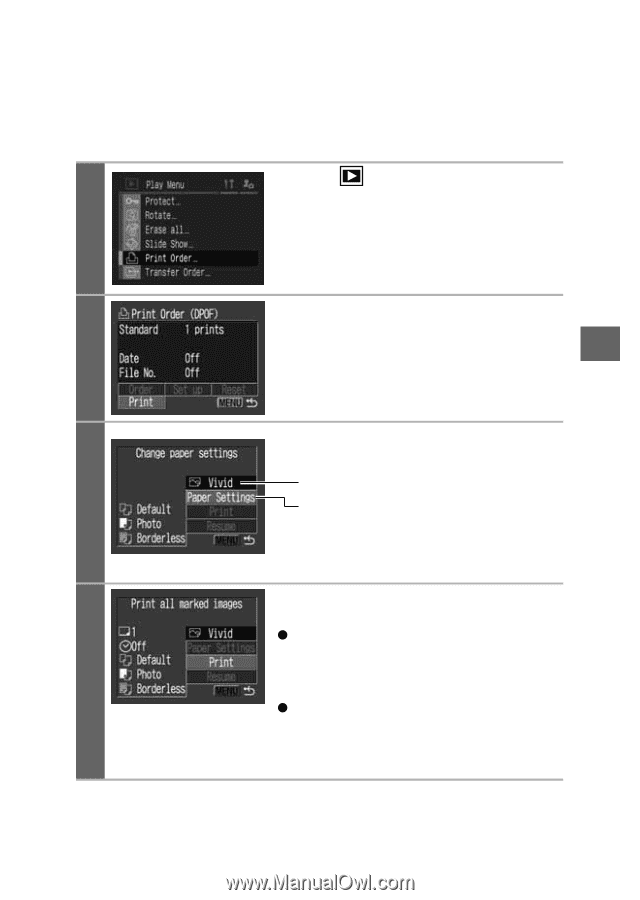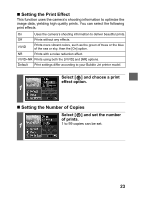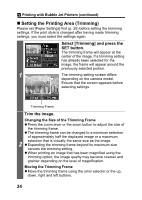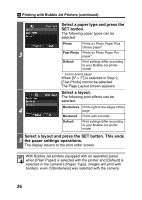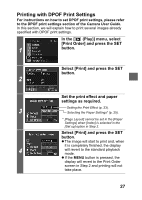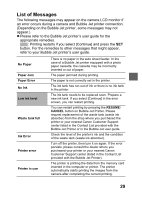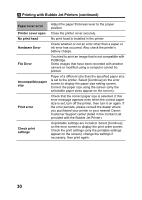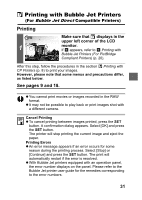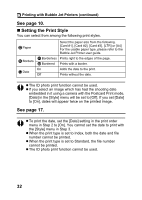Canon 9685A001AA Direct Print User Guide - Page 28
In the, Play] menu, select, Print Order] and press the SET, button., Select [Print] and press
 |
UPC - 013803043457
View all Canon 9685A001AA manuals
Add to My Manuals
Save this manual to your list of manuals |
Page 28 highlights
Printing with DPOF Print Settings For instructions on how to set DPOF print settings, please refer to the DPOF print settings section of the Camera User Guide. In this section, we will explain how to print several images already specified with DPOF print settings. In the [ (Play)] menu, select [Print Order] and press the SET 1 button. Select [Print] and press the SET button. 2 Set the print effect and paper settings as required. Setting the Print Effect (p. 23). 3 Selecting the Paper Settings* (p. 25). * [Page Layout] cannot be set in the [Paper Settings] when [Index] is selected in the [Set up] option in Step 2. Select [Print] and press the SET button. z The image will start to print and, when it is completely finished, the display 4 will revert to the standard playback mode. z If the MENU button is pressed, the display will revert to the Print Order screen in Step 2 and printing will not take place. 27