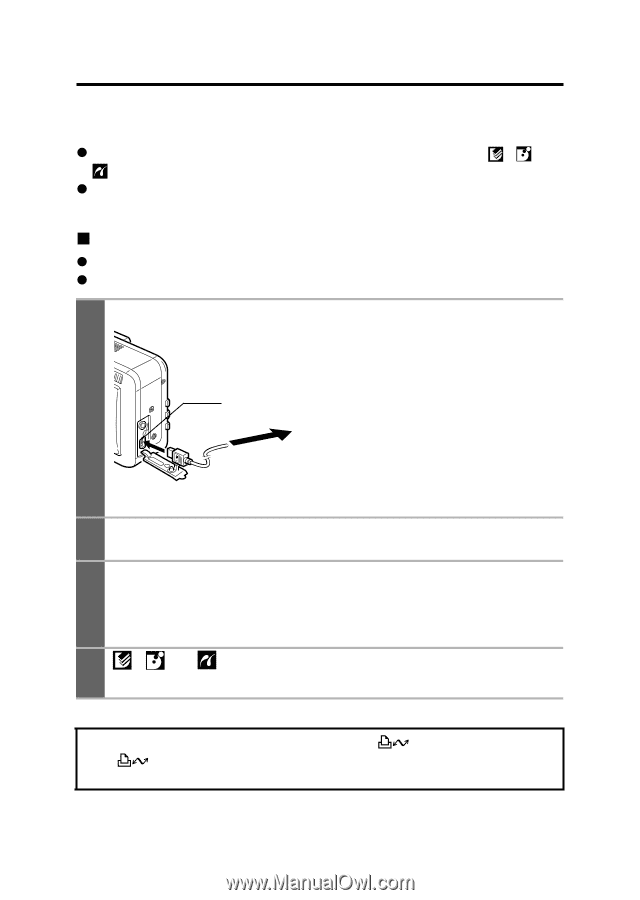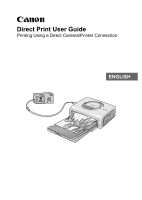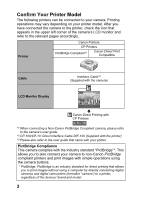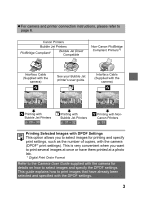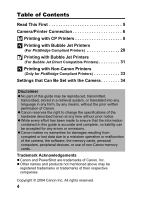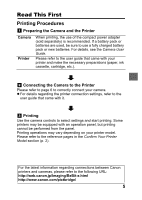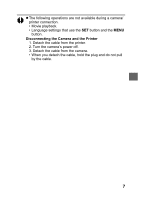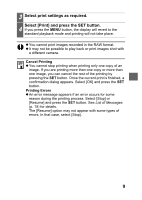Canon 9685A001AA Direct Print User Guide - Page 7
Camera/Printer Connection
 |
UPC - 013803043457
View all Canon 9685A001AA manuals
Add to My Manuals
Save this manual to your list of manuals |
Page 7 highlights
Camera/Printer Connection Connect the camera to the printer using the following procedures. (Please refer to your printer user guide for details about the printer connection.) z Once the camera and printer are ready for printing, the , or icon appears on the camera's LCD monitor. z Printing procedures differ according to the icon that appears on the LCD monitor (p. 2). „ Before You Connect the Camera z Prepare the printer. (Refer to the printer's user guide.) z Confirm which connection cable should be used (see page 2). Connect the camera to the printer. Camera: Connect the cable to the DIGITAL terminal. Printer: Refer to the printer's 1 DIGITAL terminal user guide. To Printer This illustration shows the PowerShot S60 as an example. 2 Turn the printer's power on. Set the camera to Playback mode and turn the 3 power on. Depending on the camera model, the camera's power will automatically turn on when the printer's power is turned on. 4 , or appears on the upper left corner of the LCD monitor. You can now print. When the printer is ready for printing, the button lights in blue. The button blinks during printing. (Depending on the camera model, this button may not exist.) 6