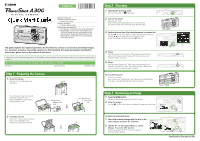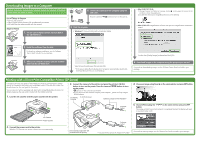Canon A300 A300_QuickStart.pdf - Page 1
Canon A300 - PowerShot 3.2MP Digital Camera Manual
 |
UPC - 013803024197
View all Canon A300 manuals
Add to My Manuals
Save this manual to your list of manuals |
Page 1 highlights
ENGLISH Handling precautions Camera's detailed operations ➜ Camera User Guide Software operations ➜ Software Starter Guide Detailed software operations ➜ ZoomBrowser EX Software User Guide (Windows®) ➜ ImageBrowser Software User Guide (Macintosh) (These PDF format manuals are available on the Canon website. Please download them from the following URL: http://www.canon.co.jp/Imaging/ information-e.html) This guide explains the required operations the first time the camera is used, how to download images to a computer, as well as connecting a printer for direct printing. For usage precautions and detailed instructions, please refer to the manuals listed above. Please refer to the Troubleshooting section of the Software Starter Guide if you have trouble installing the software or downloading images. Do not connect the camera to the computer before the software is installed. CDI-E080-010 © 2003 CANON INC. PRINTED IN CHINA Step 1 Preparing the Camera 1. Insert the battery. Slide the CF card slot/battery cover and open it. Press the battery cover lock towards the arrow to open the cover. Insert the batteries as shown and close the battery cover. Battery Cover Battery Cover Lock (-) Negative end (+) Positive end Step 2 Shooting 1. Selecting the shooting mode. Set the mode switch to (Still image). 2. Turn on the power. Open the lens cover. Slide the lens cover toward [Open] to turn on the power. The indicator next to the viewfinder starts blinking green. 3. Set the date and time (First time the camera is powered on). Use the on the omni selector to select the items you wish to set. and the on the omni selector to change the value. To put the settings into effect, press the button. 4. Focus. Point the camera in the direction of the subject you wish to shoot and press the shutter button halfway. The camera beeps twice when the subject is in focus. 5. Shoot. Press the shutter button fully. The shutter sound will sound once when the shot has been taken. The recorded image is displayed on the LCD monitor for approximately 3 seconds. To turn off the power Close the lens cover. Even if you do not close the lens cover, the power will automatically shut down 3 minutes after the last control is accessed. Step 3 Reviewing an Image 1. Press the button. The last recorded image appears in the LCD monitor. 2. View the images. Use the on the omini selector to display the image you wish to see. Open Close 2. Install the CF card. Insert the CF card as shown and close the CF card slot/battery cover. Slide the CF card firmly to the end. To Delete an Unwanted Image 1. Select the unwanted image with the omini selector and press the button. on the 2. Use the on the omini selector to select [Erase]. Press the SET button. Select [Cancel] with the on the omni selector to cancel without erasing. Continued on the reverse side.