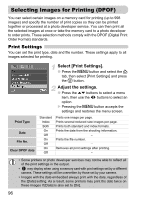Canon A480 PowerShot A480 Camera User Guide - Page 95
Correcting the Red-Eye Effect
 |
UPC - 013803107364
View all Canon A480 manuals
Add to My Manuals
Save this manual to your list of manuals |
Page 95 highlights
] Correcting the Red-Eye Effect You can automatically correct red eyes in images and save them as new files. Select [Red-Eye Correction]. ● Press the n button, select the 1 tab and [Red-Eye Correction], then press the m button. X The [Red-Eye Correction] screen will appear. Select an image. ● Press the qr buttons to select an image. Correct the image. ● When you press the m button, red-eye detected by the camera will be corrected and a frame will appear around the corrected portion. ● You can zoom the image using the procedures in "k Magnifying Images" (p. 90). Save as a new image and display. ● Press the opqr buttons to select [New File], then press the m button. X The image will be saved as a new file. ● Perform Step 5 on p. 94. • Some images may not be properly corrected. • When [Overwrite] in Step 4 is selected, the uncorrected image is overwritten with the corrected data, erasing the original image. • Protected images cannot be overwritten. 95