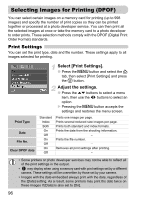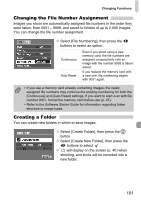Canon A480 PowerShot A480 Camera User Guide - Page 98
Set All Images to Print Once, Clearing All Selections, Print Added Images
 |
UPC - 013803107364
View all Canon A480 manuals
Add to My Manuals
Save this manual to your list of manuals |
Page 98 highlights
Selecting Images for Printing (DPOF) Set All Images to Print Once Select [Select All Images]. ● Select [Select All Images] from the screen in Step 1 on p. 97 and press the m button. Make print settings. ● Press the qr buttons to select [OK], then press the m button. X All images will be set to print once. Clearing All Selections Select [Clear All Selections]. ● Select [Clear All Selections] in Step 1 on p. 97, and press the m button. All selections will be cleared. ● Press the qr buttons to select [OK], then press the m button. X All selections will be cleared. Print Added Images The following examples use the Canon SELPHY series printers. Please also refer to the Personal Printing Guide. Number of copies to print Connect the camera to the printer (p. 25). Print. ● Press the op buttons, select [Print now] and press the m button. X Printing will start. ● If you stop the printer during printing and start again, it will start from the next print. 98