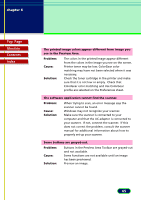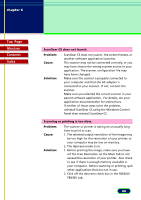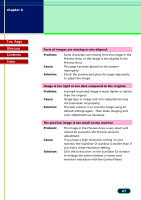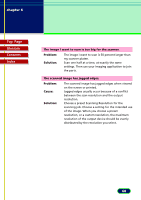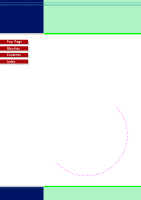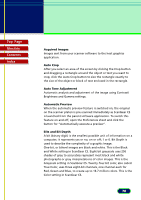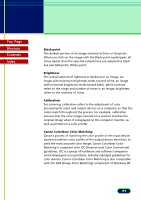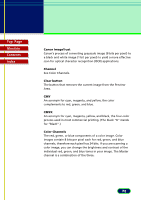Canon CanoScan FB 630U User Manual - Page 70
Acquired Images, Auto Crop, Auto Tone Adjustment, Automatic Preview, Bits and Bit Depth
 |
View all Canon CanoScan FB 630U manuals
Add to My Manuals
Save this manual to your list of manuals |
Page 70 highlights
Glossary Top Page Glossary Contents Index Acquired Images Images sent from your scanner software to the host graphics application. Auto Crop After you select an area of the screen by clicking the Crop button and dragging a rectangle around the object or text you want to crop, click the Auto Crop button to size the rectangle exactly to the size of the object or block of text enclosed in the rectangle. Auto Tone Adjustment Automatic analysis and adjustment of the image using Contrast/ Brightness and Gamma settings. Automatic Preview When the automatic preview feature is switched on, the original on the scanner platen is pre-scanned immediately as ScanGear CS is launched from the parent software application. To switch this feature on and off, open the Preferences sheet and click the button for "Automatically execute a preview". Bits and Bit Depth A bit (binary digit) is the smallest possible unit of information on a computer; it represents yes or no; on or off; 1 or 0. Bit Depth is used to describe the complexity of a graphic image. One-bit, or bilevel images are black and white. This is the Black and White setting in ScanGear CS. Eight-bit grayscale uses 256 shades of gray to accurately represent most black and white photographs or gray interpretations of color images. This is the Grayscale setting in ScanGear CS. Twenty-four-bit color, also called True Color, uses three eight-bit channels, one channel each for Red, Green and Blue, to create up to 16.7 million colors. This is the Color setting in ScanGear CS. 70