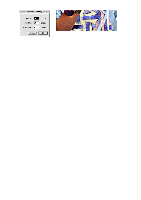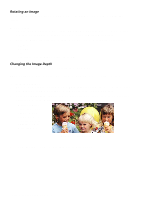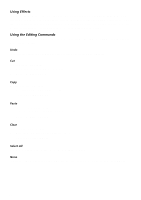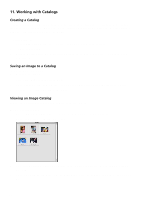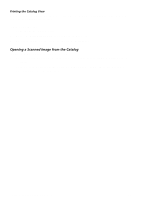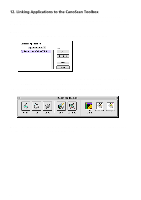Canon CanoScan FB 630U Macintosh User Guide - Page 20
Working with Catalogs, Creating a Catalog, Saving an Image to a Catalog, Viewing an Image Catalog
 |
View all Canon CanoScan FB 630U manuals
Add to My Manuals
Save this manual to your list of manuals |
Page 20 highlights
11. Working with Catalogs Creating a Catalog CanoScan Toolbox catalogs are designed to let you create logical groupings to store your images so you can easily retrieve them later. When you open the catalog it displays all the images stored in the catalog in thumbnail form (reduced versions of the image). To create a catalog: 1. Choose New Catalog from the File menu. The New Archive window appears. 2. Enter a catalog name. 3. Click the Create button. An empty catalog window opens. Now you can save related images to the new catalog. Saving an Image to a Catalog To save an image to a catalog: 1. Create a new catalog. 2. Scan a new image or open a saved image. 3. Choose Save As from the File menu. Locate the catalog you created (catalogs appear as folders). 4. Double click to save the image in the catalog. Viewing an Image Catalog You can open a catalog so you can view and access the stored images. To open a catalog window: 1. Choose Open Catalog from the File menu. The New Archive dialog box appears. 2. Select the desired catalog from the list box. 3. The selected catalog window opens displaying the images you have stored in the catalog in thumbnail form. 4. Choose the View By command from the Image menu to sort the thumbnails by Name, Type, Date or Size. 20