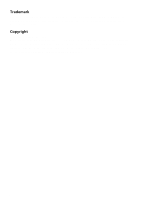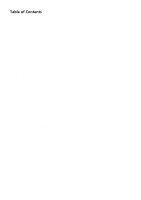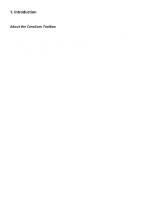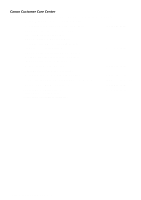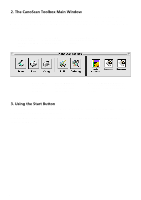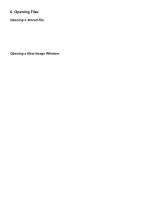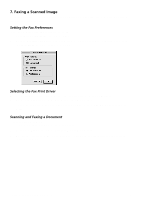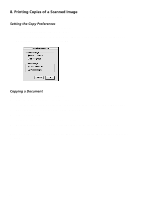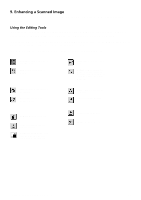Canon CanoScan FB 630U Macintosh User Guide - Page 6
The CanoScan Toolbox Main Window, 3. Using the Start Button
 |
View all Canon CanoScan FB 630U manuals
Add to My Manuals
Save this manual to your list of manuals |
Page 6 highlights
2. The CanoScan Toolbox Main Window The first time you launch the CanoScan Toolbox, the CanoScan Toolbox Main window appears on the desktop. You can show or hide the Main window by using the CanoScan Tools command from the Window menu. The CanoScan Toolbox Main window contains buttons you use to control the CanoScan Toolbox features. Click the Scan button to launch the Canon PI CS-S plug-in Click the Copy button to scan and copy a document Click the Catalog button to open an image stored in a catalog Click the Fax button to scan and fax a document Click the Edit button to open and use the editing tools, brush and color palettes Click on an Unassigned button to specify an application you want to access directly from the CanoScan Toolbox 3. Using the Start Button You can instantly access the CanoScan Toolbox from the scanner itself by pressing the button on the front of the scanner, just beneath the scanner cover. If the CanoScan Toolbox application is closed, pressing the Start button on the front of the scanner launches the application. 6